Upgrade Acer Aspire One AO722 memory/RAM
If you have the nice little Acer Aspire One 11.6″ netbook you may be wondering how to upgrade it for maximum performance. So here is a photo tutorial on how to upgrade the RAM on an Acer Aspire One AO722 laptop. You can also see how to remove the hard drive & upgrade to an SSD 🙂
IMPORTANT NOTES:
+always remove the laptop’s battery* before beginning any component removal/upgrade
+be careful of static electricity as it can damage your laptop. To ground yourself, periodically touch a metal object (other than your laptop) to discharge any static electricity -or- invest in an anti-static wrist band. 🙂
*to remove the battery: before the battery can be removed, there is a spring loaded tab/switch that must be moved into the unlocked position. The tab is located on the bottom of the laptop near one corner of the battery [just above the “Tutorial” label in the 1st photo below]. You can use a pen, small screwdriver tip, or possibly just the tip of your finger to slide the tab and then you can easily remove the battery…
- Screwdriver pointing to the one screw you need to remove to access the RAM
- Pull downward on both of the rubber feet to slide open the access panel
- Nice and easy access to the memory and hard drive as well as the wifi card!
- photo only shows one of the tabs being pulled back, make sure to release BOTH memory retention tabs
- Memory after it has been released and it pops up
- Remove the old RAM and install the new memory
- BIOS/UEFI showing the 4GB of RAM installed!
- Carefully lift the hard drive & then you can remove the (2) screws that secure it to the adapter
- The two screws that secure the hard drive
Upgrading the AO722’s memory is nice and easy, likewise the hard drive comes out with minimal fuss. With these two simple upgrades, the lovely little Acer performs even better 🙂
*Make sure you have a 64 bit operating system in order to utilize all 8GB of memory…






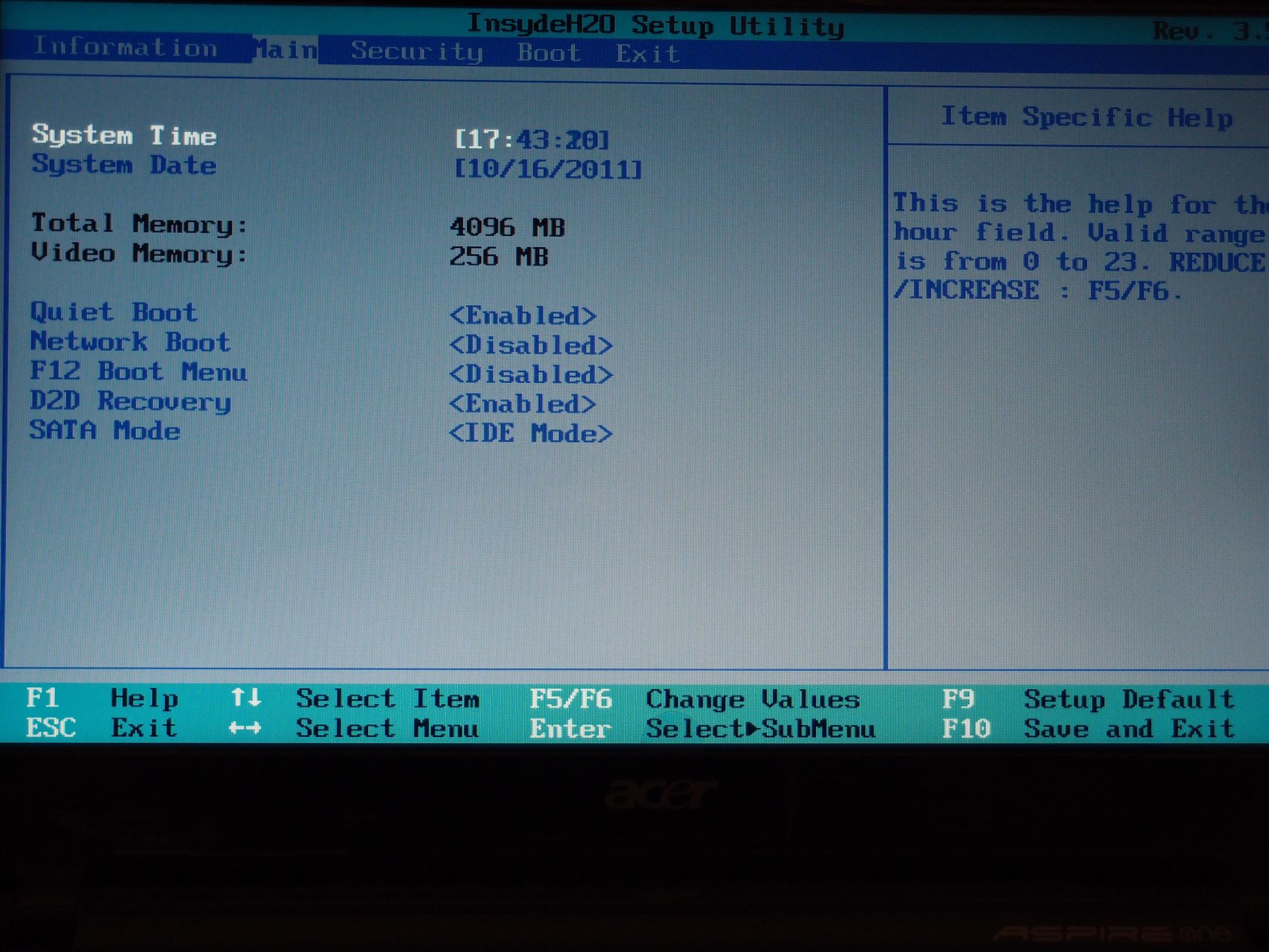


This is awesome JD! Thanks for sharing.
Thanks David!
PS I like the layout of your blog 🙂
thanks – very helpful!
Walter Gillett
Awesome Walter, glad it was helpful!
I appreciate this so much! Just upgraded the RAM in my new (first) netbook. THANKS.
Thanks so much for your comment Janet! I am very happy that the tutorial was helpful 🙂
You can upgrade the laptop to a max of 8GB of memory. I purchased a stick of Corsair 8GB DDR3 on Newegg for $99 and it works perfectly in this laptop. Do I need 8GB? Not at all, it’s just great to know it can support 8GB.
Wow, that is awesome! Thanks for posting, it is pretty darn cool to know that the A0722 can support 8GB RAM in its single slot. $99 is a nice price too. 🙂
UPDATE 2012.Sep.18th: Amazon now has a compatible 8GB memory module for only $39.99 with free shipping! 🙂
Thanks so much! Very helpful!
Excellent, I am very happy that it was helpful! Enjoy your nice laptop 🙂
Hi JD,
Nice tutorial on how to upgrade RAM and HD for the ACER Aspire One 722. But I want to stress this point to you and your readers: The battery needs to be removed first which is not in your tutorial. The reason is to prevent damage to motherboard and as well as the new/old memory and new/old HD. FYI – a netbook is powered by the battery as well as the power brick, so having the battery plugged in is not a good idea.
Have a wonderful day.
TK
Thank you TK, excellent point about removing the battery before starting! I forgot to include that in the tutorial originally, but I will update the tutorial to include that preliminary step :-).
Best regards,
-JD
Hi there,
thank you so much for your tutorial! I’ve never done this before so I have a couple of newbie questions.
What speed of RAM did you put in, ie: the mhz? How many pins was the connection? Does the laptop have more than one slot for RAM so that if I want to upgrade to 4 GB, I could just buy another 2 GB stick? Also, is there a specific physical size I should get for the SSD or are netbook SSD’s the same size as regular laptop ones. What percentage of performance increase do you think you got from these two upgrades?
Finally, do you have a link for where you got your ram and ssd drive from?
Thanks so much!
Hi Bobo,
Thank you for your comment and sorry for the delay in responding!
#1 RAM speed: DDR3-1066/PC3-8500 (so 1066MHz to specifically answer your question)
#2 The connection was 204 pin
#3 The laptop only has one slot for RAM. However, according to previous commenter Jason it supports up to 8GB DDR3 memory in a single stick (that size memory is still pretty expensive and more difficult to find so my recommendation is 4GB for the best “bang for your buck”)
*If I were searching NewEgg or Amazon for memory for this laptop, I would be looking for 1 x 204-Pin DDR3-1066/PC3-8500 SO-DIMM
#4 The physical size of the hard drive / SSD is 2.5″ wide and 9.5mm tall (same as a regular laptop)
#5 Percentage % increase: difficult to quantify, but the laptops feels MUCH faster. For everyday web browsing/rebooting/opening programs to me it feel 100% faster. It performs more like a regular laptop now and less like a netbook. However, there are still tasks/program (Photoshop, compression, etc.) that are limited by the processor.
#5 I recycled some memory from a different notebook, but here is a link to some very nice for a reasonable price Kingston ValueRAM 4GB 1066MHz DDR3 Non-ECC CL7 SODIMM Notebook Memory (only $21.99 as of today!) and here is the link to the Crucial C300 SSD which has performed so well.
Best regards,
-JD
Thank you for tutorial. J.D. what kind of screwdriver i need for complete disassembly Acer AO 722 netbook?
Hey Alexandre, great question.
A small phillips screwdriver should be all you need. I will update the article to reflect this info.
Thanks, -JD
Thanks so much for your comments JD! I’m going to upgrade mine this week. One last question for you, a bit unrelated. Do you know if this netbook has a powered usb slot and if so, which of the 3 slots it is?
Thanks!
Hi Bobo,
You are very welcome. Congratulations on the upcoming upgrade, very exciting! Keep us posted on how it goes 🙂
I do not recall if it has a dedicated USB charging port (so you can charge your phone etc. even when the computer is off), but if it has one then there should be an option in the BIOS to turn that feature on/off. If you don’t see the option, then it probably doesn’t have that feature.
Sorry to not be of more help! If I find out anything more I will let you know or perhaps another commenter can give you a definitive answer?
Best regards,
-JD
I have to join everyone else and say thank you so much for this wonderful step by step description. I have NEVER done anything like this. In fact, I don’t think I’ve ever even taken the back off a computer before. I bought an Acer Aspire 077 netbook and with your help just upgraded the RAM from 2G to 4G. Thank you so very much!
Dear Kathie,
Thank you so much for your kind comment.
That is awesome that you completed your first netbook upgrade, congratulations! Enjoy your nicely upgraded machine. 🙂
Best regards,
-JD
Hi JD,
I upgraded my laptop tonight. After upgrading I tried to see if I could get the task manager to show the computer using more than 2 gigs under the “performance” tab. I ran a video conversion, rendered a file on an editing software, played TV wirelessly and played an HD video on Youtube, all at the same time lol. The task manager never did get past 2 gigs (it got to 1.92) in the little graph but I could definitely see it caching the extra RAM which means it’s still making use of it. Just the fact that I was able to do all of those things at once without any of the programs crashing was impressive. The video wasn’t playing back smoothly but I’m not expecting this thing to work miracles.
Overall, I’m very impressed with this little laptop/netbook. Maybe one day I’ll even put a solid state drive on it although the price of SSD drives will have to go down significantly first. I’m loving the 500GB of storage right now.
Thanks again for the tutorial and answering all of my questions!
Excellent! Great job and very impressive performance. Congratulations on the successful upgrade and enjoy your nice machine 🙂
Hi JD, I have a question for you, the speed for the memory is 1066MHz if you have the C50 CPU.
But my Acer have the C60 CPU and it will go to 1333MHz in turbo mode. Which memory do I need
to installed in my laptop ? Thank you for your answer. Jaroc
Hi Jaroc, thank you for your question.
The C60 is a nice CPU and I am happy you’ll be upgrading your 722’s memory 🙂 The Acer specifications list DDR3 1066 MHz for both the C50 and C60 versions:
+AMD C-Series processor C-50 (1 MB L2 cache, 1 GHz, DDR3 1066 MHz, 9 W)
+AMD C-Series dual-core processor C-60 (1 MB L2 cache, 1 GHz with Turbo CORE Technology up to 1.33 GHz, DDR3 1066 MHz, 9 W)
This is normal, as memory speed is largely independent of CPU speed (for example a 2.8GHz CPU and a 3.4GHz CPU may use the same memory). In this case the C50 and the C60 are limited by their memory controller, which limits memory to 1066MHz speeds (even if you install 1333MHz memory). Good luck and enjoy your netbook Jaroc!
Best regards,
-JD
NOTE: there is nothing preventing you from installing 1333MHz memory in your 722. Here is an example from Amazon of 4GB of DDR3 1333MHz memory for about $19 USD.
Also, footnote 5 on the Acer specs page lists at least one configuration that ships with 1333MHz memory…
However, the Acer 722 (even with the C60) does not seem to utilize the full 1333MHz memory speed and instead runs it at 1066MHz speeds:
http://forums.anandtech.com/showthread.php?t=2198966
Thus, there will likely be no real benefit to the higher speed RAM. However, there will also be no problems when running it either. So the choice is yours! 🙂
Thanks for your informations about the speed of the memory. Those informations where valuable for my personal knowledge. In my ao722 the 2G is a DDR3-1333, that is why I was asking the question before.
Also even if the CPU was in turbo mode the memory was at 532MHz and CL 7.
Sorry for my bad English I’m French,.
Best regards,
Jaroc
Awesome Jaroc, enjoy your new memory once you install it!
PS your English is very good, much better than my French 😉
Hi, I own the first version of ao722 with c-50.
Anyway, my question is, I read that this notebook has a free pci express slot. I was wondering if it would work with msata ssd (I´m thinking of having OS there and keep the 500GB for other stuff)?
Hi George,
Thank you for your good question.
Unforunately, from what I have read, the AO722 is not mSATA compatabile 🙁 mSATA generally requires the manufacturer to build in support, and unfortunately not many companies are doing it yet. Here is some more info on the topic:
There are a few options which you may have already considered:
#1 NON-MSATA MINI PCI-E SSD
An older style (non-mSATA) mini pci-e SSD may work. Here is an Amazon link to an example SSD like I am talking about. I suggest that type of older mini pci-e SSD because they do not require mSATA support and have generally worked with ASUS/Acer/Dell netbooks since the original EEE netbook and Dell Mini 9 etc. Therefore, there is a good chance they will work with the AO722!
#2 HYBRID HDD/SSD INSTEAD
A hybrid HDD/SSD is also an option if want the space of a HDD and some of the speed of an SSD. I installed a 500GB Momentus XT in my sister-in-law’s laptop and it has performed admirably. Another benefit is that you do not have to deal with seperate boot drive / data drives. Of course it is not quite as cool/versatile as your separate SSD/HDD idea 🙁
#3 ALTERNATIVE LAPTOPS THAT SUPPORT MSATA
If you ever decide to change laptops, I highly recommend the Lenovo X220. It is a roughly similar size to the AO722 but it supports 2.5″ 7mm drives (SSDs or HDDs) and it fully supports mSATA! I am running that in my current travel setup. Also, the Dell M6500 (and other similar models) can support FOUR drives: (2) 2.5″ bays, (1) 2.5″ HDD in optical bay adapter, (1) mSATA SSD port 🙂
Sorry to not have better news George 🙁 Please keep me posted with what you decide, and happy computing!
Best regards,
-JD
thank you for quick and exhausting answer 😉
No prob!
I replaced the 2GB memory thing with a 4GB. Never thought that I would be able to do a “complicated” job like this, all by myself. Your step by step instructions are absolutely wonderful. You made it look like a childs play. Thank you very, very much….
Hi Gusbali,
Thank you for your very kind words. I am very happy that you were able to install 4GB of memory successfully. 🙂 Congratulations and enjoy your nicely upgraded netbook!!!
Best regards,
-JD
Hi JD, Thanks for the tutorial about the ao722 and it seems that you know very much about this computer and i have a few questions that i would be very glade if you answer them (i have the ao722 c-60):
1,- What can it be installed in the extra mini pci-e?
2.- So, from what i have read in the previous messages, no sata for the mini pci-e, so, how its called the non sata ones?
i wish to use that mini pci-e.
Thanks for you attention.
-That dude.
Howdy Dude,
Thanks for your nice comment!
I will try to help:
#1 Lots of mini pci-e devices exist, but here are a few common ones: WWAN (3G cellular), GPS, bluetooth, wifi, etc…
#2 You may want to investigate mini pci-e PATA SSDs, here is an example of one and a SUPER TALENT brand SSD…
Sorry to not be of more help, but I have sold my AO722 so I can no longer test new devices on it etc. 🙁
Good luck in your search for mini pci-e devices that are comptabile with the A0722!
Best regards,
-JD
Currently there is no way to use the extra mini pcie slot in the AO722. I had to learn that the hard way 🙁
Hi Paul,
Thank you for your comment. I am very sorry to hear about that 🙁
After reading more about it the conclusion seems to be that at this point: only Acer whitelisted 3G cards working in the extra mini pci-e slot.
http://www.bios-mods.com/forum/Thread-Acer-One-722-additional-Pci-e-port-inactive
Has this been your experience Paul?
Best regards,
-JD
PS If this is the case I hope that in the future perhaps a modified BIOS can unlock the usefulness of the 2nd mini pci-e slot.
I’ve found those sites also and further internet scrounging showed that an unlocked BIOS could not enable the second slot. 🙁 It seems that it is hardwired to usb and not a fully featured pcie. Its only purpose is, like you said, to allow a 3g card that can utilize the crippled slot. The broadcom HD decodar card and the original wifi card did not work in the second slot. Hopefully I am wrong and it can be hacked/modified in some way to utilize it in the future.
-Paul
Hi Paul,
Thank you for the additional info.
I think you are right about it not being full pcie, but I do hope that at least full support for USB based mini pci-e cards is eventually unlocked…
If only Acer had put configured the 2nd slot for full pcie capability and msata support would be wonderful too!
Thanks again for the info and good luck in your computing endeavors!
-JD
Hi J.D., I finally install a 4G from Newegg, part number KVR1333D3S9/4G for 22$. Everything works perfectly even at CL7. Thank you again for your informations before, I also investigating for a card using the second PCIE port. If I find something interesting I let you know. Yours truly, Jaroc.
Hi Jaroc,
That is awesome!
I am glad you upgraded your AO722 with such nice memory 🙂 Here is a link for other people that may be interested in purchasing it: KVR1333D3S9/4G for $22 from Amazon or from NewEgg for the same nice price.
Thanks again for your comment, keep us posted on your future endeavors, and enjoy your upgraded netbook!
-JD
Hi!
I’m lucky to find Your post cause I’m planning to buy this Acer and I’m thinking about install ssd in future. C300 is very nice and fast but I’m wondering how the speed sdd in this netbook. The disk is not limited by the CPU?
Can you do test using ATTO Disk Benchmark and post screen here? Thank you in advance!
One more thing: I see discussion about using second slot and bios. When I changed wi-fi card in my current netbook I must unlock bios and this forum http://www.bios-mods.com/forum/ was very helpful, ppl modified white list (or black, I don’t remember) in my bios and new card is working.
Hi,
Great tutorial. I was able to upgrade my memory in less than 4 minutes start to finish. I do have a question about upgrading to a ssd. Could you give the downb and dirty on why I want a ssd? What are the benefits?
Hey Tracy,
Great job upgrading the memory!
To me there are three primary areas where SSDs trump hard drives:
PERFORMANCE – A SSD can provide a great performance boost when is comes to anything that involves disk access: booting up the computer, suspend/resume, loading program, copying files, decompressing files, etc. All of these operations should be much faster.
POWER SAVINGS – Some SSDs use significantly less power, resulting in longer battery life. Also, since disk accesses are faster it can actually result in the drive being powered on less (i.e. operation completes and drive goes into low power mode more often).
RUGGEDNESS – Finally, SSDs have no moving parts and are thus can be more rugged than a traditional hard drive.
Finally, the main DISADVANTAGE to a SSD is the high cost per GB and the limited capacity. For example a 512GB is about as big of a SSD as you can reasonably buy, and even those are pretty darn expensive. Whereas a 1TB laptop hard drive is actually fairly cheap.
Also, if you are doing a lot of CPU or graphics intensive stuff then you may not notice much increase in speed from the SSD, because it does not have an effect on computational speed.
I hope this help, please let me know if you have any other questions!
Best regards,
-JD
Thanks JD Saved me much time determining how the bottom cover comes off the instructional was great for experienced and not so experienced upgraders
Thank you for your nice comment Mike 🙂 Congratulations on your newly upgraded laptop!
Best regards,
-JD
Pingback: location of WIFI antennas
Pingback: BIOS supervisor password reset
Hi J.D.,
Thank you so much for those great step-by-step instructions. As you obviously know much more about the AO722 than I do, I was wondering if I could pick your brain on something. As I’ve forgotten my computer’s BIOS supervisor password, would you be able to let me know how to clear it or otherwise get into my BIOS? (that is, other than sending the netbook back to Acer and paying them over $100 to do it). The ever-helpful Jaroc has mentioned a procedure to clear the BIOS, but I read online that someone said that the Aspire One’s BIOS password is probably stored in an EEPROM — whatever that is — and not in the CMOS itself. Would you know if this is correct or not? And so will shorting/ clearing the CMOS eliminate the BIOS password, and if not, is there a way to short / clear the EEPROM ? Other than this, someone online mentioned a way to do “BIOS Recovery” for the AO722:
http://www.laptop-forums.com/aspire-one-ao722-bios-recovery-t23653.html
But do you know whether this procedure would merely flash a newer version of the BIOS, or would it also clear the BIOS password?
Alternatively, someone online mentioned there is a program that allows one to read all the digits and text stored in the CMOS, thus helping to remind one of the password stored somewhere therein, but I’m sure that will work for the AO722; would you know?
Sorry to impose like this, but your depth and breadth of knowledge about the AO722 make it hard to resist asking you 🙂 Many thanks in advance!
M.H.
Hi M.H.,
Thank you for your comment and for your good question(s).
I am sorry that I do not have a definitive answer for you. However, I do know of a few things you may want to try:
#1Deduce what the password may be
http://support.bicestercomputers.co.uk/showthread.php?t=292
(according to that post, the password may be converted to ALL CAPS and it may also be truncated to 8 characters… so if you had set the password to mhpw2012zzz then the Acer BIOS might have changed it to MHPW2012)
So if you set the password yourself and thought you remembered it, but it didn’t work… then this might be helpful 🙂
#2 Attempt the BIOS Recovery Route
Here is the nice URL that you mentioned:
http://www.laptop-forums.com/aspire-one-ao722-bios-recovery-t23653.html
and here is some general information on flashing the BIOS on an Acer Aspire One:
http://support.bicestercomputers.co.uk/showthread.php?t=292
My best guess is that this would remove the BIOS supervisor password, but I do not know for sure. The good thing is that is should not hurt anything and it may well work!
NOTE, here are a few more resources on BIOS recovery/flashing for a couple Acer Aspire One models:
http://www.laptop-forums.com/aspire-one-ao722-bios-recovery-t23653.html
http://macles.blogspot.com/2008/08/acer-aspire-one-bios-recovery.html
http://acer.custhelp.com/app/answers/detail/a_id/333/kw/bios/session/L3NpZC8yZm00ZXdCaw%3D%3D
Please keep us posted on your progress and please let me know if there is anything else I can help with 🙂 I am sorry that I did not have a more definitive answer! 🙁
Best regards,
-JD
PS Here is perhaps the most detailed and useful response I’ve found on the topic! It purports to show a way to clear the password:
http://www.overclock.net/t/800610/acer-aspire-one-d250-bios-password/10
http://www.overclock.net/t/800610/acer-aspire-one-d250-bios-password
I hope this helps and please keep us posted! 🙂
JD,
Just purchased Acer 722-0879 and wish to upgrade to 4G. In your tutorial for removing the back it has the one screw. My unit has that one screw + a tab lock on the bottom left corner of the back flap. Has a round hole with a pin in the middle. Where can I find a tool to insert in order to unlock the catch?
John
Hi John,
Thank you for your question!
First, I want to make sure we’re not talking about the battery release slider? (which can be viewed in this photo).
Assuming that’s not it, I looked online to try to find out about an additional tab lock on the bottom of the 0879 model. Unfortunately so far I have not found a good photo of the 0879 model’s bottom panel 🙁 Since I haven’t seen the locking mechanism I don’t know what tool to suggest to you 🙁 Do you happen to have a photo of the tab lock that I could view?
Sorry to not be of more help yet!
Best regards,
-JD
PS I have previously seen the AO722-0879 model at Target and it looks like a great laptop with the C60 processor etc., congrats on owning a nice machine 🙂
Thanks this helped me figure out my little ao722-c62kk laptop. I really like it and would like to do a ao722-c62kk review sometime if I can. But thanks for your photos they really help see the insides of the computers. Thanks.
Hi ASHLey,
Thank you for your nice comment, I am glad my photos helped 🙂
Enjoy your AO722-C62KK and good luck with your review!
Best regards,
-JD
Hey JD, I followed your step by step, I went for the test and tried out the 8GB DDR3 RAM. Though, it works, but only 4GB is usable. Ironically at my local electronics store, there were only duo-packs of memory sticks 2 4GB sticks are more expensive than 2 8GB RAM sticks, so I went for the gamble to save money, and try it out in hopes that 8GB RAM would work. But only 4GB is actually being used.
Hope this helps for your future disciples!
Awesome work Michael!
A couple quick questions:
#1 does the laptop recognize 8GB installed when you boot up or go into the BIOS?
#2 are your running Windows 7 32 bit? (x86)
If yes to both of those questions, then upgrading to Windows 7 64 bit (x64) will likely get the rest of your RAM usable!
Regardless, great work getting the RAM upgraded and that’s a very nice price you found!!!
Best regards,
-JD
JD,
I did get the battery latch open. To me it looked like something needing a tool to rotate the pin rather than simply sliding to the left. My fault. Thank you for responding and doing the research to find what I thought was something different. You really helped.
Thank you. John
No problem John, that latch threw me for a loop the first time I saw it too! Acer seems to be the only one using it, but at least once you open it once it’s pretty straightforward after that 🙂
Good work and enjoy you nice laptop John!!!
Best regards,
-JD
In addition, the price for 2 8GB RAM sticks was only $41 + tax (Best Buy). Quite a bargin vs the $90+ one in the comments above.
To answer:
1 and 2.) Never mind, I accidently bought the wrong RAM sticks. I will re-order to remedy the mistake. Please disregard my original post(s) until I receive my actual 8GB sticks. 🙂
However, I have another question. I just purchased a Mmentus XT 750 Hybrid SSD/HDD. I don’t have a lot of equipment at hand, just the Acer laptop and drive. May you provide me with a remedy of how to clone the original HDD to the new Hybrid without the use of too much equipment/software? I’m trying to go on a budget.
Thanks!
Hi Michael,
Thank you for the updates and for the cloning question. Normally I use Acronis True Image for my cloning tasks,
http://www.acronis.com/homecomputing/products/trueimage/
and often there are specials available in the $19-$29 range
http://www.retailmenot.com/search/?query=acronis
acronis at amazon
Specifically, I used the bootable CD that Acronis can create. So in the case of an AO722 or AO725 I would connect a USB CD/DVD drive and then use the Acronis bootable CD to clone the drives.
However, there are some viable free solutions out there. For an overview I recommend this article:
http://www.techsupportalert.com/best-free-drive-imaging-program.htm
I have personally used Drive Image XML in the past with success 🙂
http://www.runtime.org/driveimage-xml.htm
http://download.cnet.com/DriveImage-XML/3000-2242_4-10443230.html
and I believe it is still free for private non-commercial use.
Finally, if you don’t already have a way to connect the 2nd drive to perform the cloning, here is a nice little USB 2.0 enclosure for 2.5″ SATA hard drives for only about $8 at Amazon! (w/hundreds of positive reviews)
I hope this helps!
Best regards,
-JD
Hi JD. Love this site. I just got a AO725 and will use your instruction to upgrade the RAM to 4GB. Thank you very much!!
On another note, I am having problems with my Wi-Fi. The Wi-Fi works everywhere (public places) except for my home cable modem/router. The LAN connection works fine and other computers/phones are able to successfully connect via Wi-Fi to my home network. I’ve checked for solutions on the internet but have not found my specific problem. My idea is to just try to switch out the Mini Wi-Fi card (as maybe there is some weird incompatibility between the card in the netbook and the cable modem).
Two questions. (1) Do you have a suggestion rather replacing Wi-Fi card? (2) If not, could you recommend a Wi-Fi card plus any additional instructions required to replace it?
Thanks,
Doug
Hi Doug,
Thank you for your question, congratulations on your new AO725!
I think you will enjoy the 4GB RAM upgrade once you do it 🙂
As for the wifi issue, you might want to do a bit of checking in your router settings (perhaps trying a different channel for the wifi first,
http://en.wikipedia.org/wiki/List_of_WLAN_channels#2.4.C2.A0GHz_.28802.11b.2Fg.2Fn.29
http://compnetworking.about.com/od/wifihomenetworking/qt/wifichannel.htm
and looking through the properties of your wifi card’s driver (in Windows Device Mananger). Sometimes a simple software adjustment will resolve a connection issue.
If that fails, and you need to switch wifi cards I only have a few notes:
#0 here is a nice view showing the wifi card
http://www.jdhodges.com/2011/10/upgrading-memory-acer-aspire-one-a0722-4gb-hdd/olympus-digital-camera-14/
http://www.jdhodges.com/wp-content/uploads/2011/10/PA170245-Custom.jpg
and this thread has some nice general thoughts from a user that is installing a new wifi card in his Acer laptop:
http://forum.notebookreview.com/acer/311389-acer-aspire-one-wireless-fix-new-wifi-module.html
#1 check a bit first, as some manufacturers specify a ‘whitelist’ in the BIOS that only allows certain mini pci-ecards to work, meaning all other cards are ‘blacklisted’
#2 I highly recommend Intel wifi cards which generally have good performance and reliability, here are a few models that you might like:
Intel 6200 IEEE 802.11n (draft) Wi-Fi Adapter – Mini PCI Express – 300Mbps (appears to be a good match, however I have not personally tested it in the AO725)
Intel Ultimate N 633ANHMW IEEE 802.11n (draft) Wi-Fi Adapter – Mini PCI Express – 450Mbps (overkill since this has 3 antenna connectors and the laptop only has two for wifi)
#3 You will probably want to remove the old wifi drivers/utilities before you install the new card
#4 Be very careful with the two wifi connectors (which pop on/off when you lift straight up or push straight down on them) they can be fragile
Good luck and please keep us posted Doug, I am certain other users are also interested in this type of replacement!
Best regards,
-JD
hi JD, thanks a lot for the illustrated procedure. Just one question: is it possible to install a SSD and keep the standard HDD as a storage space?
Hi Francesco,
Thank you for your comment. Unfortunately, I do not believe it is possible to install a SSD and keep the HDD as well 🙁 Sorry to not have better news!
Nonetheless, enjoy your nice laptop! 🙂
Best regards,
-JD
Hi JD…
Love this thread!! Lots of great info.
I recently purchased this for my son and am about to upgrade to 4GB RAM…but before I do, I have one question:
To improve performance, should I also upgrade processor?
Here are the specs on my machine from my Control Panel:
* Acer AO722
* Processor: AMD C-60 APU w/HD Graphics 1.00 GHz
* RAM: 2 GB currently…(1.73 usable)
* System: 64 bot Operating System
* Windows: 7
Thanks in advance for your help!
Bob
Hi Bob,
Thank you for your nice comment!
Unfortunately, I do not believe the CPU is upgradeable in the AO722. Thankfully though, your machine already has the faster C-60 CPU (while older ones have the slower C-50 CPU)
Congrats in advance on the RAM upgrade, I think your son will find it to be a nice upgrade 🙂
Best regards,
-JD
Hello there
I got my ao722 last week
I was searching for the 8gb ram module to upgrade here, will be happy with 4gb ok, but if it can take 8gb, better 😉
But which 8gb module will really work with ao722 ? I live in brazil, ram here is expensive as hell, and buying something that i will not be sure if its gonna work, its trouble eheheh
tks !
Hi Cris,
Thank you for your comment, congratulations on your AO722 purchase!
This 8GB module is confirmed to work in the AO722:
Corsair 8 GB Module (1x8GB) DDR3 1333MHz PC3 10666 204-Pin Unbuffered C9 Laptop Memory CMSO8GX3M1A1333C9
Thanks again for commenting and enjoy your new AO722!
Best regards,
-JD
tks 🙂 gonna check this model and see if my local seller has this one
tks !
Hi, already using the new RAM here, working really faster than before 🙂
Btw, do you know what it takes to upgrade the HD ? More actually about the recovery partition, if there is a way to place it within a new hard drive ?
I already managed to access it with Easus partition manager and copied to a pendrive for safety concerns, but don´t know how to transfer it to a new harddrive when i get a new one
tks
Hi Cris,
Nice job on the RAM upgrade!
It sounds like you are quite proficient with partition management software already, so I am not sure how much additional help I will be to you. I have backed up individual partitions and restored them in the past, but quite often (especially with hidden/recovery/boot partitions) I would then have to do some tweaking after the fact (like repairing MBRs etc.) to get Windows to boot.
So, if possible I might suggest doing a full clone of the old drive to the new drive. Most of the cloning software today can easily handle cloning from two different sized disks, and I believe the software you are using (Easus partition manager) supports this feature:
http://www.partition-tool.com/easeus-partition-manager/disk-copy.htm
So, if you still have access to the original HD, then you could just clone the entire thing from the old HD to the new HD (or SSD). This would avoid the issue of potentially borking your recovery partition or boot functionality.
I do cloning quite often by:
+putting the new drive in a USB enclosure and connecting it to the laptop
+run cloning software and clone from the old HD (still in the machine) to the new HD (in the enclosure)
+after that is completed you can remove the old hard drive and install the new hard drive
then you are good to go 🙂
ENCLOSURE
Here is a 2.5″ enclosure at a VERY reasonable price, $7.99 with over 600 reviews and a 4+ star rating! 🙂
CLONING SOFTWARE
I use True Image 2012, but there are lots of options out there.
It is quite a coincidence but I did this process on my dad’s new Dell i660s just this afternoon, it went flawlessly and the new SSD is spectacular 🙂
Sorry to have diverged a bit from your specific question (recovery partition addition), but I was not certain enough of an easy method that would be guaranteed to work. Whereas with cloning I have a much higher level of confidence 🙂
Good luck and please let us know how everything goes!
Best regards,
-JD
tks for the info about cloning hd 😉
i mostly sync my important files to cloud services and copy stuff to pendrives, but i will check about cloning the drive to my system, to have a real hard-backup here
and another question about other item, is the spare mini pcie port useful ? Would it be possible to use an 3g pcie there ? Or even placing a broadcom crystal hd card to get better decoding for videos ?
I´ve seen some ppl talking about placing this card in the spare mini pcie to decode videos faster and with less battery use, but do you know if its gonna work fine ?
tks !
Hi Cris,
Thank you for your follow up question.
There is a lot of disparate info on the topic of mini pci-e cards and the AO722,
http://www.jdhodges.com/2011/10/upgrading-memory-acer-aspire-one-a0722-4gb-hdd/#comment-36964
http://www.bios-mods.com/forum/Thread-Acer-One-722-additional-Pci-e-port-inactive
http://www.bios-mods.com/forum/Thread-Removed-Acer-Aspire-One-AO722-BIOS-V1-04-no-whitelist
3G Cards in the AO722
The basic gist of it seems to be that the 2nd mini pci-e slot only support certain USB protocol based 3G cards. Specifically, Huawei brand as you can see in Acer’s driver download page. So an appropriate Huawei 3G mini pci-e card is what you would need. Unfortunately I could not figure out an exact model number for you 🙁
Other mini pci-e cards
A broadcom crystal hd card might work in the first mini pci-e slot (the one occupied w/wifi right now) but probably not the 2nd one. [and you might have to flash an unlocked non-whitelist BIOS too as discussed in the links above… I’m not sure] Also, I wouldn’t particularly recommend that upgrade, since with correct software/codec configuration the AO722’s APU should do almost as good a job as the broadcom at decoding IMHO.
Adding bluetooth to the AO722 (while keeping wifi)
Also, If you want to add internal bluetooth, there is a nice post here:
http://patricksheedy.net/blog/tag/ao722/
he recommends replacing the internal wifi card with a wifi+bluetooth broadcom card model #BCM94313HMGB
I hope this info help and sorry to not have better news about that 2nd slot!
Best regards,
-JD
I noticed a lot of people referencing the extra pcie slot or whatever…..and not being able to utilize it. I am not sure if this adds any relevant info to that thread but Acer has a netbook (AO722) that is available from AT&T that uses that for 3g. I have one and that is what it shows it is used for……my 3g connection. Just thought I would throw that into the mix.
Hi magicgil,
Thank you for your comment, that is very helpful info! If you ever happen to have the laptop access panel open, I would be very curious to see a photo of the AT&T 3G card.
Thanks and have a great weekend,
-JD
🙂
Cool gonna check those tips to see what i can do to tuneup it 🙂
About the hd card i will get one from ebay to boost my old note, its a 5 year old model, its working fine, but it sucks for mlv playback and now mostly tv shows from tpb are mp4 or mkv
tks !
Hi Cris,
Thank you for your comment. I apologize for the delay in responding and I hope your laptop tuneups went well!
Best regards and have a great weekend,
-JD
Hi!
Just one question. Can be possible upgrade the AO722-BZ420 with this memories??
Thanx a lot!
Hi Ricardo,
Thank you for your comment. I apologize for the delay in responding.
Yes, the mentioned memory should work great in the AO722-BZ420.
Thank you and best regards,
-JD
Many, many thanks!!! I followed your directions … it took 5 minutes … the difference is like night and day! Please keep doing what you’re doing … bravo!
Sincerely and Respectfully,
Mark!
Hi Mark,
Thank you for your nice comment. 🙂
That is awesome news that you’ve noticed such a big difference!
Congrats on a job well done and enjoy your nicely upgrade AO722 🙂
Best regards,
-JD
the 722 has 2 ram slots. they are clearly visible in the picture and im running 2x2gb right now. some say the connector is a dummy but is not. if you use a ram configuration tool its shows 2Xxgb as well so i wounder if a 2x4gb will work.
Hi Jorian,
Thank you for your comment. That is awesome that your 722 has 2 ram slots, unfortunately the one I had only had one active slot:
http://www.jdhodges.com/wp-content/uploads/2011/10/PA170248-Custom.jpg
(you can see the lower ’empty’ slot actually has no soldered on slot, nor any retention clips, etc.)
However, if your 722 has two slots then 2x4GB and possibly even 2x8GB should work just fine (of course you’ll need a 64 bit OS to fully utilize that much RAM).
Thanks again for your comment!
Best regards,
-JD
PS if you ever take some photos of your 722 w/two RAM slots, you should definitely comment again and we can post the photos for others to see. thx! 🙂
Thanks for the great info about upgrading my AO722. I ordered the Kingston 4G memory as you suggested and actually installed it myself. Considering I am a 71-yo woman, you deserve a pat on the back for your awesome instructions. I am really pleased to have done this and look forward to improved performance.
Carol
Hi Carol,
Thank you for your wonderful comment, that is absolutely awesome that you did the upgrade! I am so happy that it went well and that you’ll be getting even better performance our of your nice AO722. 🙂
Thanks again for commenting Carol and I apologize for the tardiness of my response.
Best regards,
-JD
Hi J.D.
Greta instructions. I upgraded my ram to 8gb in my AO722 C60. However, i don’t think I can notice any difference even just browsing the web. The system does recognize the full 8gb.
I like all of your blog topics. Keep up the good work.
Hi J.D.,
I just turned off some of the services running on my 722 and now it runs much faster with the memory upgrade. Thanks again for the great instructions.
Hi GB,
Thank you for your nice comment, I really appreciate your kinds words. 🙂
Also, thanks for the tip about disabling services. It is great to hear that disabling unnecessary services can significantly improve AO722 performance!
Best regards,
-JD
Is it worth it to upgrade the RAM from 2 to 4 if I use windows 7, 32 bit?
Hi Fer,
Thank you for your comment. I apologize in taking so long to reply, things have been very busy this season!
To answer your question:
Yes, in my opinion it is still worth it upgade. With 4GB of RAM installed you will of have approx 3.3GB of memory addressable by 32 bit Windows, but what may make an even bigger difference that in your current 2GB setup a significant portion of your memory is likely being used by the GPU because it shares the laptops main memory. Upgrading to 4GB would allow the GPU to use RAM without taking so much away from Windows. I hope this makes sense, if you would like to read about it in more detail this thread has some good info:
http://answers.microsoft.com/en-us/windows/forum/windows_7-hardware/maximum-ram-for-windows-7-32-bit/4286bbfa-6851-e011-8dfc-68b599b31bf5
I hope this is of some help to you!
Best regards,
-JD
Got the 8GB memory upgrade. Now looking for guidance as to SSD drive compatible with Aspire One 722.
Found a deal on Tiger Direct. 160GB for $90.00.
Intel X25-M SATA Solid State Drive
http://www.tigerdirect.com/applications/SearchTools/search.asp?keywords=Intel+X25-M+SATA+Solid+State+Drive
How does a novice determine if this works with my Acer?
Hi Shelby,
Thank you for your comment. Congratulations on the 8GB RAM upgrade, that is excellent!
As for SSD guidance, and whether an X-25M will work on the AO722, you picked out a great SSD and should be good to go. 🙂 The Intel X25M is a great SSD and the first-gen (G1) X25M is one of the first SSDs I ever used. The G2 that you are looking at (SSDSA2MH160G2) is even better, they are reliable drives with a good warranty and of course Intel is a reputable company. As for compatibility, the X25M should work great in your Acer. The X25M is a SATA drive and should be perfectly compatible once installed in the SATA bay of your AO722.
I hope this info was helpful, please let me know if you have any other questions. Enjoy your nicely upgraded AO722 and keep us posted on how you like the SSD. 🙂
Best regards,
-JD
Pingback: Time to Get a New Laptop - Matt McVicker
Thanks for explaining how to remove the battery. I’ve been trying for weeks now, lol.
Hi monics,
Thank you for your comment. I am very glad the tutorial helped. 🙂
I must say, the AO722 was the first notebook I ever encountered with that type of battery retention mechanism and I was quite confused at first! 😉
Enjoy your nice notebook monics!
Best regards,
-JD
Added 8gb of CORSAIR 8GB 204-Pin DDR3 SO-DIMM DDR3 1333 Laptop Memory Model CMSO8GX3M1A1333C9 into AO722-0828. Problem: it doesn’t make it through the BIOS post. Updated BIOS to 1.11 version and still no change. Put old default memory (Kingston 4gb PC3-10600) back in and it works. The differences are of course going from 4gb to 8gb but also from PC3-10600 to PC3-10600, but both are DDR3-1333 mHz.
So, is it bad memory or wrong memory?
Hi Jeremy,
Thank you for your comment. I am inclined to think that it may be bad memory rather than wrong memory. Here are a couple reasons:
#1 CMSO8GX3M1A1333C9 has been confirmed to work in other AO722 configurations
#2 You mention that the laptop does power on and you see something on the screen (right?) but then the laptop does not make it fully through the BIOS post
(most incompatible/wrong memory won’t even power on and there won’t be anything on the screen etc.)
You probably already considered those two items, but my best guess that it is just a case of bad memory and hopefully an RMA will fix the issue!
Best regards,
-JD
Hi, JD
I just purchased my first acer aspire one 722. i am having a problem. My cpu is running at 800mhz. It says 1 ghz up to 1.333ghz. How do i increase the speed of my cpu? I chatted with a person from Acer…..no help there….They said it cant be done. It will only run at 800mhz. Isn’t that false advertisment? Please help.
Oh! the memory upgrade..thank you. i thought you could only go 4gb. 8gb is even better.
Dino
Hi Dino,
I imagine you have a C-60 CPU in your AO722? It is normal for the CPU to purposely clock down to save power when there is little activity, or throttle down under super-heavy loads if the CPU is getting too hot… but under a normal load you should be able to get to the advertised speeds!
A few questions/suggestions:
+Check your Windows power settings, change it to ‘Performance’ (balanced/battery saver can result in lower CPU speeds)
++Verify that no Acer power saving schemes are interfering with your selections
+Perform a task that requires CPU usage and watch the clock speed, see if it goes up or down
+Plug in your laptop and check the CPU speed, sometimes battery power vs AC can make a difference
+Check the BIOS for any settings that can be changed regarding clock speed / throttling etc.
+Upgrade your BIOS to the latest version
+Checkout the readings from a program like this, see if anything looks odd:
http://www.cpuid.com/softwares/cpu-z.html
I hope one of these tips helps you Dino, please report back your results!
Thanks and best regards,
-JD
Hey JD, quick question. I have a AO722-BZ454 that is 64-bit. Can I still support 8GB even though this spec page says otherwise?
http://support.acer.com/acerpanam/netbook/2011/Acer/Aspire/AspireOneAO722/AspireOneAO722sp2.shtml
thanks a bunch!
Hi Stephen,
Thank you for your good question.
Yes, despite what their spec page says, the AO722-BZ454 actually does support 8GB of RAM 🙂
Best regards,
-JD
Liked your web site, so I thought I’d add a post on my
recent hardware upgrade, as well as, operating system upgrade to Windows 8. I
upgraded my Acer AO722 with the following memory and SSD:
GeIL 8GB
204-Pin DDR3 SO-DIMM DDR3 1333 (PC3 10660) Laptop Memory Model GS38GB1333C9SC
ADATA
S510 Series AS510S3-120GM-O 2.5" 120GB SATA III MLC Internal Solid State
Drive (SSD)
The hardware upgrade was easy, thanks to the instructions
here. But, why stop upgrading with just new hardware, might as well try Microsoft’s
latest OS. The Windows 8 upgrade was more challenging, but it runs great on the
Acer Aspire AO722 (C-60 processor). You have to invest some time getting used
to Windows 8. But, once I put in the hours, I’ve become a fan. The SSD makes
the biggest difference in overall laptop performance. The hard drive was the
weakest link in system performance. Windows 8 boots in 20 seconds, from the
time I push the power button, to the login screen. I upgraded from 4GB to 8GB
of memory, so no dramatic improvement there.
Hi Chuck,
Thank you for your most informative comment! Your components look great and the Windows 8 upgrade sounds nice too 🙂
I recently setup my first Windows 8 machine, ASUS S200E, and have been enjoying it… though there are still a few things I miss from Windows 7 😉
Thanks again for sharing your AO722 upgrade tips with us and have a great week!
Best regards,
-JD
I JUST got a AO725-0826. It comes with 2Gb of RAM (1 slot). I am definitely going to 4Gb but want to go to 8Gb. Acer Tech support says no way, only 4Gb. I see lots of traffic here about this. Can I go to 8Gb. If so can you suggest a p/n.
Thx
Hi TavWal,
Thank you for your comment and congratulations on your new AO725 purchase. This 8GB RAM upgrade works great in the AO725. You can just read the comments on that product page and find all sorts of people upgrading their AO725 and AO722 laptops with that exact memory stick! 🙂
Best regards,
-JD
I bought an Aspire One AO722-0473 for my grandson and will upgrade the RAM to 8GB per your info. But I also want to upgrade the hard drive to 1TB. What hard drive thickness does my Aspire One take? Is it 7mm or 9.5mm?
Hi Bill,
Thank you for your question. My AO722 took a 9.5mm SSD with no problems.
Best regards,
-JD
I came across the following website when looking into upgrading the RAM to 8GB with a 32-bit OS. It may be useful for anyone whose AO722 only has 32-bit Windows 7 and doesn’t want to upgrade to 64-bit.
http://www.unawave.de/windows-7-tipps/32-bit-ram-barrier.html?lang=EN
Hi Andrew,
Thank you for your excellent tip, I did not know that was possible, very cool. 🙂
The next time I am using a machine with Windows 7 32-bit (x86) I will have to try it out!
Best regards,
-JD
Hey JD,
Thanks for the great info and inspiration for upgrading my AO722. Bought this netbook for my RTW trip, and I now I can happily run Photoshop AND Chrome at the same time!! Unfortunately, now my problem is that the time I was previously waiting while the computer was paging is now spent on CPU bound processes, but that’s for another time…
Anyway, one point of interest, and one request for assistance.
First off, since 1666 MHz RAM came out, finding slower 1333MHz RAM at cheaper prices in SE Asia easy, but I finally landed this Kingtston 8GB stick for 59SGD (about 47USD), so you can add that to your list of compatible memory chips.
Secondly, ever since I swapped memory chips, I haven’t been been able to use the touchpad mouse and buttons on the machine. Luckily, I picked up a wireless mouse along the way (makes photoshopping easier), so it’s not totally useless. I haven’t done the next logical step of swapping chips back to see if it has to do with the new RAM chip, but I did open the case to see if anything was visibly loose and nothing looks too out of place. Ideas?
Thanks again,
Jared
JD,
Ok false alarm on the touchpad. Turns out Fn-F7 actually does something – turns your mousepad on and off! Learn something new everyday..
Thanks,
Jared
Hi Jared,
Thank you for your comments. I appreciate you confirming that the following memory works in the AO722:
Kingston 8GB 204-Pin DDR3 SO-DIMM DDR3 1333 Laptop Memory Model KVR1333D3S9/8G
($54 on NewEgg) (available on Amazon for $49)
That is great news to have another option!
Enjoy your nice laptop and thanks again for commenting! 🙂
Best regards,
-JD
I have upgraded my AO722-0473 to 8GB RAM and installed a 750BG hybrid hard drive. Is there any way to utilize the empty slot below the hard drive to install a mini PCIE card or further enhance the performance?
Your tips and suggestions are great!!
Bill
Hi Bill,
Thank your nice comment, those are awesome upgrades! I am a big fan of the 750GB hybrid drives as they offer a nice performance boost and large size, while being much less expensive than solid state drives. 🙂 (of course I wish they also had cheap 750GB SSD available! ;-))
Unfortunately, I have been able to find any conclusive reports of anything worthwhile working in the empty mini PCI-E slot 🙁 There are confirmed reports of the whitelisted 3G WAN (cellular) cards working, but in this day of 4G, wifi hotspots, and the high-cost of many data plans… even adding a 3G cards to the AO722 is not that appealing. I certainly wish there were a way to put a nice mSATA card in or even a HD decoder card in the AO722, but alas it does not appear to work. 🙁
Sorry to not have better news Bill, but I am very glad you have already upgraded your machine to the max!
Best regards,
-JD
Thanks so much for all your help and I finally upgraded my RAM to 8GB on my 722! One more question, do you know if there is a way to increased the shared video RAM with the HD 6250 when the 1.1v BIOS is so limited? (it doesnt let you change it in BIOS.)
Hi Stephen,
Thank you for your comment.
Unfortunately, I do not believe adjusting the video RAM allocation is not possible… even with an unlocked BIOS 🙁
http://www.bios-mods.com/forum/Thread-Unlocked-Acer-AO722-Bios-Unlock-request
Sorry to not have better news for you Stephen!
Best regards,
-JD
I tried to upgrade my RAM and now it won’t turn on. Even with the old RAM back in, when I push the power button, the blue light under the lightbulb icon turns on, but it won’t post. No screen change, no fan, nothing. Any ideas??
Hi Awakea,
If you take the memory out all the way (leaving no memory in the machine) do you get the same behavior? If so, you may want to replace the memory and check that the memory is fully in the socket and locked in… sometimes memory will push in a little ways and lock, but is not actually fully seated.
I hope this suggestion helps or that you have already resolved the issue Awakea, if not please let me know and I will be happy to try to help more.
Best regards,
-JD
If I take the RAM completely, nothing happens. Still just the blue light under the light bulb and nothing else.
After taking it apart and making sure everything was in tact and connected, I put it back together and it still will not turn on with the adapter. When I push the power button, only the blue light below the lightbulb icon turns on, then nothing. I then found if I remove the adapter and put the battery in… it turns on. I can at that point actually plug the adapter in and remove the battery, and it will stay on. But, I can’t turn it on like I used to with just the adapter. Any ideas?
I then found if I remove the adapter and put the battery in… it turns on. I can at that point actually plug the adapter in and remove the battery, and it will stay on. But, I can’t turn it on like I used to with just the adapter. Any ideas?
Hi awakeanda,
Thank you for the additional info, you did a great job of troubleshooting!
A couple things to try:
#1 reset all options to ‘default’ in the BIOS/UEFI and reboot (see if that helps)
#2 remove power, remove battery, leave overnight (see if that helps)
Other than those suggestions I am at a bit of a loss, as the behavior of your AO722 is quite unusual 🙁
Please let me know either way if these suggestions help or not, I will be crossing my fingers for you for good luck! 🙂
Best regards,
-JD
Love the detailed instructions on the RAM upgrade. I went for the 8GB – works like a stallion on steroids!
I’d like to upgrade the HDD also. Mine came with a piddly 250GB drive which is completely full with media and documents. I was wanting to go with a 750GB drive I removed from an ASUS laptop when I went 1TB and RAID mirroring. I used Acronis to clone the Acer drive and expand the main partition, but the little Acer will not boot from it. Is there any limitation you know of with the Acer and 750GB??
Thanks for a truly GREAT RESOURCE!
Hi Spike,
Thank you for your comment. I apologize for the slow response.
A 750GB hard drive should work just fine with the AO722. 🙂 You may want to clone the entire drive (not just the main partition) as in my experience those other partitions are often required to do a hassle free transfer (that boots properly).
If that is not an option, or you do not want to do that, you could try verifying the active boot partition:
http://www.partitionwizard.com/partitionmagic/active-partition.html
Good luck with your nice laptop and please let me know if you have had success!
Best regards,
-JD
Installed this 8GB memory stick in my AO722-0473 (C60/320GB) and it works:
G.SKILL 8GB 204-Pin DDR3 SO-DIMM DDR3 1333 (PC3 10666) Laptop Memory Model F3-10666CL9S-8GBSQ. Currently $59.99.
Originally came with 2GB, and was upgraded to Win8 Pro x64 a while ago using the Acer utilities. Memory used to be pegged at close to 100% under normal use and now is a comfortable 20%. Feels more responsive overall.
Thanks for setting up this site. I’ll be back when I find a good deal on an SSD sometime in the future.
Hi bhl62,
Thank you for your comment. It is great to hear that the G.SKILL memory works well in the AO722. G.SKILL is one of my fav brands and I even like their past funny slogan ‘Great Skill in Memory World’ 😉
Enjoy your nice laptop and I look forward to your SSD upgrade in the future!
Best regards,
-JD
PS for those that prefer to order on Amazon, here is an Amazon link to that memory.
Hi, I never thought upgrading the hard drive and RAM would be this simple. Thanks many many tons. I just upgraded my so 722 after 7 years with Samsung 860 250 GB SSD and 8 GB RAM. Works like a song. Thanks once again from India.
Hi Padmanabhan. I’m so glad that I was able to help you. Thanks for the nice and positive comment! 👍
Have a great day!! 😀