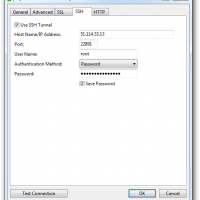SQL Server: list all user defined functions in a database
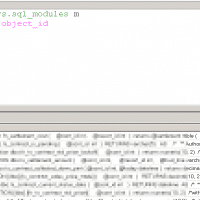
Recently I inherited a database project where many of the functions were not listed nor documented. Thankfully, with the help of the always useful stackoverflow, I was able to find the following snippet for displaying all user functions: select name, definition, type_desc FROM sys.sql_modules m INNER JOIN sys.objects o ON m.object_id=o.object_id where type_desc like ‘%function%’ via sql server – SQL list of all the user defined functions in a database – Stack Overflow. Very cool! 🙂