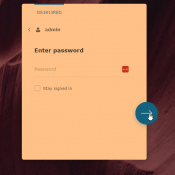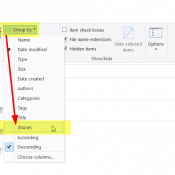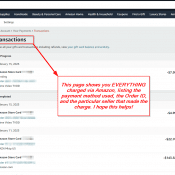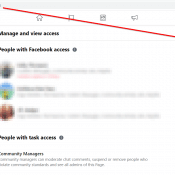Amazon Prime Cons Seattle Wa. charge [SOLVED]
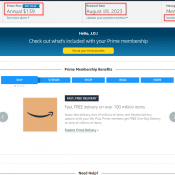
Q. What is the charge Amazon Prime Cons Seattle Wa. for approximately $139/$149.96?! A. This is a charge for an annual Amazon Prime membership. You can find details about the charge here.*make sure to click “Manage My Membership“ More details from Amazon The Amazon Prime Membership FeeWhen your free trial or membership period ends, we’ll automatically charge for the next membership period. Note: On February 18, 2022, price increases for our Prime membership plans went into effect. For more information,