Windows 10/11 Driver Download for Dell C1760nw Color Printer
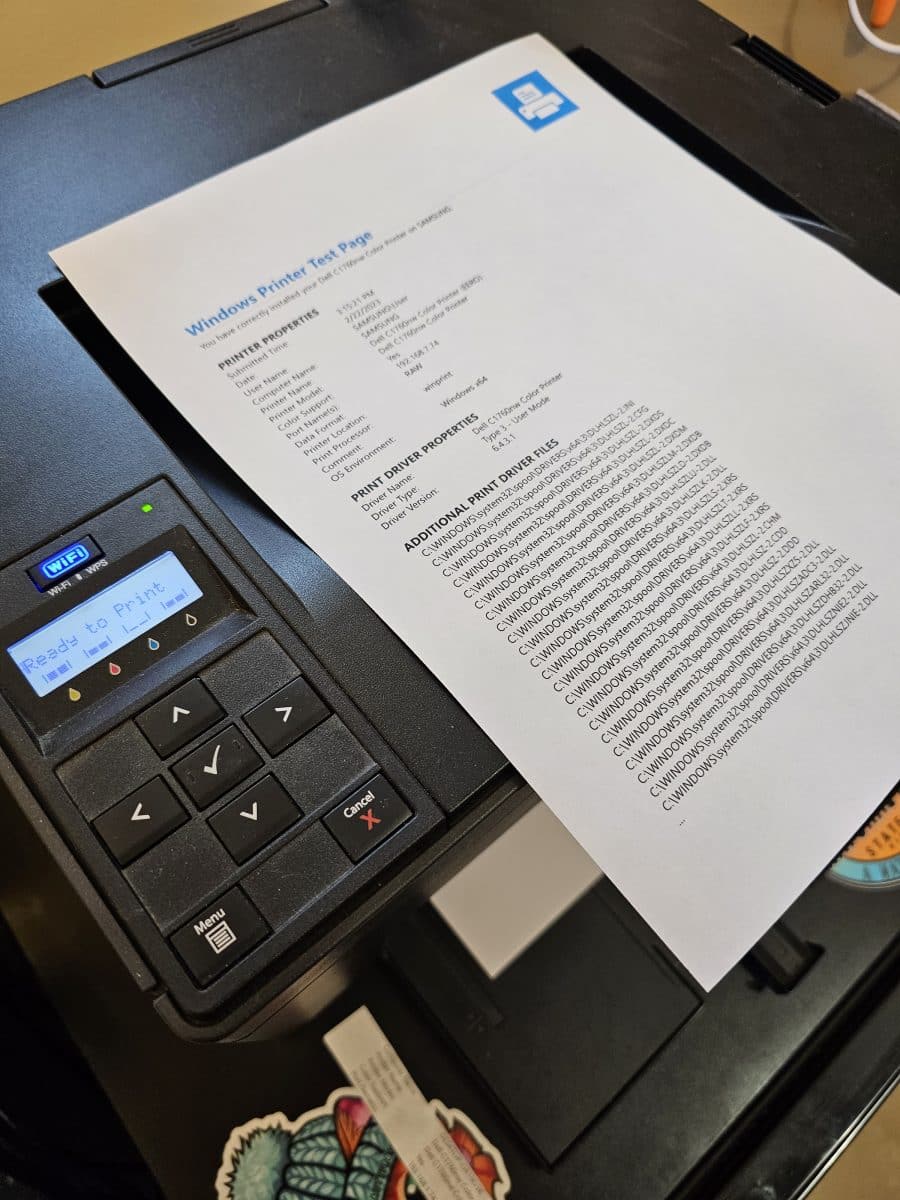
If you are experiencing the “Driver is unavailable” issue with your Dell C1760nw color printer on a Windows 10 system, don’t worry! There may be a simple solution!
You can download the latest Windows 10 driver for your Dell C1760nw color printer from the official Dell website. This driver will fix the “Driver is unavailable” issue and ensure that your printer works seamlessly with your Windows 10 computer. 👍👍
To download the driver, simply visit this page:
https://www.dell.com/support/home/en-us/product-support/product/dell-c1760nw/drivers
Or if that link is no longer valid, follow these steps:
- Go to the Dell Support website
- Enter your Dell C1760nw printer’s Name, Service Tag or Express Service Code
- Select “Drivers & Downloads” from the options
- Choose “Windows 10” or “Windows 11” as your operating system
- Look for “Dell C1760nw Color Laser Printer Installer and Application” under “Drivers for OS Deployment”
- Click “Download File” next to it and save it on your computer
Once you have downloaded and installed the driver, your computer should be ready to print!
Your Dell C1760nw color printer should now work without any issues on your Windows 10 system.
Happy printing!
Note, if the file only extracts and does not install, after you run the Printer_C1760nw_DRV_Dell_A03_EN.exe executable, look for the driver in a folder called “1760_DRV_ENG_201610” within the original folder where you downloaded the installation .exe. In my case the driver was located in:
C:\Users\User\Downloads\1760_DRV_ENG_201610\Then from there you can navigate to the proper driver depending on whether you have a 32 bit system (x86) or a 64 bit (x64) system:
C:\Users\User\Downloads\1760_DRV_ENG_201610\English\Win_87VistaXP\x64(that is the folder that the 64 bit driver was extracted to on my system)
Printer_C1760nw_DRV_Dell_A03_EN.exe
From there if you go to “Add a printer” you can specify the IP address of your printer and to use your own driver, then when prompted for the driver, provide the folder that you determined earlier. For example:
C:\Users\User\Downloads\1760_DRV_ENG_201610\English\Win_87VistaXP\x64