Missing check number column in Quicken [SOLVED]
Q. Help! I just upgraded from Quicken 2010 to a later edition and now I am missing my check number column for all my credit card accounts! (I use that field to store extra info) Where did my check number column go in Quicken and how do I GET IT BACK?
A. Thankfully, you can easily re-enable the Check # field (if a checking count) -or-Reference # field (if another type of account) Here is how:
#1 While at the register screen for the account you want to edit, click the ‘Gear’ icon in the register (as shown in the screenshot below)
#2 Check the ‘Check #’ checkbox (if it is a checking account) or ‘Reference #’ checkbox (if it is another account type)
#3 Click ‘Done’ and that is all it takes! 🙂
I hope this helps! 🙂
Best regards,
-J.D.
Applies to: Quicken 2011, Quicken 2012, Quicken 2013 , Quicken 2014, Quicken 2015, Quicken 2016, Quicken 2017, Quicken 2018, Quicken 2019, Quicken 2020, Deluxe/Premium and all Other Editions if you encounter check numbers not showing up in Quicken.
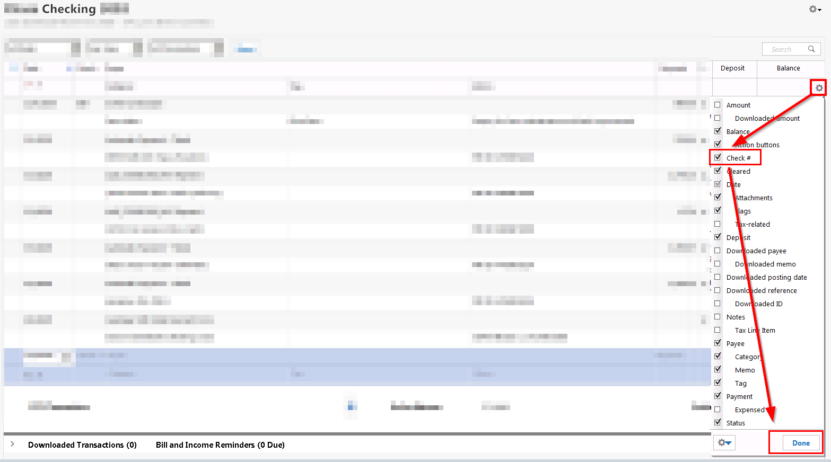
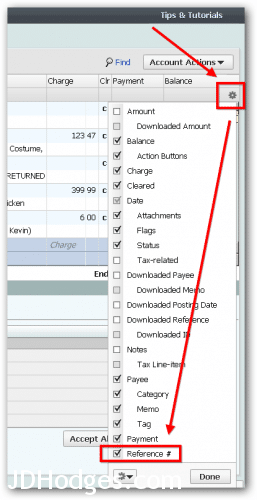
Doesn’t work in Quicken 2014, darn it!
Dear Bill,
Please make sure the account is set as a “checking” account, otherwise, the check # option will likely not be visible. I hope this helps!
Best regards,
-J.D.
Thank you. I have Quicken Deluxe 2016. I wasn’t aware of the gear button. I used it to reset my preferences and to get back the drop down box to show check numbers, etc.
Hi Meryl,
Thank you for your nice comment. I am very glad you were able to set all your preferences to your liking 🙂 Have a great weekend!
Best regards,
-J.D.
That maneuver adds a Reference # column but nor the Check # column.
Dear George,
Thank you for your comment. Please make sure the account you are editing is set as a checking account. I believe those are the only type of accounts that will allow a “check #” as opposed to a “reference #”.
Thank you and have a GREAT day!
Best regards,
-J.D.
I just upgraded to Quicken 2020 and this method solved my missing check number issue. You rock.
Dear Suze,
Thank you for your kind words. I am very glad this helped resolve your missing check number issue!
Best regards,
-J.D.
I’m still not finding check #. How do I be sure it’s set up as “checking”?
Just found it! Sorry….
No problem, Karna! It can be hard to find and it seems like Quicken is always slightly adjusting things in their various versions. Good job sticking with it, I am very glad you found it and you were able to add the check number column.
Have a GREAT weekend!
Best regards,
-J.D.
One thousand Thank you’s, it works !!! I tried to deal with Quicken help and got a run around.
Dear Val,
Thank you for your kind comment. I am very glad that my Quicken register tip was helpful for you! 🙂
Have a GREAT week!
-J.D.