Q. Quicken register two lines [HOWTO] [SOLVED]
Q. I know you use Quicken from some of your other “tip” posts, can you help me with something? Specifically, I added a new checking account to Quicken Deluxe 2015 and the register seems to be stuck at one line-height for the new account 🙁 How do I get it back to the old two lines?! Thx! -Tony M.
A. Hi Tony, I think I can help! There are a couple of ways to do it:
- Click the “gear” icon in the upper right of the register, then choose “Two-line Display” from the drop-down
-or- - Press “Ctrl+2” (Ctrl and 2 at the same time) while in the account you want to change
Hopefully, either method will do the trick for you!
PS here is a screenshot showing where you check the box:
NOTE: according to readers, these instructions also work for Quicken 2010, 2011, 2012, 2013, 2014, 2015, 2016, 2017, 2018, 2019 and 2020. Whew, that is a LOT of years! 🙂
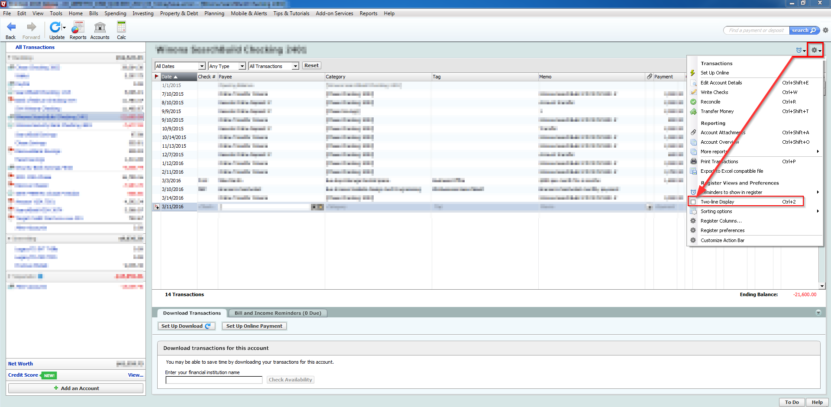
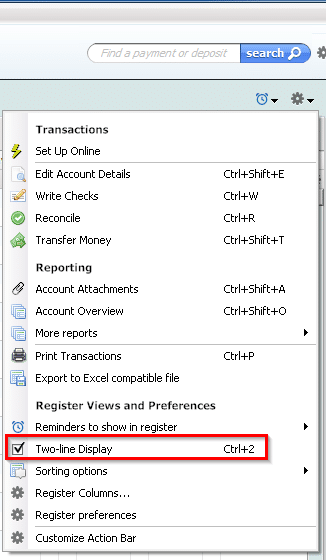
Thank you!!!!
No problem! Thanks for taking the time to comment and have a great day!!
Best regards,
-J.D.
That drop-down menu is gone in Quicken 2017. You get submenu that says “Show all 1-line registers like this.” when you’re in the new account, but there’s nowhere to change to 2 line. However Ctrl 2 works. Thanks!
No problem! Have a great day!! 👍
-J.D.
Thank you! Exactly what I needed to know.
Hi Linda,
Thank you for your comment. I am glad this Quicken tip worked for you 🙂
Best regards,
-J.D.
Thanks for the tip!
Hi C. Morlane. I’m very glad I the tip helped. Thanks for taking the time to comment and have a great weekend! 👍
Best regards,
-J.D.
I too thank you. the Ctrl +2 did the job nicely.
Hello and thank you for your comment!
I am glad the CTRL+2 trick worked well for you 🙂
Have a GREAT day!
-J.D.
Thank you for your assistance. The gear was it!
Hi Alison,
I am very glad these steps worked for you! Thanks for taking the time to comment and have a great day!! 👍😀
Best regards,
-J.D.
Thanks! The single line display was just too cramped for my old eyes!
Chuck Weber
Dear Chuck,
Thank you for your comment. I am glad that the two line display is helpful to you. I like to make things easier on my eyes too 🙂
Have a GREAT weekend!
Best regards,
-J.D.
Worked great with the gear icon, thanks.
Excellent, Richard. I am very glad this helped with your Quicken preferences 🙂 Enjoy your two line register!
Best regards,
-J.D.
Thank you SO much for this tip. It took me right to where I needed to be. I am not sure why I can’t seem to remember my way through changing from 1 line to 2 lines in the register, bit I don’t add accounts often and always have to seek help when I do. YOUR guidance made it a fast and easy project for me. I appreciate your help.
Dear JJH,
Thank you for your kind comment. I am very happy that I could be of service. 🙂
Have a wonderful week and thank you again for taking the time to comment!
Best regards,
-J.D.
Thanks
Dear Paul,
You are very welcome! Have a GREAT week!
Best regards,
-J.D.
Thank you so much. Just added a new account and could not figure out. You are the best!
Thank you for your comment, Jim. I am very glad this tip helped you to enable the Quicken two-line register on your new account.
Have a GREAT day!
Best regards,
-J.D.
Just a heads up that the 2-line tip STILL WORKS FOR QUICKEN 2020. So cool. Thx!
Dear Jenna,
Thank you for your nice comment. I am very glad that this tip worked for you on the latest Quicken version!
Have a GREAT week. 🙂
Best regards,
-J.D.