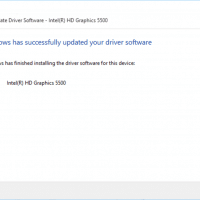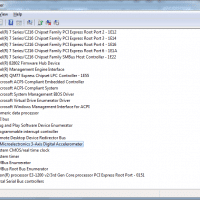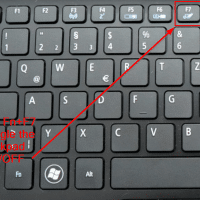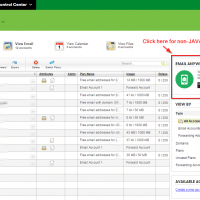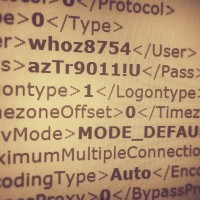Intel NUC Windows drivers [downloads] [SOLVED]
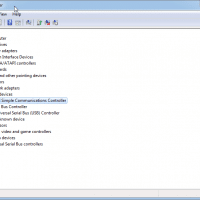
If you have a NUC with a clean install of Windows 7 (or 8, 8.1 and Windows 10) you may have some unknown devices and devices without drivers. You can download the driver pack here: (Intel dl link) Those drivers will enable the following devices: Ethernet Controller (Intel NUC Gigabit Ethernet Controller) PCI\VEN_8086&DEV_1503&SUBSYS_20448086&REV_04 ALTERNATIVE DOWNLOAD: https://downloadcenter.intel.com/download/18713/Intel-Network-Adapter-Driver-for-Windows-7- (Suggested by Greg in the comments) PCI Simple Communications Controller: (Intel Management Engine Interface) PCI\VEN_8086&DEV_9C3A&SUBSYS_20548086&REV_04 SM BUS Controller: PCI\VEN_8086&DEV_9C22&SUBSYS_20548086&REV_04 USB 3.0 controller: (Intel USB