Disable/enable laptop trackpad [SOLVED]
If your laptop trackpad is too finicky to use reliably, you may want to disable it!
While a trackpad can sometimes be disabled via the BIOS/UEFI or the Windows Device Mananger, there is often another simpler method:
A simple Fn key + F7 (or other similar key) combination is often available to disable the trackpad on Acer laptops, Dell laptops and many more. The keyboard pictured above is an Acer AO725 laptop.
This can also be handy if you are using an external mouse and do not want the trackpad to interfere with your typing 🙂
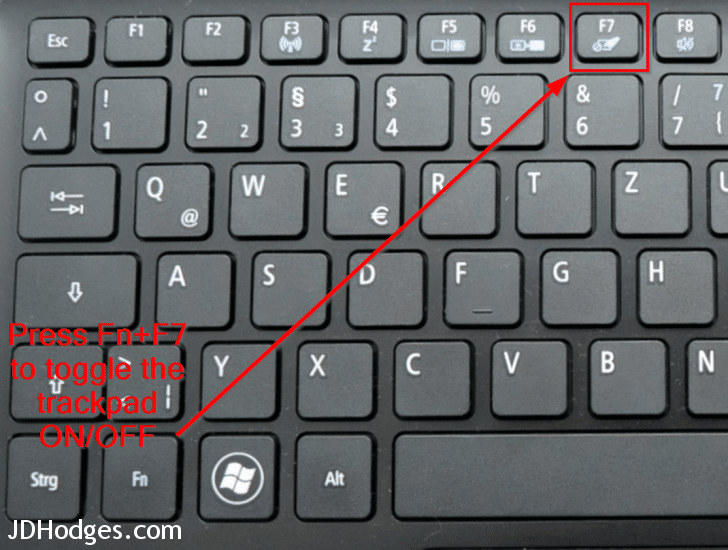
Hello JD,
The key combination works perfectly. Many, many thanks. It had become a serious problem.
Regards,
Michelle
Michelle, thank you for letting me know that it worked!
Enjoy your nice laptop and have a wonderful rest of the week 🙂
Best regards,
-J.D.