Access VMWare Server 2 without web interface
I am not a big fan of the web based management interface for VMWare Server 2. Thankfully, this article lists a nice variety of other ways to administer the server: VMware Communities: Web Access 🙂
I am not a big fan of the web based management interface for VMWare Server 2. Thankfully, this article lists a nice variety of other ways to administer the server: VMware Communities: Web Access 🙂
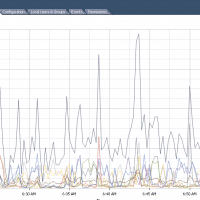
FREE (and pay) performance monitoring tools for ESXi (retain weeks of data, not just an hour) If you have used ESXi much you have probably realized it only shows you one hour worth of performance data. Sure this is handy for checking real time performance but it really stinks when you need to analyze performance during the week/month/year. So, as I find tools for overcoming this limit and helping in ESXi performance monitoring I will post the links here. 🙂
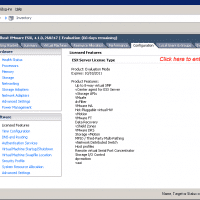
Did you receive your VMWare ESXi licensing info and now you need to register your license before your 60 day evaluation is up? Never fear, here are the steps to do it: 5 Easy Steps Step 1 From the vSphere Client GUI, click the Configuration tab. Step 2 From the left pane, under Software, choose Licensed Features. Step 3 Click Edit…, which is located on the top right corner of the Licensed Features page. The Assign License page opens. Step

Later this week I will be installing VMWare ESXi for the first time. It will be on a nice Dell 1U server and here are a few links and resources that I have gathered so far: Compatibility list for VMWare ESXi versions: http://www.vmware.com/resources/compatibility/search.php PowerEdge 1950 = good to go with the latest ESXi versions! Install ESXi to a USB thumbdrive (so you can free a valuable SATA/SAS port for VM usage) Install ESXi 4.0 to a USB devicehttp://www.vm-help.com/esx40i/Boot_ESXi_from_USB_flash_drive.phpBelow are 2
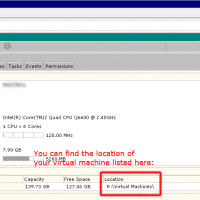
Q. Hello, I have a VMWare Server 2 setup that I am trying to administer. I cannot find the folder/directory where the VM (and the .VMX files etc.) are located. Can you help me find the location of the VM? Thx. A. Certainly! I can understand your confusion. The VMWare Server 2 web-based admin interface is much different than the original VMWare Server 1 and the various VMWare Workstation interface. This screenshot will show you the screen that you need
I have a couple Supermicro X7SPA-HF-O Atom boards that I’m planning on putting IPCop on. #1 is an Atom motherboard as the primary firewall (for Weblogs.us) #2 is another identical Atom board as a secondary backup firewall. Here’s the motherboard in question: X7SPA-HF-O Supermicro X7SPA-HF-O Atom Dual-Core D510/ Intel 945GC/ RAID/ V&2GbE/ Mini-ITX Motherboard, Retail – Motherboards SuperBiiz.comhttp://www.superbiiz.com/detail.php?name=MB-X7SPAHF&title=Supermicro-X7SPA-HF-O-Atom-Dual-Core-D510-Intel-945GC-RAID-V-2GbE-Mini-ITX-Motherboard-RetailSpecifications Mfr Part Number: X7SPA-HF-O CPU: Intel Dual-Core Atom D510 processor (1.66GHz, 1MB L2 Cache) Chipset: Intel 945GC & Intel ICH9R Memory: 2x