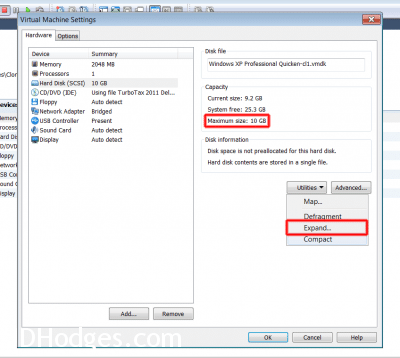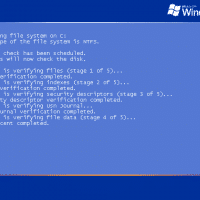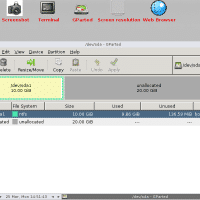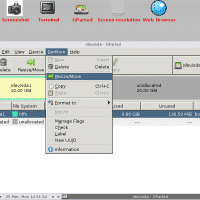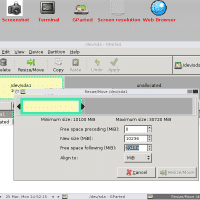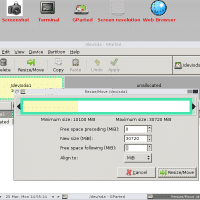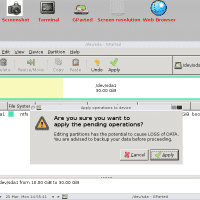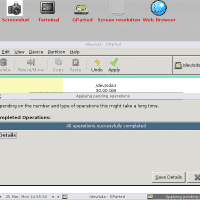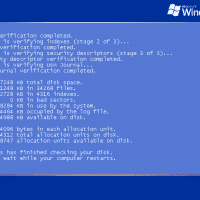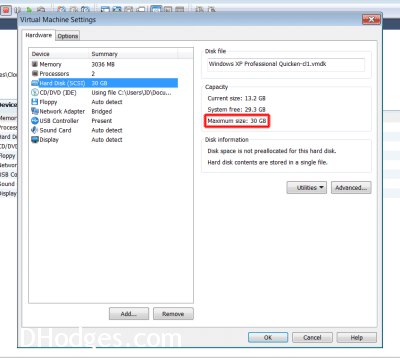How to enlarge a VM running Windows (NTFS)
Article summary: Do you have a well-used virtual machine that is running out of drive space? Here are the steps to expand the virtual drive for free… Full article: Ahh, it is that time of year again: Tax Season. 🙁 😉 That means Samantha and I are getting all of our finances in order, including making sure we are up to date on our Quicken entries. As my buddy Kevin (a quite capable CPA) is fond of doing, we keep our ‘financial’ computer very clean and spartan, no unnecessary programs/junk on the computer. Specifically, it is a VMWare virtual machine with the following specs: 1 CPU, 1 core, 2GB memory, 10GB hard drive space. It is a pretty bare bones setup and all it contains software wise is: Windows XP, Quicken, Turbotax and AVG Antivirus. Unfortunately, after years of faithful service it is now running a bit low on hard drive space. So, now is the time to expand the virtual machine, re-partition the Windows XP primary/active partition and enjoy lots more space! Basic steps: #0 Backup your virtual machine (VM) before starting #1 Start VM and run CHKDSK to make sure the virtual drive is in good shape, power down VM #2 If no errors, use VMWare to ‘Expand’ your virtual disk #3 Use VMWare to mount the GParted live CD ISO and boot from it, follow the steps in the photos below to expand the partition…
- It is wise to run a CHKDSK before attempting to modify a partition!
- The initial GParted screen
- Make sure the collect drive/partition are selected, then choose Resize
- Showing the unused space…
- Resize to use all available space (no free space)
- Are you sure you want to apply the pending operations? Yes, apply!
- All operations successfully completed!
- Performing CHKDSK after partition expansion (all is well, showing 30GB and no errors)