DELETE a Recovery Partition when Disk Management won’t let you
Today I was preparing a 2.5″ SATA laptop hard drive for use in my wife’s mini-PC. The hard drive I was attempting to use came from an old Acer laptop. I connected the hard drive via a USB enclosure and attempted to clear out the old partitions and reformat. Unfortunately I found that the Windows 7 Disk Management interface would not allow me to delete the “System Recovery” partition.
Here is how I went about deleting that protected partition so I could format the ENTIRE drive for use in my wife’s computer:
#1 Open Command Prompt
#2 Type “diskpart” and press enter to launch the text based diskpart tool…
#3 Here is a transcript of the session:
Microsoft DiskPart version 6.1.7601
Copyright (C) 1999-2008 Microsoft Corporation.
On computer: V131
DISKPART> list disk
Disk ### Status Size Free Dyn Gpt
——– ————- ——- ——- — —
Disk 0 Online 298 GB 0 B
Disk 1 Online 7640 MB 0 B
Disk 2 Online 298 GB 285 GB
DISKPART> SELECT DISK 2
Disk 2 is now the selected disk.
DISKPART> LIST PARTITION
Partition ### Type Size Offset
————- —————- ——- ——-
Partition 1 Recovery 13 GB 1024 KB
DISKPART> SELECT PARTITION 1
Partition 1 is now the selected partition.
DISKPART> DETAIL PARTITION
Partition 1
Type : 27
Hidden: Yes
Active: No
Offset in Bytes: 1048576
Volume ### Ltr Label Fs Type Size Status Info
———- — ———– —– ———- ——- ——— ——–
* Volume 5 PQSERVICE NTFS Partition 13 GB Healthy Hidden
DISKPART> INACTIVE
The current partition is already marked inactive.
(I didn’t need to do set inactive in this case, but it does not hurt anything to run it just in case…)
DISKPART> DELETE PARTITION OVERRIDE
DiskPart successfully deleted the selected partition.
DISKPART>
That’s it! Proceed with caution and of course adjust all the relevant disk/partition numbers to match YOUR computer. 🙂
PS Here’s a helpful summary of the DISKPART options that are available:
Microsoft DiskPart version 6.1.7601
ACTIVE – Mark the selected partition as active.
ADD – Add a mirror to a simple volume.
ASSIGN – Assign a drive letter or mount point to the selected volume.
ATTRIBUTES – Manipulate volume or disk attributes.
ATTACH – Attaches a virtual disk file.
AUTOMOUNT – Enable and disable automatic mounting of basic volumes.
BREAK – Break a mirror set.
CLEAN – Clear the configuration information, or all information, off the
disk.
COMPACT – Attempts to reduce the physical size of the file.
CONVERT – Convert between different disk formats.
CREATE – Create a volume, partition or virtual disk.
DELETE – Delete an object.
DETAIL – Provide details about an object.
DETACH – Detaches a virtual disk file.
EXIT – Exit DiskPart.
EXTEND – Extend a volume.
EXPAND – Expands the maximum size available on a virtual disk.
FILESYSTEMS – Display current and supported file systems on the volume.
FORMAT – Format the volume or partition.
GPT – Assign attributes to the selected GPT partition.
HELP – Display a list of commands.
IMPORT – Import a disk group.
INACTIVE – Mark the selected partition as inactive.
LIST – Display a list of objects.
MERGE – Merges a child disk with its parents.
ONLINE – Online an object that is currently marked as offline.
OFFLINE – Offline an object that is currently marked as online.
RECOVER – Refreshes the state of all disks in the selected pack.
Attempts recovery on disks in the invalid pack, and
resynchronizes mirrored volumes and RAID5 volumes
that have stale plex or parity data.
REM – Does nothing. This is used to comment scripts.
REMOVE – Remove a drive letter or mount point assignment.
REPAIR – Repair a RAID-5 volume with a failed member.
RESCAN – Rescan the computer looking for disks and volumes.
RETAIN – Place a retained partition under a simple volume.
SAN – Display or set the SAN policy for the currently booted OS.
SELECT – Shift the focus to an object.
SETID – Change the partition type.
SHRINK – Reduce the size of the selected volume.
UNIQUEID – Displays or sets the GUID partition table (GPT) identifier or
master boot record (MBR) signature of a disk.
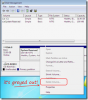



Thank you very much! 🙂
Hi roemer2201,
Thank you for your nice comment. You are very welcome and I hope it helped!
Best regards,
-JD
thx man. that ‘delete partition override’ was what I was looking for XD
Thanks for your nice comment Chris! Very glad the ‘delete partition override’ command did the job for you 🙂
Have a great weekend and thanks for visiting my site!
-J.D.
Brilliant. This problem was becoming a nightmare for me. No longer.
Thanks, You totally kick ass!
Many Thanks
Hi Storm,
Thank you for your nice comment. I am very glad that my post helped!:-)
Best regards,
-JD
i goofed up when formating this. switch it off and now only 700Gb shows up.. i tried doing a forced partitation so that the space may show up..
this is a new purchase and i have no data on this .. just need the 3 tb to show up could you explain step by step..
how to flash WD green 3 tb disk back to factory specs
do note the missing 2.3tb does not show up under disk magment as un allocated space.. i did show up when i initilized the disk and then F.. up..
thanks..
Hi Manav,
Thank you for your comment. I apologize for the delay in my response.
If you have not already resolved the issue, here are a couple suggestions:
#1 have you tried going through the items on this page (using diskpart) to delete your forced partition?
#2 have you tried any of the nice partition management software out there? EASEUS is a nice one available for free:
http://download.cnet.com/Easeus-Partition-Master-Free-Edition/3000-2248_4-10863346.html
I hope these tips help you to fully utilize your nice 3TB WD Green hard drive! Please let me know how thing turn out for you or of you have any other questions.
Best regards and have a great weekend,
-JD
Thanks a lot, u saved me some time!
Hi scrudrv,
Thank you for your comment. I am very glad this helped some! 🙂
Best regards,
-JD
Hi, finally i can acess to the disk! Thanks a lot! it really helps me!
Hi Julia,
Thank you for your nice comment, I am very glad that my page helped. 🙂
Have a great week!
-JD
Thanks for posting the details of this procedure, especially DELETE PARTITION OVERRIDE. I had essentially the same problem: a working hard drive from a dead PC. I was unable to remove the first partition from the drive and was using diskpart to do what Disk Mgmt wouldn’t.
Hi Ken,
Thank you for your nice comment. I am very glad the info was helpful!
Also, I enjoyed checking our your website and especially reading about your Red Devil. I always enjoy reading about self-built computers/servers, so thanks for sharing! 🙂
Best regards and have a great week,
-JD
PS can I add your Red Devil to my list of fav homebrew computers?
Thank you for the advice. It solved my problem!
Feedback to improve your post: (nothing impolite, I am just being direct) no one really care if you tried this or this command, and that it did not work (‘ [Command](I didn’t need to do this…)’). You can delete these and all the resulting text, and just keep the relevant command you typed. Your post will be even better.
Alexandre Willame
Hi Alexandre,
Thank you for your comment. I took your suggestion and updated the text to be more concise. 🙂
Have a great weekend!
-J.D.
This is the greatest solution! Thanks!
Hi Kate,
Thank you for your kind comment! I am very glad my solution helped 🙂
Have a great weekend!
-J.D.
Thank you; you saved me from some variety of apoplectic fit.
Hi CJ,
Thank you for your comment, I am glad my page helped 🙂
Have a great day,
-J.D.
PS sorry it took me so long to respond!
Thanks… best answer after Googling “delete healthy partition”
Thank you Jim, I am happy my page helped 🙂 Have a great week!
Best regards,
-J.D.
Nice! Short and to the point.
Thank you Bill, have a great week!
Best regards,
-J.D.
Thank you, thank you, thank you, thank you, etc. This worked perfectly.
Hi Melody,
Thank you for your nice comment. Good work and I am very happy that the steps worked for you 🙂
Have a great week!
-J.D.
JD –
Your post from better than 2 years back continues to yield dividends for people searching for solutions. Had used Diskpart before, but your procedure was the perfect refresher. I particularly liked the steps to make completely sure you’re on the right disk and the right partition.
Hi Baxter,
Thank you for your kind words, I am very happy that the guide is still serving its purpose!
I hope all your computer endeavors are successful 🙂
Best regards and keep in touch,
-J.D.
Thank you. I had recently virtualized a windows 7 computer. This computer originally had a D: drive that was a recovery disk for the OS.
I kept getting an error in event viewer. Event Id 55, Source Ntfs, Task Category 2. “The file system structure on the disk is corrupt and unusable. Please run the chkdsk utility on the volume \\?\Volume{3b30743f-cd70-11de-86d7-806e6f6e6963}.”
After a lot of searching, I found this post and it helped me to delete the partition and therefore prevent the event errors.
Hi George,
Thank you for your nice comment. I am very glad the my post helped with your event viewer disk errors 🙂
What visualization software were you using?
Have a great weekend George!
Best regards,
-J.D.
You are a genius. Thank you very muck!!!
Thank you! I am glad my page helped 🙂
Thanks!!! I couldn’t format my disk but thanks to your Partition override it worked xD searched for hours for this solution.
Hi Cn,
Thank you for your nice comment. I am very glad that the partition removal instructions were helpful 🙂 Enjoy your freshly formatted disk!
Best regards,
-J.D.
PS were you working on a laptop or a desktop? HDD, SSD or thumbdrive?
Thank you very much. It worked on Windows 10 Insider P too. 3 and half years later still working.
That is awesome Kai! I am very happy that the steps are still valid for Windows 10. I am really look forward to the stable release of W10, how is the preview working for you so far?
I were working on Surface Pro 1 , 64GB SSD. Again very helpful to people.
Thank you.
Hi Kai,
Thank you again for your kind comment. I am very glad that my post was helpful 🙂
How do you like your Surface Pro? They seem like really nice devices!
Best regards,
-J.D.
I already claimed my surface Pro 2 times about battery not stable. The last one on my hand got 1 bright pixel nealy mid of screen. No choice battery is good enough not change again. Over all performace not bad, except short live battery per one time use. By the way Thank you very much.
P.S. I could not use your solving way to remove recovery on Lenovo Miix 3-830 tablet. Very sad at the moment.
Hi Kai,
Thank you for the Surface Pro info!
What seems to be the issue with the Lenovo Miix? I would be happy to try to help 🙂
Best regards,
-J.D.
Thank you very much for your list. I had tried thru win 7, but found the hidden partition only said help when right clicking. Using a second computer, I tried methods at 3 other sites and had no luck. Followed your list as written and it worked like a charm. Thank you for your post.
Hi Mike,
Thank you for your nice comment! I am very glad that my list was helpful 🙂
It is surprising how often the steps come in handy, I have used them just this week myself when re-purposing some old hard drives. Thanks again for commenting and I hope you have a great week!
Best regards,
-J.D.
Buddy…
YOU
ARE
MY
HERO!
Thank you very much!
Hi Ronald,
Thank you for your comment, I am glad my page helped 👍
Have a great day,
-J.D.
Just wanted to say a big thank you, before your instructions I was literally pulling my hair out when these “healthy” partitions could NOT be removed :-(. Your tip let me clear and reuse this drive!
Here is my command prompt session for anyone that wants further verification of these steps :-).
Microsoft Windows [Version 6.1.7601]
Copyright (c) 2009 Microsoft Corporation. All rights reserved.
C:\Windows\system32>diskpart
Microsoft DiskPart version 6.1.7601
Copyright (C) 1999-2008 Microsoft Corporation.
On computer: BIGBUBBA
DISKPART> SELECT DISK 5
Disk 5 is now the selected disk.
DISKPART> LIST PARTITION
Partition ### Type Size Offset
————- —————- ——- ——-
Partition 1 System 260 MB 1024 KB
Partition 2 Reserved 16 MB 261 MB
Partition 5 Recovery 1000 MB 445 GB
Partition 7 OEM 1000 MB 464 GB
DISKPART> SELECT PARTITION 1
Partition 1 is now the selected partition.
DISKPART> INACTIVE
The disk is not a fixed MBR disk.
The INACTIVE command can only be used on fixed MBR disks.
DISKPART> DELETE PARTITION OVERRIDE
DiskPart successfully deleted the selected partition.
DISKPART> LIST PARTITION
Partition ### Type Size Offset
————- —————- ——- ——-
Partition 2 Reserved 16 MB 261 MB
Partition 5 Recovery 1000 MB 445 GB
Partition 7 OEM 1000 MB 464 GB
DISKPART> SELECT PARTITION 2
Partition 2 is now the selected partition.
DISKPART> DELETE PARTITION OVERRIDE
DiskPart successfully deleted the selected partition.
DISKPART> LIST PARTITION
Partition ### Type Size Offset
————- —————- ——- ——-
Partition 5 Recovery 1000 MB 445 GB
Partition 7 OEM 1000 MB 464 GB
DISKPART> SELECT PARTITION 5
Partition 5 is now the selected partition.
DISKPART> DELETE PARTITION OVERRIDE
DiskPart successfully deleted the selected partition.
DISKPART> LIST PARTITION
Partition ### Type Size Offset
————- —————- ——- ——-
Partition 7 OEM 1000 MB 464 GB
DISKPART> SELECT PARTITION 7
Partition 7 is now the selected partition.
DISKPART> DELETE PARTITION OVERRIDE
DiskPart successfully deleted the selected partition.
DISKPART> EXIT
Leaving DiskPart…
C:\Windows\system32>
🙂 🙂 🙂 🙂 🙂
Hi BigBubba,
Thank you for your nice comment and thank you for posting the transcript! Enjoy your freshly cleared drive 🙂
Have a great day,
-J.D.
Needed to figure out how to get rid of Build 1803’s OEM (recovery) partition. Thank you! So much wow! 😉
Hi Markus,
Thank you for your kind comment. I am VERY glad this tip worked for you to delete the partition!
Have a GREAT week and thanks again for visiting and commenting 🙂
Best regards,
-J.D.
Wow! After trying all of the things I found recommended on line, none of which worked, this article helped me muddle through and get rid of all the partitions that were on my 2 TB hard drive that I removed from a computer that needed to be replaced. I can now use that drive for additional storage on my new PC.
Thank you for this valuable and very useful information!
Dear Jim,
Thank you for your kind comment! I am very glad that my article helped you repurpose your 2TB hard drive. 🙂
Have a GREAT week and enjoy all that clean HDD space!
Best regards,
-J.D.