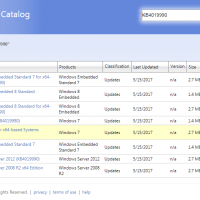Swap the Lenovo X220/X230 ThinkPad Ctrl and Fn keys
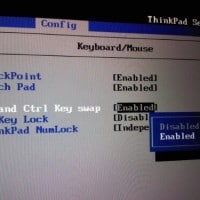
 Thank goodness you can swap the ctrl and fn keys on the X220/X230! Just go into the BIOS (press F1 at boot) and adjust the Keyboard/Mouse settings 🙂 Step-by-step instructions: Turn on the laptop, Wait for the ThinkPad screen, and then press F1. Enter BIOS Navigate to the Config screen using the arrow keys Choose Keyboard/Mouse Set Fn and Ctrl Key swap to enabled. Press the Esc (escape) key and go to the Restart screen Choose Exit Saving Changes