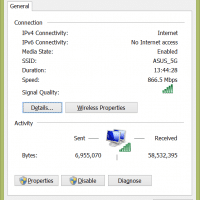AMD Radeon R9 M375 2GB, with DDR5 and specs

Some exciting news about the Lenovo IdeaPad Y700 14″ laptop, its GPU uses DDR5 memory. Woot! NOTE: For best performance I highly recommend upgrading the standard HDD to a SSD. You can find complete steps here: Lenovo IdeaPad Y700-14 SSD Upgrade Here is the DDR5 GPU memory screenshot: My specific Lenovo Y700-14 model: PS thanks to commenter Fee for asking the great question whether it utilized GDDR3 or GDDR5 🙂 PSS as the specs show, I have the 2GB version