Upgrading/replacing a parity drive in unRAID
I’m preparing to upgrade my 2TB WD Green parity drive to a 2TB WD Black parity drive on my unRAID system. I did a lot of searching for resources on this topic and while there are some great forums posts out there, they are sometimes hard to find. So here is a consolidated list of useful links for parity drive replacement:
NOTE: many thanks to all the helpful and supportive unRAID users out there, the credit for all of this awesome info goes to them!!!
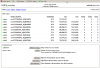
1 – Ran parity check last night, no errors. This step not really required, but a sanity issue
2 – stop the array
3 – go to devices tab, remove parity drive from configuration
4 – power down system via “powerdown” button
5 – remove existing 750 GB parity drive, replace with new 1 TB drive
6 – power on unraid
7 – go to devices tab, assign 1TB drive as parity drive
8 – start the array with the “start” button
9 – wait for parity rebuild to complete
10 – power off array and system
11 – install 750 GB drive removed in step 5
12 – power on machine, start the array
13 – go to devices tab, add the new/old 750 GB as a data disk
14 – start the array – disk will be formatted and added to the array.
NEW: jump straight to step-by-step photos of the entire process!
Answer from Joe:
You’ve done your homework.
The steps you listed look good. When you go to add the 750Gig drive back into the array as a data disk you will probably also need to check a checkbox indicating you wish it to clear and format the disk.
Once that checkbox is checked, press the “Start” button.
The rest is just a matter of time to let it build parity on the new parity drive, and then to clear and add the old-parity/new-data disk.
Answer by prostuff1:
unRAID will only see one parity drive as it will be the one assigned to the parity slot on the Devices page.
My suggestion when upgrading parity is to:
1. Run preclear on the drive a could of times (not necessary but will stress test the drive to find early failure)
2. Take out the old party by disconnecting it
3. Hook up new parity drive and assign it as parity once the computer is started back up
4. Let parity rebuild and then run a check on it to make sure nothing is going funky.
5. Shut down the server and hook the old parity drive back up
6. Run preclear on the old parity drive and let it complete
7. Assign the old parity drive to a slot and your all done.
The end, for now!
The fact that you have to power down the system each time you want to replace a drive is ridiculous. So much for being hot-swappable.
Hello,
Thank you for your comment. I do not believe that unRAID was ever advertised as being hot swap capable. Thankfully, for the usage scenarios where unRAID excels (home media storage, low priority file access, etc.) the necessity for hot-swapping is not that great IMHO. Of course if you are running something mission critical that requires 100% uptime then there are more appropriate choices out there 🙂
Best regards and happy file storing,
-JD