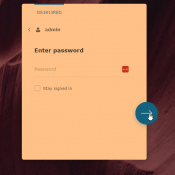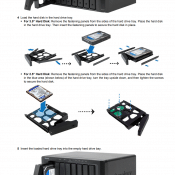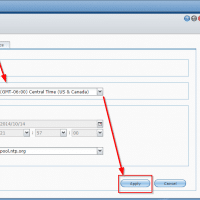Synology DiskStation not accessible after Windows upgrade
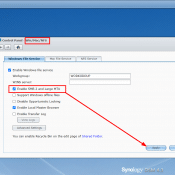
Recently my Synology DS1813 was no longer accessible after a Windows upgrade and a power failure. For some reason SMB/SAMBA v1 seemed to not be working (even though I believe I had enabled legacy SAMBA support in Windows 10 and 11). The solution for me was to check the following option in the NAS’s web based DS Control Panel: Control Panel -> File Sharing and Privileges -> Win/Mac/NFS -> Enable SMB 2 and Large MTU -> Apply