[SOLVED] Shut down Windows 7 at “Set Up Windows” screen, without error?
Q. Hi, I am selling a new laptop after upgrading the RAM. It has a factory fresh install of Windows 7 on it. I booted it up once to make sure the RAM was recognized and now I am stuck at the creating a user name and computer name screen on the Windows 7 setup 🙁 If I power off the system the purchaser will get an error message the first time the notebook boots up saying Windows did not shutdown properly… this would leave a bad impressions! I tried ctrl-alt-del, quickly pressing the power button for graceful shutdown and a bunch of other stuff but nothing will get it shutdown gracefully. Of course the user can Start Windows Normally to continue the setup, or I could create a generic user for them, but I would rather not since I want it to be factory fresh for them!!! Is there a way to shut the laptop down so that they can do the setup without getting that dang error on startup? How can I do this?!
UPDATED Answer: commenter Jordan pointed out a simpler method,
At the user name screen hit [Shift + F10]. A command prompt should appear. At this command prompt type [shutdown /s] without the brackets and wait about 10-20 seconds. Should shutdown without errors and be ready to boot back to the user setup screen without error for your customer.
That’s it! Now when the buyer starts up the laptop it will go straight into the Windows 7 installation finalization where they can enter their user name and computer name, they will not get the pesky error about Windows being shutdown improperly and failing to boot.
- Thankfully there is a way to shutdown and get back here with no errors
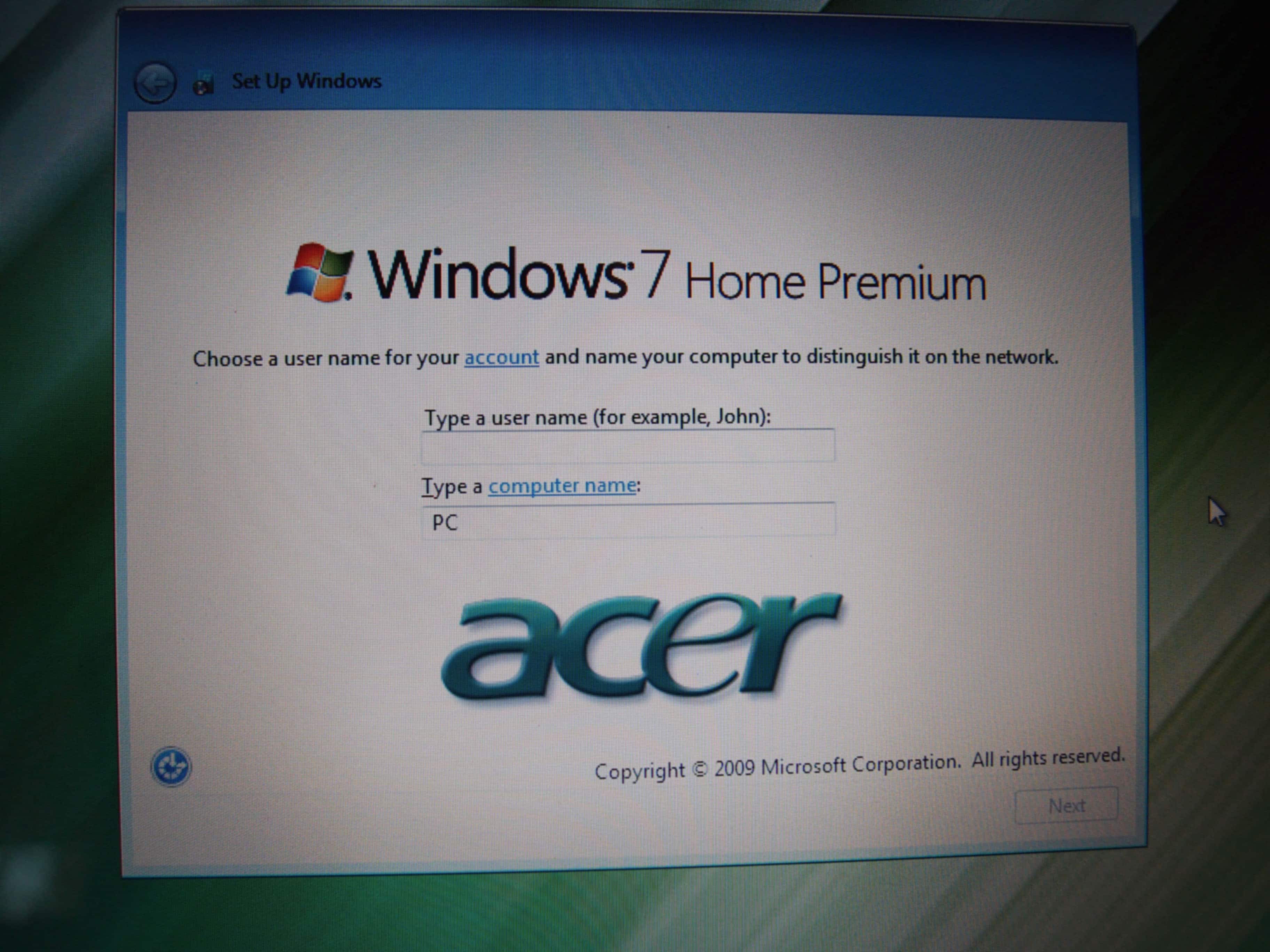
THANK YOU!
You are very welcome Katherine, I am glad it was helpful! 🙂
This is genius.
I spent hours to figure this out. But your method works in seconds.
Thank you
Excellent! I am very happy my method worked for you 🙂 Have a great week!
There is an easier way to do this:
At the user name screen hit [Shift + F10]. A command prompt should appear. At this command prompt type [shutdown /s] without the brackets and wait about 10-20 seconds. Should shutdown without errors and be ready to boot back to the user setup screen without error for your customer.
Excellent Jordan! I will update this entry to mention your method. Thank you for your comment 🙂
u save my life! I spend hours to search how to do it, and your method was genius!!!!!
Hi elcalafate,
Thank you for your nice comment 🙂 I am very happy that this method helped you!
Best regards,
-JD
Dear friends:
To me this problem was so complex that I did not know how express it as well as Katherine did. But the solution was amassing. I bet that hardly we can find this solution in a normal computer book.
You really know about computers my friend.
Thank you very muchhhhhhhhhhh,
Johnny
Thank you for your kind comment Johnny,I am very glad that my page was helpful to you!
Thanks again and have a great week. 🙂
Best regards,
-JD
Another tip… if you really want to be nice to your purchaser / end user… Hit Ctrl-Shift-F3… this will reboot into system audit mode (logs in as the normally diabled Administrator account) Here you can install software (say, open office and microsoft security essentials or other free AV software). When you’ve customized it to your liking (or theirs), use the sysprep menu that appeared at boot (if you closed it hit WinKey-R and type “sysprep”) select “enter Out of Box Experience (OOBE)” and “shutdown” from the only two drop down menus you see. Leave Generalized unchecked (useful if saving image for deployment to models with slightly different hardware; irrelevant in this scenario) let it do it’s thing, it shuts off, box it, ship it, happy customer.
Hey David, thank you for the excellent tip!
Best regards,
-J.D.
Nice and helpful information shared by this post with us about Shut down Windows 7 during setup. You solved my problem. Thankz. -Kai