Flush DNS cache in Windows 10 [solved]
Windows 10 is a wonderful OS, right up there with Windows 7 and one of my favorites. Thankfully, most of the classic commands still work on Windows 10 too 🙂
Here are the steps for flushing the Windows DNS cache in Windows 10:
#1 Open Command Prompt (Administrator account is not required)
#2 Type: ipconfig /flushdns
#3 Press Enter
Voila, your DNS cache should be flushed! Now you can get a fresh resolution of IPs for any domain names you are trying to visit 🙂
PS here is a transcript of an example Windows 10 command prompt session, flushing the cache:
C:\WINDOWS\system32>ipconfig /flushdns
Windows IP Configuration
Successfully flushed the DNS Resolver Cache.
C:\WINDOWS\system32>
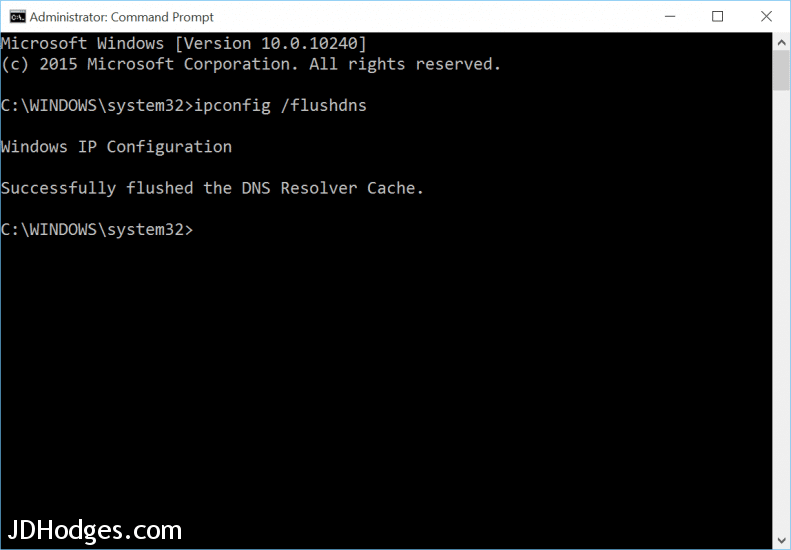
This resolved my issue for me, now I can show my client the new site immediately. THANK YOU!
-EA
Hi EA,
Thank you for your nice comment. I am very glad that the DNS flush tip helped 🙂
Best regards,
-J.D.
very nice and easy fix, saves me of frustration,
thank you very much.
sam
My pleasure sam!! Thank you for taking the time to comment 🙂