How to shutdown laptop during Windows 11 or Windows 10 initial setup (Set Up Windows)
Question: I reset a laptop (Lenovo X1 Carbon G6) using Windows 10 and I want to ship it to a new owner in a pristine condition where it will let them set up Windows 10 to their liking. However, after I booted it to test that it booted okay, I am now at the initial Windows let’s start with region setup screen and I cannot shut down 🙁
Can you tell me how to turn off my PC during the installation process without a having to hard power off with the power button? (because I am worried about corruption or error messages)
Answer:
- At that initial setup screen, press the
Shift key + the F10 key
(note, on some laptops you may have to press the Fn key at the same time so that F10 will register as a function key). - At the Command Prompt, type
shutdown /s /t 15and press the Enter key - Your computer will notify you that a shutdown will occur in less than a minute (15 seconds)
- Voila, your PC is now shutdown safely and securely! 🙂
Note: These instructions were adapted from my previous Windows 7 instructions that were posted way back in 2011. Thankfully, the tip works just as well on Windows 10 in 2019!
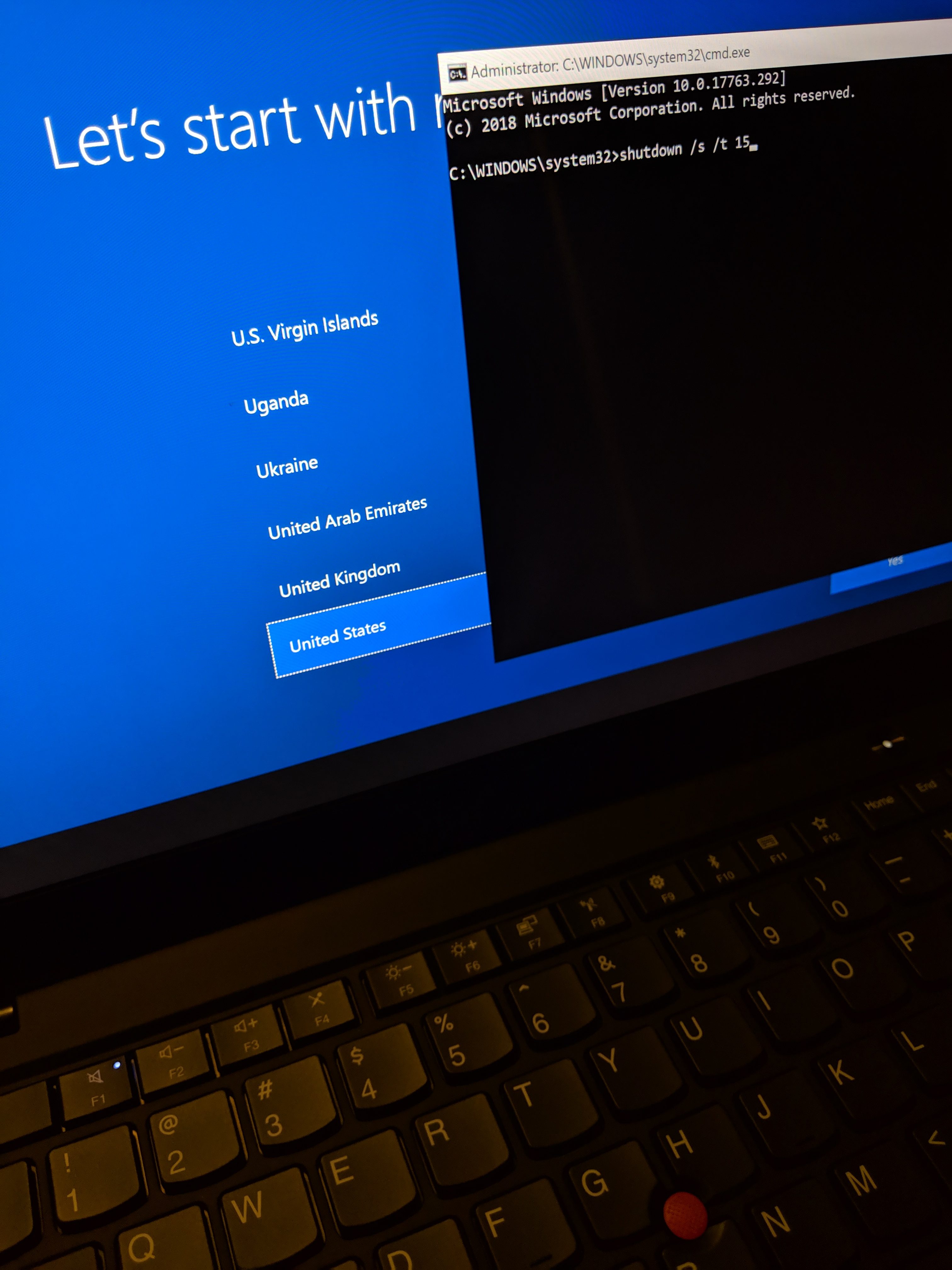
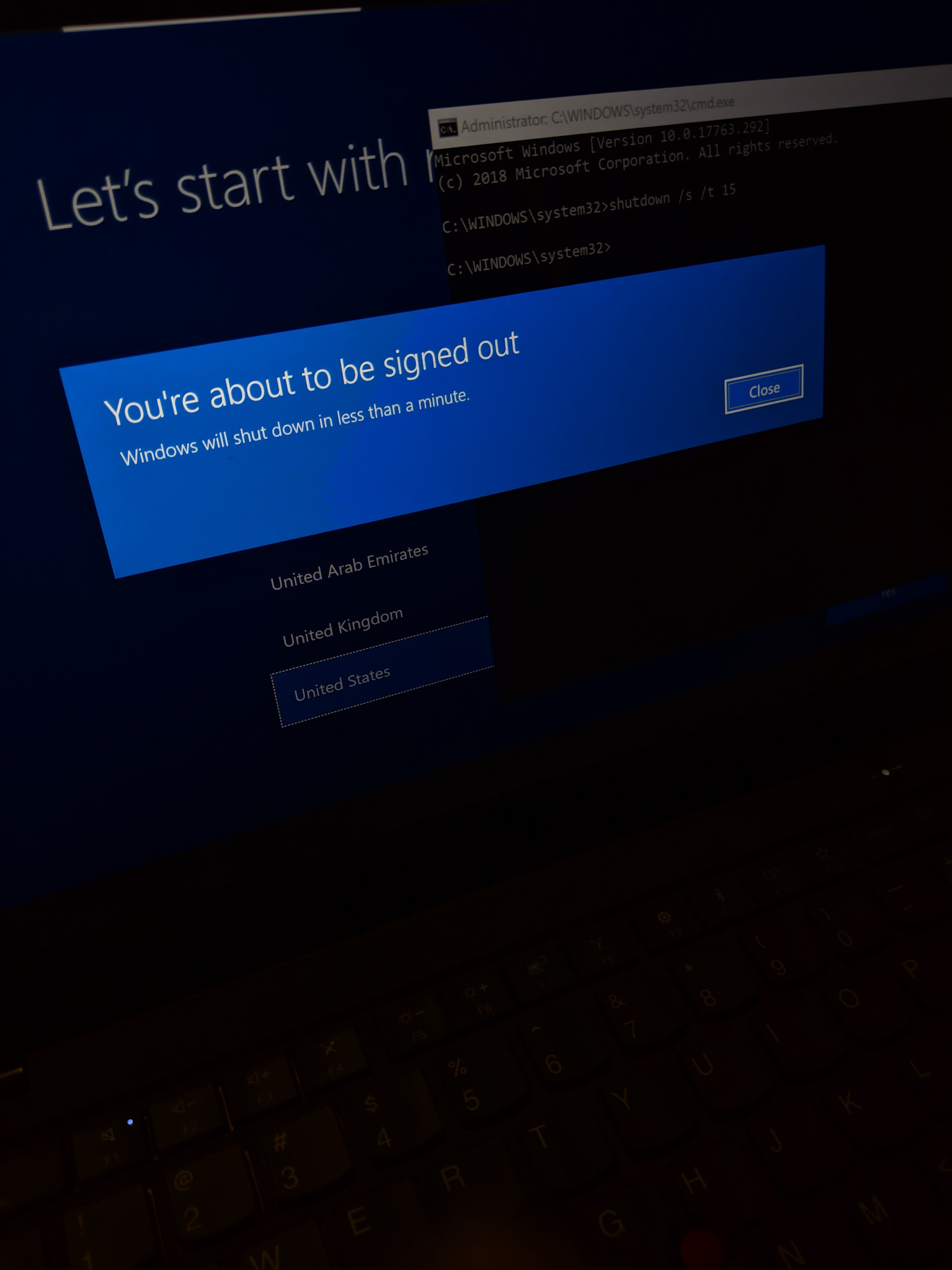
You saved my butt. Thx a billion!
Dear Jeff27,
You are very welcome! I am glad this Windows 10 tip was helpful 🙂
Best regards,
-J.D.
Brilliant sir, thanks so much. I’m a Mac guy. You saved the day!
Thanks JD – just reset a new laptop after 10 days of use and getting my moneyback. Wanted to send it back clean after a full reset with a wipe. Wish Intel could make TB3 easier for Windows like Apple has done for the Mac.
Dear Dan,
Thank you for your nice comment. Good job on resetting your laptop before returning it and I am very glad my tip was useful. 🙂
I agree 100% about Thunderbolt 3, it can be a tricky mess of driver and firmware updates. I really hope that Intel and Microsoft can get all the kinks worked out on TB3 for PCs!
Good luck to you, Dan, and have a GREAT week.
Best regards,
-J.D.
Hi, before i check the “google results” i just pressed the power button to turn down the notebook for 10s instead of do your procedure. Do you think there is a problem?
Hi Rodrigo,
Thank you for your question. I think you should be fine, Windows 10 is pretty forgiving of shutdowns. 🙂
Have a GREAT day!
-J.D.
Brilliant, thanks Jeff!
Worked like a charm. My old laptop is now ready to find a new home. Thanks!
No problem! 👍
Thank you so much for your, very clear explanation. I just restarted an Asus laptop to send it back to the seller and get my money back, your tip really saved me 🙂
No problem! Glad I could help!! 👍
Great tip thanks – always wondered the clean way to do this…
Hey Rob,
Thank you for your nice comment. I am very glad this tip was helpful!
Have a GREAT weekend!
Best regards,
-J.D.
Hi JD, Thank you for the instructions and making our life a bit easier :).
Hi Vik. I’m so glad that I could help you. Thanks for the nice comment!
Have a great day!! 👍
Thank you. I have just re-install my windows and give it to other people. This helps so much
Dear Sendi,
Thank you for your kind comment. I am very glad that I could help! 🙂
Have a GREAT week!
-J.D.
Much obliged J.D.
No prob! Have a great day!! 👍😀
Same as original Q. Selling laptop and wanted to shut down at setup.
This still works a treat in late 2021. Thanks!
Excellent, Jamie! I am glad to hear this tip is still working after all this time! 🙂
Worked perfectly. Great tip!
Excellent, jcharlsen! I am very glad this tip was useful for you 🙂
Have a GREAT weekend!
-J.D.
Thanks for the instructions, they were helpful.
Hi Anonymous. I’m glad I was able to help. Thanks for the nice comment!👍
Enjoy using your laptop. Have a great day!
Thank you so much, this works great on Windows 11 in 2022 as well!
Have a nice day/year!
Best regards,
George
Hi George. I’m so happy that the tip helped. It’s great that it worked great on the Windows 11 in 2022 too! Thank you for the nice comment! 👍👍
Have a great day! 😀
Thank you for the great tip. I hate when I forget to boot from USB when I reimage new computers.
Dear ProJay,
No prob! I’m glad the tip could help. 👍👍
Enjoy using your laptop. Have a great day! 😀
Works in Windows 11 as well.
This is a great tip!
Best and thanks,
Hi Tomas. I’m so glad the tip helped. Thanks for the nice comment! 👍😀
Have a great day! Enjoy using your laptop!
Windows 11 – Yes! It works perfectly with Windows 11 too! Thank you J Charlsen! 🙂
Dear Phil,
I am very glad to hear that this tip worked well for you on Windows 11!
Have a GREAT weekend! 🙂
Best regards,
-J.D.
Good Information for this Article
Good Information for this Article
Thank you! Hope the article helped!! 👍