[SOLVED] Can’t pin folders to Quick Access (The parameter is incorrect.)
IMPORTANT NOTE: some commenters reported that while the method described below DOES restore the ability to add new items to the quick access area, it also removed their existing (old) quick access folders/shortcuts. Therefore, they had to re-add those items. I recommend backing up or taking note of what folders/shortcuts you have BEFORE carrying out this tip. 👍👍
Question. I am trying to pin my Google Drive folder to the new “Quick access” list in Windows 10 but it fails with a dialog showing “The parameter is incorrect“. Can you help?
Answer. Certainly! Please try the following 🙂
#1 Open a command prompt (it does not have to have administrator privileges)
#2 Paste:
del /F /Q %APPDATA%\Microsoft\Windows\Recent\AutomaticDestinations
(all one line)
#3 Press Enter key to run the command
Voila, you should be able to add any folder now, including Google Drive or Music or whatever. Woot! 🙂
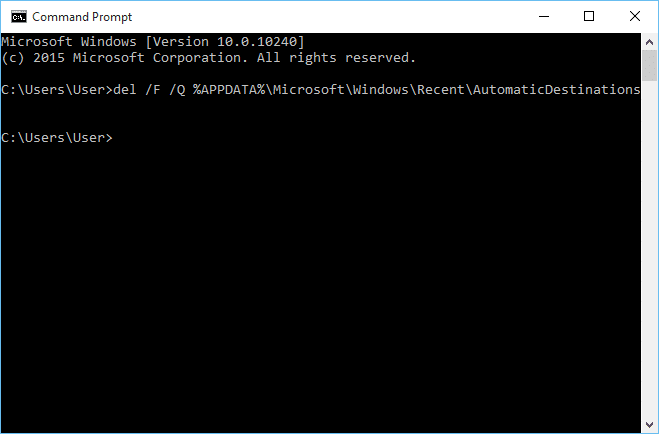
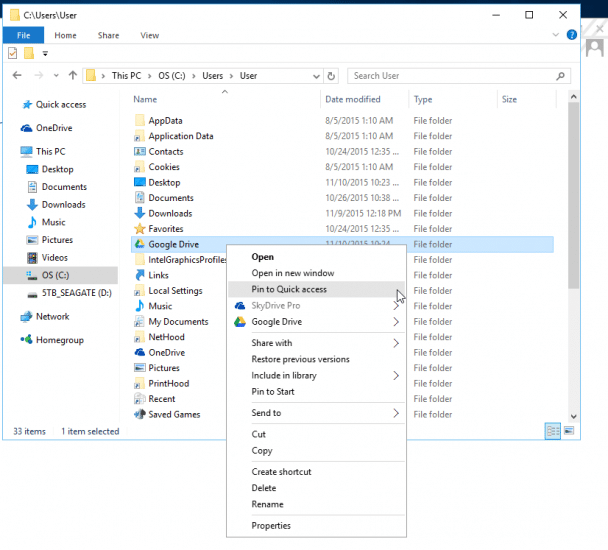
Awesome! Worked like a charm. Was really driving me nuts.
Hi Jay,
Thank you for your nice comment! I am very glad the tip worked well for you 🙂
Thanks again for visiting and have a great week.
Best regards,
-J.D.
nicely worked like a magic.
Thanks! Tons of other site suggestions did not work. Happy that this will save me 20 mins a day!
No problem! I’m glad the tip helped. Have a great day!! 👍
Like magic
Glad I could help 👍
Thank you so much for this! I have been without access to Quick Access for months and it was driving me crazy.
Hi Pennie, I’m glad I could help! Thank you so much for the nice comment.
Have a great weekend! 😀
That worked, many thanks
Hi SM,
Thank you for your nice comment. 🙂 I am glad this tip helped you pin to Quick Access!
Best regards,
-J.D.
Wow! I tried your suggestion and all of a sudden my folders returned to quick access! Thanks a lot!
Hi Danny,
Thank you for your kind comment. I am very glad that my suggestion worked for you!
Have a great day 🙂
-J.D.
Called my IT department, they couldn’t help. You, my friend, are the man. Thanks for the help.
Hi Joel,
Thank you for your nice comment 🙂 I am super-glad that my tip worked for you!
Thanks again and have a great week.
Best regards,
-J.D.
Yep, worked for me too. Thanks for posting the fix.
No problem! I’m glad the tip helped. Have a great day! 👍
THANK YOUUU! This is the most helpful thing ever. So glad I found this. Thank you.
Hi Mushi. I’m glad that I could help. Thank you for the nice comment!
Have a great weekend!! 👍😀
Thanks J.D.!
You are very welcome John! Enjoy! 🙂
It worked! thanks man! you the real mvp!!
Thank you for your nice message, Marvin.
I am VERY glad that the tip worked!
Have a great week and enjoy your Quick Access folders 🙂
Best regards,
-J.D.
THANK YOU!!!!!
Hi T Denault,
You are very welcome!
Have a great weekend 🙂
Best regards,
-J.D.
Thanks ,bro.. It works… 😉
No prob! Glad I could help. Have a great day!👍😀
God bless you! It works. Thank you so much
Dear Paiz,
Thank you so much for the nice comment! I’m glad that the tip worked and that I could help.
Have a great weekend!!👍😀
OMG this worked… This was sooooo irritating. Stopped all of a sudden and IT dept was completely lost. Thank you, thank you!!!
Dear Rusty,
Thank you for your nice comment. I am super glad this tip was able to restore your ability to pin folders to the Quick Access area! 🙂
Have a GREAT week and thank you again for commenting!
Best regards,
-J.D.
Wow. This Worked. Awesome. Thanks For sharing this tricks
Dear Azhar,
Thank you for your kind comment. I am very glad the tip worked. Have a GREAT day! 🙂
Best regards,
-J.D.
Thank You so much, it’s worked. thanks for sharing this tricks….
Hi Fahmy. I’m glad I could help! Thanks for the nice comment. 👍
Have a great day!!😀
Awesome, worked like a dream. Thanks man.
No prob! I’m glad I could help.
Have a great weekend! 👍
Thanks a lot! Regards from Germany, Martin
Hi Martin! I’m so glad I could help. Thanks for the awesome comment!!
Have a great weekend! 👍😀
Thanks guys it really worked , Keep up the good work.
Thank you for the kind comment, A.V.J.
It was my pleasure, have a GREAT week!
Best regards,
-J.D.
2021, and your advice is still helping! Thanks, J.D.!
Cheers,
-Paul
Excellent, Paul!
I am VERY glad this advice is still working for people 🙂
Thank you and have a GREAT week!
Best regards,
-J.D.
Thank you for this tip. It worked perfectly. All of a sudden everything I had pinned to Quick Access disappeared from there and I could not re-pin those files and folders. No idea why. Saved a lot of frustration!
Excellent Alvin! I am glad my tip helped you get your quick access folders and files back in order 🙂
Have a GREAT week!
Best regards,
-J.D.
Thank youuuuu…
You are very welcome Chindi!
Best regards,
-J.D.
Mr. J.D. Hodges, Thank you, it worked. That error in my previous comment because I used the MS Power Shell. I used the CMD command and worked.
Cheers Mr. Wonderful
Dear Mabbad,
Thank you for your nice comment. I am very glad this tip worked for you!
Have a GREAT week and enjoy your Quick Access folders. 🙂
Best regards,
-J.D.
Brilliant, Thank You, Worked Great.
Excellent, Jake! I am very glad this tip worked for you 🙂
Thanks, man!
Dear Marcos,
I am very glad this tip worked for you!
Enjoy your quick access folder and have a GREAT weekend! 🙂
Best regards,
-J.D.
Your solution had erased all of my currently existing Quick Access!! Now, I’ll have to go back into all my folders to add them again. >=\
Not happy. 2 stars
Dear AC, I am very sorry that this erased all your existing quick access folders! I have updated the post to warn people to back up their items first before performing the instructions.
Thank you for your understanding and pleas accept my apologies.
Best regards,
-J.D.
Wow! Thank you. Not only did it solve this problem which just creeped up on me, it solved another issue that has been driving me nuts for months. I had been unable to pin documents to my excel icon on my taskbar. Thank you!!
No prob! I’m glad I was able to help with both problems. Have a great weekend! 👍😀
Worked a treat – THANK YOU!
No prob! I’m so glad I could help.
Have a great day! 👍
This fixed it for me too. Thank you!
Hi Joe. I’m glad the tip helped and was able to fix it.👍👍
Have a great day!
Thank you very much. So straightforward. And it must have taken me all of ten seconds to pin my other folders back into Quick Access😉
Dear George,
I’m so glad that the tip helped and was easy to understand. Thanks for the nice comment! 👍
Have a great weekend!! 😀
It worked, but it will remove all previous pinned quick access, so note that you need to rmb the pinned quick access before running this command.
After trying to work with MS in India for a week or so, on this and other issues with no success, I gave up. Even though I have Windows 11 your tip, although a little long in the tooth, worked for me. Thanks
Dear Frank,
Thank you for your comment. I am glad this tip was able to restore your Quick
Access pinning on Windows 11!
Have a GREAT week!
-J.D.
Thanks! This worked for me – and did not delete my existing Quick Access links!
Very helpful!
GT
Hi Gregory Todd. I’m super happy the tip worked and was helpful. Thanks for the nice comment!
Have a great weekend! 👍😀
♦♦♦♦♦ Thanks, J.D. – in 6/2022 and on Win11 Pro 64-Bit: still works!
Thanks David O for the nice comment. I’m so glad that the tip worked for you!
Have a great day! 👍😀
7 years later and it still worked perfectly, thanks a lot man!
Excellent, Zander! I am very happy this worked for you! 👍😊
Perfect quick fix – don’t know how in the world lay people would ever figure these things out!!
Thanks Sally! I’m so glad this helped you!
Have a great day 👍😀
This worked for me:
1: Take a screenshot of all your pinned folders on the sidebar or note them down.
2: Delete all the pinned folders which have the grey pin needle to the right of them, so that will include for most people the Desktop, Downloads, Documents and Pictures folders as well as any folders that you have deliberately pinned to the Quick Access sidebar. Other Quick Access folders which Windows automatically put there can be left alone.
3: Re-pin the folders which you just removed.
This popped up as a problem after a Dropbox update. Your fix worked. Thanks very much! Nice to see the internet using its powers for good! Thanks again.
Rock on! Thank you Charlie and have a GREAT day!
Awesome! Thank you so much, man.
My pleasure! Have a great day Melly! 🙂
No prob! 👍
OMG Fantastic!! Way better than several other incredibly time consuming suggestions that did not work.
Thank you
You are very welcome Brenda! 🙂 Thank you for your kind comment and I hope you have a GREAT week!
I took a chance and it fixed my problem and didn’t fry my system or anything crazy woohoo
Glad the tip helped! 👍
Perfect! Thanks so much – worked like a charm!
Hi Shaun. I’m so glad the tip helped. Thanks for taking the time to comment and have a great day!!
Best regards,
-J.D.
you’re a hero – thank you for this easy fix 🙂
Hi Margaret. You are very welcome. Thank you for taking the time to comment and have a GREAT week! 👍 😀
Best regards,
-J.D.
Finally, your trick worked perfectly. Thanks so much! 🙂
Hi Mada. I’m so glad that I could help. Thanks for the kind comment and for taking the time to comment. Have a great day!! 😀👍
Best regards,
-J.D.
That fixes it. I saw a lot of general purpose response to this which I think were uninformed like “hard disk damage”. I don’t think those people had a clue as to what caused it, but were spouting information without any basis or knowledge of the problem.