DISABLE: Restart Your Computer To Finish Installing Important Updates
If you are reading this page then you have probably been greeted by this every annoying Windows Update prompt: ‘Restart Your Computer To Finish Installing Important Updates’
Wouldn’t it be nice if we could get rid of this annoying prompt? Thankfully, we can with just a few simple steps:
#1 make sure the ‘Restart your computer…” prompt is not showing (i.e. ‘Postpone’ it for 4 hours)
#2 start the Windows command prompt with administrative privileges
#3 run the following command: net stop "windows update"
This stops the Windows Update service which means voila, no more annoying prompt!*
*NOTE: Upon a subsequent reboot, the Windows Update service will automatically start again. After which time if Windows eventually downloads more Updates requiring restarts, you will see the prompt again.
So, to summarize:
This tip will let you work at your computer in peace and wait as long as you want to reboot (without having that annoying prompt pop up every 4 hours!)
Upon reboot you should not have the popup (b/c the updates will have finally been installed when you manually rebooted) and the popup will only occur again when more updates are downloaded in the future. 🙂
I hope this all makes sense, it gets a bit hard to write out in a coherent way… so let me know in the comments if you have any questions!
Best regards,
-JD
- restart your computer to finish installing important updates (17)
- restart your pc to finish installing updates (10)
- your pc will restart today to finish installing important updates (8)
- restart to finish updating your pc (6)
- restart your computer to install important updates (4)
- windows update restart your computer to finish installing important updates (3)
- restart computer to install important updates (2)
- nu vot (2)
- pc needs to restart to install important updates 2014 (2)
- [keyword] (2)
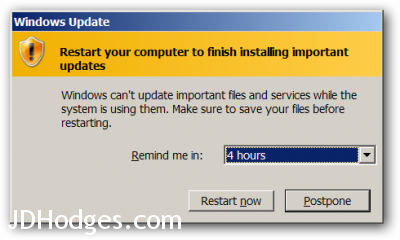
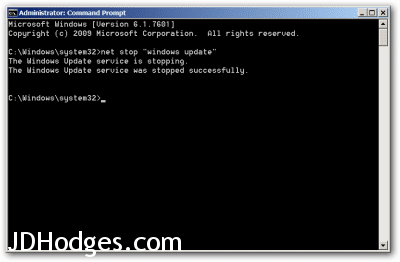
What a useless answer. I’ll make sure I ask my 1000 users with no admin privs to stop the service.
Hi PJ,
Thank you for your comment.
I am sorry this method was not useful to you.
Best regards,
-JD
Just wanted to say thank you for the tip. I found it useful and appreciate you kindly sharing.
With best wishes,
-Noe
Hi Noe,
Thank you for your kind comment 🙂
Have a great week!
-JD
Relax! This article isn’t for you and your users. It’s aimed at the vast majority who have their own PC at home. I’m surprised you didn’t realise that?
As a sysadmin supporting 1000 seats, you should already know stuff like this anyway. If you’re going to look for advice on sites aimed at non-technical users, you can’t really complain when you get non-technical advice…
Personally I just pick up the nag window and move it down to the far bottom-right of the screen so only a small, unobtrusive corner is visible. Then it doesn’t get in the way, and all I have is the Windows Update in the taskbar to remind me that I will need to reboot “at some point”…
Hi Jason,
Thank you for your nice comment and the for the tip to get the update window out of the way 🙂
Have a great week!
-JD