Delete recovery partition on Windows 8.1 [SOLVED]
I recently updated my Dell XPS 2015 to a 512GB m2 SSD. That left me with the old 128GB m2 SSD which I installed into a USB 3.0 UASP enclosure. However, I still needed to delete the partitions off of the old SSD so I could do a clean format. Here are the steps to do so:
Open Command Prompt as administrator, then run:
C:\Windows\system32>DISKPART
DISKPART> LIST DISK
Disk ### Status Size Free Dyn Gpt
——– ————- ——- ——- — —
Disk 0 Online 476 GB 0 B
Disk 1 Online 238 GB 1024 KB
Disk 2 Online 119 GB 0 B *DISKPART> SELECT DISK 2
Disk 2 is now the selected disk.
DISKPART> LIST PARTITION
Partition ### Type Size Offset
————- —————- ——- ——-
Partition 1 System 500 MB 1024 KB
Partition 2 OEM 40 MB 501 MB
Partition 3 Reserved 128 MB 541 MB
Partition 4 Recovery 750 MB 669 MB
Partition 5 Primary 111 GB 1419 MB
Partition 6 Recovery 6955 MB 112 GBDISKPART> SELECT PARTITION 1
Partition 1 is now the selected partition.
DISKPART> DETAIL PARTITION
Partition 1
Type : c12a7328-f81f-11d2-ba4b-00a0c93ec93b
Hidden : Yes
Required: No
Attrib : 0X8000000000000000
Offset in Bytes: 1048576Volume ### Ltr Label Fs Type Size Status Info
———- — ———– —– ———- ——- ——— —-
* Volume 5 ESP FAT32 Partition 500 MB Healthy HiddDISKPART> DELETE PARTITION OVERRIDE
DiskPart successfully deleted the selected partition.
DISKPART> LIST PARTITION
Partition ### Type Size Offset
————- —————- ——- ——-
Partition 2 OEM 40 MB 501 MB
Partition 3 Reserved 128 MB 541 MB
Partition 4 Recovery 750 MB 669 MB
Partition 5 Primary 111 GB 1419 MB
Partition 6 Recovery 6955 MB 112 GBDISKPART> SELECT PARTITION 2
Partition 2 is now the selected partition.
DISKPART> DELETE PARTITION OVERRIDE
DiskPart successfully deleted the selected partition.
DISKPART> SELECT PARTITION 3
Partition 3 is now the selected partition.
DISKPART> DELETE PARTITION OVERRIDE
DiskPart successfully deleted the selected partition.
DISKPART> SELECT PARTITION 4
Partition 4 is now the selected partition.
DISKPART> DELETE PARTITION OVERRIDE
DiskPart successfully deleted the selected partition.
DISKPART> SELECT PARTITION 5
Partition 5 is now the selected partition.
DISKPART> DELETE PARTITION OVERRIDE
DiskPart successfully deleted the selected partition.
DISKPART> SELECT PARTITION 6
Partition 6 is now the selected partition.
DISKPART> DELETE PARTITION OVERRIDE
DiskPart successfully deleted the selected partition.
DISKPART> EXIT
Voila, your disk is now ready to setup via Computer Management / Disk Management 🙂
Screenshot showing some of the steps from above:
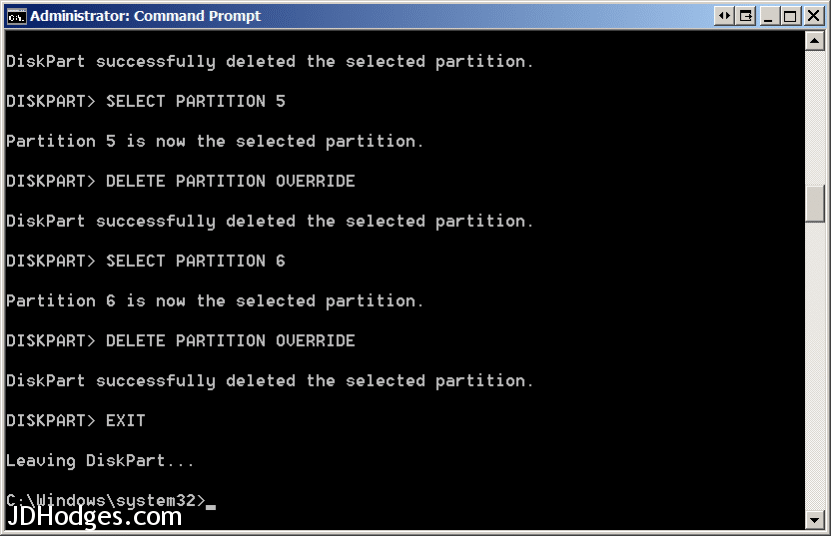
Thanks, this was really helpful!
Hi Marcel,
Thank you for the kind comment. I’m very glad that this was helpful and hopefully fixed the problem! Have a great day!! 👍😀
Best regards,
-J.D.