Fix the brightness adjustment buttons on a Dell M6700 [SOLVED]
Occasionally after a few hibernate/resume cycles, my Dell Precision M6700 laptop’s brightness UP/DOWN buttons become unresponsive (specifically, the Fn+Up Arrow and Fn+Down Arrow key combination). Rebooting will fix the issue but sometimes if you are in the middle of something that can be a major inconvenience. Thankfully the same solution I posted for other Dell models also works on the M6700 🙂
Instructions for re-enabling brightness adjustment (without rebooting)
#1 Go into device manager and locate your display adapter (in my case, an AMD FirePro M6000 video card)
#2 Right click on the display adapter and choose ‘Disable’
This will temporarily disable the display adapter. The screen resolution will change to a very low resolution but do not worry about that.
#3 Now, re-enable your display adapter:
Right click on the display adapter again but this time choose ‘Enable’ to re-enable your display adapter.
#4 Voila, you should now have working brightness adjustment again!
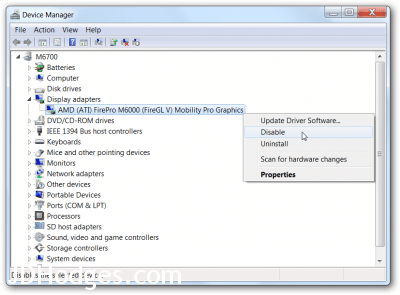
You saved my bacon. Thank you!
Was in the middle of a big project and could not reboot but needed my brightness turned back up to show my work to the team. Your fix worked like a charm, I disabled, reenabled, waited a few seconds then my Dell brightness keys worked again, thank you!
-Clark S.
PS we also have a Dell M6800 here and my coworker said this worked to fix the brightness on it too.
Glad to help!
Thank you for your nice comment and have a great week 🙂
Best regards,
-J.D.
PS that is awesome news about the tip also working to fix M6800 brightness control!
Hello there, is it the same for dell inspiron 3421?
Hi Sarah,
Thank you for your comment. Yes, this should also work for brightness adjustment on a Dell Inspiron 3421.
Have a great day 🙂
-J.D.