How to change the Font color in Foxit PDF reader [SOLVED]
How to change the Font color of the typewriter type tool in Foxit:
- Select the “Comment” tab,
- Select the Typewriter tool and click on your text box
- Highlight your text (you may need to double-click it first)
- Select Font Color under the “Comment Format” tab and choose a color
Voila, you can now adjust the “typewriter” tool font settings however you like! 🙂
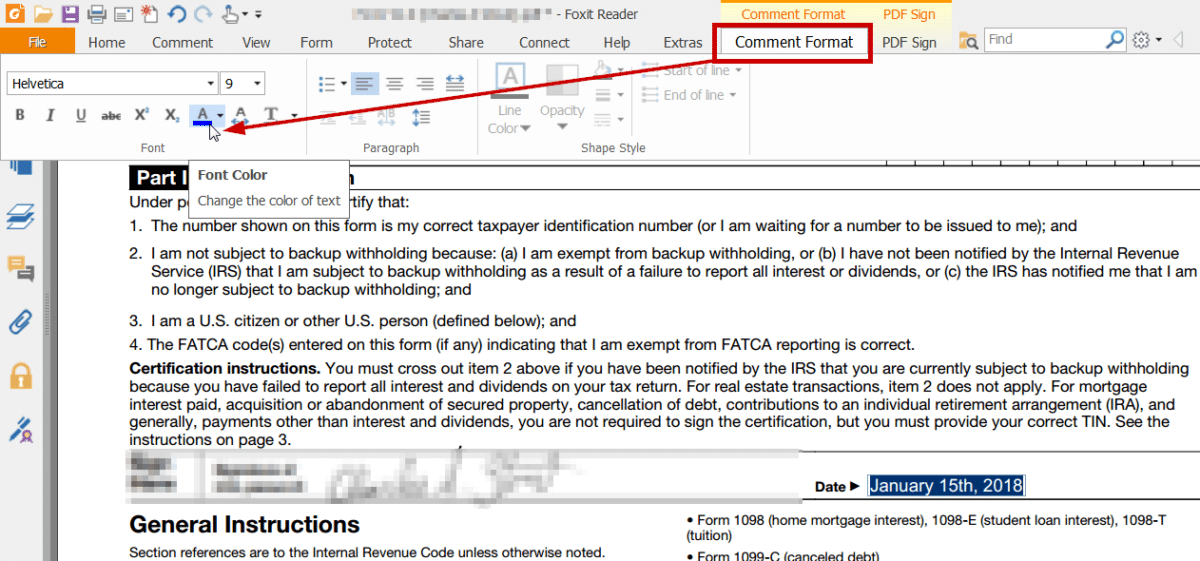
Thanks!!!!
You are very welcome! Have a GREAT weekend 🙂
Best regards,
-J.D.
Hugeee Thanks bro.. I had been struggling with this problem for months.
Dear Abhijeet,
Thank you for your kind comment! I am very happy that this tip helped. 🙂
Have a GREAT week!
Best regards,
-J.D.
It used to work on Win7, but I recently migrated to Win10 and now any text I type ONLY in black. I know how to change color, same you did here. Funny thing is, when you open same PDF in Phantom in shows right colors, i.e. red, blue, orange etc. I guess something wrong in Foxit reader settings, but can’t figure out what exactly.
Sorry fellas, found my answer in Settings. Forgot to uncheck Replace Document Colors.
Thanks for following up Neo! I am glad that unchecking “Replace Document Colors” in Settings resolved your issue. 👍👍
Thanks to people like you with the know how; people like me without it can actually get things done – thanks you for the tech tip!
Dear Robert,
Thank you for your kind comment! I am very glad the tip was helpful and I hope you have a GREAT weekend!
Best regards,
-J.D.
Yippieh! Thank you, you’re my man of the week!
Hey Stony, I am glad my tip helped!
Have a GREAT weekend!
Best regards,
-J.D.
Thanks! that was really helpful! God bless you!
Thank you kindly Majd, I hope you have a GREAT day!
-J.D.
Thanks. Clear and simple
Raphael
Dear Raphael,
Thanks for the nice comment. I’m so glad that it helped! 👍
Have a great weekend!