Dell laptop brightness adjustment stuck [SOLVED]
Q. My Dell Inspiron 1520 screen brightness adjustment sometimes get stuck after I suspend/resume a few times. When I try to adjust the screen brightness by holding the Fn key and then press the up/down arrows nothing happens at all and it is really annoying as I have to reboot to get it to work again. 🙁 Can you suggest a way that I can fix it without having to reboot? –Hank Chambers
A. Yes, I have had a similar issue with my Dell Latitude E5530 and E6430. Here are the steps to fix Dell’s brightness adjustment feature without having to reboot 🙂
#1 Go into device manager and locate your display adapter
#2 Right click on the display adapter and choose ‘Disable’:
The screen resolution will change but do not worry about that
#3 Now, re-enable your display adapter:
#4 Voila, you should have working brightness adjustment again!
I hope this helps you Hank, please rate this article when you get the chance (1 to 5 stars) and please let me know if there is anything else I can help with 🙂
Best regards,
-JD
UPDATE from Hank:
Brilliant! Five star rating because that did it on the FIRST try. Wow, thank you very much as this saves me very much time and frustration! -Hank Chambers
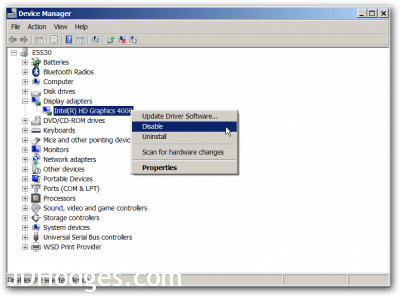
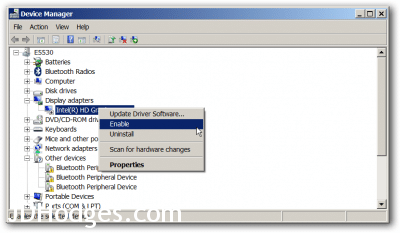
Been struggling w/this issue ever since I got my laptop for xmas. Decided to finally do something about it and google it. Thank you for making it easy to fix my laptops display brightness problem.
Hi Jamie,
Thank you for your nice comment. I am glad this helped your laptop work better!
🙂
Enjoy your nice Dell and have a great weekend,
-JD
I’m having problems with my Dell Latitude D530. I cant increase my brightness nor lower it. Its very frustrating. i did the device Manager thing, but its still stuck. What do I do???
Hi Xylan,
Thank you for your comment. I am sorry to hear that your brightness is stuck on your Dell 🙁
Have you tried using the Windows brightness adjustment setting under power settings? Here is a screenshot of the brightness setting in Windows 7 (permalink). If that doesn’t work, or if you are on a different OS just let me know and I’ll try to help via another method. 🙂
Also, as a last ditch effort you may want to go into the BIOS and try manually adjusting the brightness there.
Best regards and have a great weekend,
-J.D.
Here in my display adapter sub blocks intel graphics is not showin
Thank you for your comment, Rahul.
What display adapter does your computer show?
Best regards,
-J.D.
It really works…thanks dude
Hi Arv,
Thank you for your nice comment. You are very welcome!
Have a great day 🙂
Best regards,
-J.D.
Thank you, this trick even worked on the my Lenovo laptop. quick and easy without rebooting.
Hi Steve-o,
That is very cool! I am really glad this tip works for other manufacturers too 🙂
If you get the chance, please let me know what Lenovo model and OS you are using.
Thanks and have a great weekend!
-J.D.
Hi, I have a Dell inspiron 15, 5000 series,
I follow the steps but the F12 fn button for brightness still doesn’t do anything, nor up or down. Is it a different setting?
Hi Michelle,
Thank you for your comment. I am sorry to hear that brightness control still doesn’t do anything 🙁
If you haven’t already, you may want to try using the latest Intel HD Graphics drivers:
http://www.jdhodges.com/blog/dell-laptop-with-windows-8-1-brightness-control-not-working-solved/
https://downloadcenter.intel.com/search?keyword=Intel+HD+Graphics
That has worked for some other Inspiron users.
Good luck and have a great day!
-J.D.
This helped me out soooo soo much! Thank you kind sir.
Hi PJ,
You are very welcome!
Thank you for taking the time to comment. Enjoy your laptop and I hope you have a great week 🙂
Best regards,
-J.D.
FANTASTIC ! JUST DID IT AND WORKED ! THANKS A LOT!
Hi Superstarmix,
I am very glad to hear the screen/brightness tips worked for you 🙂
Have a great weekend!
-J.D.
well done. great job dude. works fine
Excellent!
Excellent! lots of “solutions” out there involving reloading the OS & changing BIOS settings.
This was both easy & effective. Who could ask for anything more?
Thanks!
Hi Dell User,
Thank you for your nice comment. I am glad this method was effective for you!
Best regards,
-JD
This does not work great for dell latitude e6430. There are 2 display adaptors shown … one is “Intel HD Graphics 4000” and the other “NVidia NVS 5200M”. First tried disabling the nvidia adaptor and re-enabling it. No different at all. Then I tried disabling the Intel one. This did not just change the screen resolution. It actually disabled the screen itself. I was staring at a black blank screen for a long time before I decided to hard-reboot it into safe mode, re-enable the intel adaptor and then boot back into normal mode. Whew!
So don’t try the above suggestion if your config looks anything like mine.
Hi Gopal,
Thank you for your comment and wise warning to users with NVIDIA Optimus setups (integrated Intel video + discrete Nvidia GPU). I will have to revisit this as I have one laptop with the same setup as yours and I thought I had solved this issue before! 🙁
Sorry for the trouble it caused you and enjoy your nice laptop. 🙂
Best regards,
-JD
I’ll dig it out, as I’ve found this topic to solve the problem.
Turning off/on Intel display adapter solved brightness problem.
When I’ve turned it off, the screen was black. Same case. There is a workaround (no need to reboot or use safe mode) – if you didn’t turned off the NVidia video adapter, you can just connect external monitor or TV. Then you can easily re-enable Intel.
Hi Mordimer, thanks for the tip! Have a great weekend 🙂
Best regards,
-J.D.
How did you hard reboot into safe mode??? This just happened to me and I have important work on my laptop. Help please!!!
Hi Rand,
Thank you for your message. To enter safe mode, you should be able to:
#1 Power off your PC (using the power button if necessary, that’s the “hard reboot” part)
#2 Press the power button to turn your computer ON, immediately and repeatedly press the F8 key during the bootup process
#3 Select Safe Mode from the options
You can find more info here:
https://support.microsoft.com/en-us/help/17419/windows-7-advanced-startup-options-safe-mode
Please let me know if you have any further questions, I hope this helps!
Best regards,
-J.D.
Hello,
I just tried and got nothing. I also tried connecting my laptop to the TV though HDMI and I got the same result. Any advice on how to fix this?
Hi Rand,
Thank you for your comment. Has the issue been resolved yet? Normally, if the laptop is operating correctly, you should be able to get into the BIOS or Windows safe mode by repeatedly pressing (or try just holding down) the appropriate key. I would specifically try to do this with the laptop NOT connected to an external monitor, just using the internal laptop LCD display.
Good luck!
Best regards,
-J.D.
This worked great for me. E6430 running W7.
Thanx!!!
Thanks for the feedback J, glad the tip worked well for you 🙂
Have a great weekend!
-JD
Thanks! It worked like a cake!
Hi Karthik,
Thank you for your nice comment, I am very glad the brightness adjustment solution worked for you 🙂
PS what Dell laptop are you using?
Have a great weekend!
-JD
Dell Latitude E6430
Thanks Karthik, have a great weekend and enjoy your nice E6430!
Worked great for me! Win 7 64bit OS on a Dell Latitude E6540
Hi Jonathan,
Glad to hear the tip worked well on your E6540!
Have a great week 🙂
-J.D.
PS how to do you like your E6540?
Thank you for putting up this blog.
My eyes were hurting since i could not dim the brightness on the E6430 running Win7.
This worked instantly!
Cheers
Hi Barath,
I am very happy that my tip helped 🙂
Have a great week and enjoy your nice E6430!
-J.D.
Sadly didn’t work for me (Dell Inspiron 3520 on Win 8.1). Screen suddenly went black, which freaked me out, then came back on same as before. Managed to enable adapter but no change in brightness function. Getting rather frustrating, any suggestion gratefully received – thanks!
Hi Sharon,
Thank you for your comment! Please give this a try this:
http://www.jdhodges.com/blog/dell-laptop-with-windows-8-1-brightness-control-not-working-solved/
You can find the latest Intel drivers on the Dell drivers download page for your particular laptop. Using this method resolved the issue for me on an Inspiron 3000 series Dell 🙂
Let me know if that does the trick for you Sharon!
Best regards,
-J.D.
Awesome .. I was stuck with this one as well. Worked super-smooth. Thanks.
Hi Gopal,
Thank you for the nice comment. I am glad the brightness adjustment worked for you!
Have a great night,
-J.D.
Perfect. Worked nicely for my dell notebook with NVIDIA NVS 5200M Graphics.
Excellent Armin, glad the brightness adjustment tip worked 🙂
Have a great week!
-J.D.
fantastic
Thank you Vassy, glad it worked!
100% working
thank you very much!!
Hi nkt. I’m so glad I could help. Have a great day! 👍
Awesome fix! Thank you!
Glad to help! Have a great day!! 👍😀
Thanks so much, this has been bugging me for almost a week and your solution fixed my problem in seconds!!
Thank you for your nice comment Jeremiah, I am very glad it helped!
Also, may I ask what model your laptop is?
Have a great week 🙂
-J.D.
PS
Very annoying problem solved!!!!!!!
It worked perfectly with my configuration: Dell Latitude XT3, Windows 8.1@64 [display Intel(R) HD Graphics 3000]
Thank you very much JD.
Miguel
Hi Miguel,
Thank you for your comment and for the detailed configuration info. I am very glad my post helped with your nice XT3! 🙂
Thanks again Miguel and have a great weekend!
-J.D.
In my case it didn`t work. Tried lots of different things. Finally I`ve found my solution – it`s TeamViewer`s monitor driver (which can be installed via its advanced settings) blocking the brightness adjustment.
Also it doesn`t allow (hides from power plans) display to dim.
Uninstalling TeamViewer`s driver (can be done from its settings) completely solved my issue.
Hi Anton,
Thanks for the great tip about TeamViewer 🙂 That is something I had never thought about investigating, good work!
Have a good weekend,
-J.D.
great one, was tried to disable and enable the display adapter but issue persisted.
read through the comment and found this.
YES, teamviewer block the brightness change~
amd now issue solved after uninstall…
thanks much
lots of love
Hi Meiki,
Sorry for the delayed reply. Thank you kindly for your comment and the info 🙂 I am very glad the tip helped.
Have a great week!!!
Best regards,
-J.D.
Thanks! the Teamviewer option solved it for me…
Hi Alceste,
Thank you for the feedback, I am very happy that you were able to get your Dell brightness adjustment to work!
Have a great week,
-J.D.
Thank you so much I have tried everything and then came across this. I thought I was going to have to send my laptop to dell for repairs.
Hi Harold,
Thank you for your very nice comment. I am very glad that the brightness tip worked well for you 🙂
Enjoy your Dell laptop and have a great week!
Best regards,
-J.D.
This solved my problem. It’s really hard to stare at my laptop with brightness set to 100%. Thanks a lot!
THANK YOU! It’s the only thing that worked when my display stayed very dim after battery ran low.
Susan
Thank you for your kind words Susan 🙂
I am very happy that my brightness tip worked for you! Have a great rest of the day and enjoy your laptop 🙂
Best regards,
-J.D.
Thanks for this post…very useful…I experienced the same issue and by following the steps above… it get fixed, thanks again………… 😀
Hi Abhinav,
Thank you for the nice comment, I am very glad my post helped with your laptop. 🙂
Thanks again and have a great weekend!
-J.D.
Works Great,….. THANK YOU!!!
Hi I Snell. I’m glad that the tip helped. Thanks for the nice comment.
Have a great weekend!! 👍😀
Thank you for this!! It worked a treat!! =)
No prob!
Thank you for your post – very helpful!
No problem. Glad I could help!! 👍
Thanks very much.. Excellent solution. Got the problem resolved in a minute.
5 star rating!!!
Kudos !!!
Hi Kishore. I’m so glad that the tip helped. Thanks for the nice comment, enjoy using your laptop!
Have a great day!! 👍😀
it didn’t work for me but what did work was updating the driver in the same place as you would disable it thanks for your help
Hi Karina,
I am glad you were able to get it working 🙂 Thank you for sharing your tip and have a great week!
Best regards,
-J.D.
thanks, it worked!!
Hi Krishna,
Thank you for your kind comment 🙂
Enjoy your Dell laptop!
Best regards,
-J.D.
PS what model of Dell laptop do you use?
I just used this to fix my issue with my Dell not allowing me to us my fn to adjust the brightness after installing Windows 8.1. It took 30 seconds to do and worked the first time! I’m glad I found this post!
Hi M Anderson,
Thank you for your nice comment! I am very happy that the tip work well for you on Windows 8.1 🙂
Enjoy your laptop and have a great weekend!
Best regards,
-J.D.
Great Way to go, it was working on the first try.
Glad I could help! 👍
Thanks this resolution works for my laptop. I am using Dell inspiron14 model 7437.
Hi Adnan,
Thank you for your nice comment! I am very happy to hear that the brightness adjustment technique work for your Inspiron 14 🙂
Enjoy your nice laptop and have a great week!
-J.D.
Worked for me also – brilliant (screen and answer) on my Lattitude E6430 in Auckland NZ
Dear Peter,
I am so glad that the tip worked and was able to help you. Thank you for taking the time to comment and have a GREAT summer!!
Best regards,
-J.D.
Excellent! This was a necessity … Thanks a million!
Thank you for your kind comment Ajith. I am very glad my page helped 🙂 Enjoy your nice Dell laptop!
I’ve tried this, and updating the display adapter, running diagnostic tests from dell, and restarting my computer but alas no luck. still stuck on the highest brightness setting. i have a dell inspiron 15 model 5547 and the problem just recently arose today!
Worked! Latitude E5450. Thanks!
Hi furY,
Thank you for your comment and for the confirmation that the tip works on the Dell Latitude E5450. That is very cool that you have a E540, I purchased one recently and I LOVE it!
Enjoy your awesome laptop and have a great week 🙂
Best regards,
-J.D.
thanks boss…
No prob! 👍
That really worked for me Dell E6430. Very smart solution. Thanks a lot.
Cheers
Karthik
Hi Karthik. I’m so glad that the tip helped! Thanks for the nice comment.
Enjoy using your laptop. Have a great day!! 👍😀
It worked like charm!! Amazing! You saved me from Monday blues!!!
I’m glad the brightness tip worked for you!
Have a great week 🙂
Best regards,
-J.D.
Hi Bro
Thanks for this wonderful trick. It is working nicely. :thumbsup
Thanks Nabeel!
Have a great week 🙂
-J.D.
Awesome! Thanks JD! This is why I love Google!
Thank you for your nice comment Thomas, I am glad to be of help 🙂 Hope you have a great Labor Day weekend!
Best regards,
-J.D.
Really helpful in my dell E7440 with win 7. Thanks.
No problem! Sorry it has taken me so long to reply.
Have a great day!!!
Worked like a charm for DELL LATITUDE E5430. Thanks. I have been suffering with this problem with all the DELL laptops that I have owned till date
Glad that the tip helped. Enjoy using your laptop.
Have a great day!! 👍
YOU ROCK! thanks so much! I could finally see my screen once I disabled, but it went back to dark again when I re-enabled so I think I’ll just leave it as is … ? (working on a brand new dell 15 6000)
Awesome! Thanks a ton.. this worked like a gem 🙂
Hi Anand86. I’m glad that the tip helped and that I could help you. Thanks for the nice and positive comment!
Enjoy using your laptop. Have a great weekend!! 👍😀
Thanks so much for posting. Helped me today and I would never have thought of doing this. Worked a treat. Suddenly my online world is brighter….I thought it was my eyes! Annoying it should happen at all though (thanks Dell….)!
No problem! Thanks for the nice and positive comment. Enjoy using your laptop!! 👍
You are a %$#@ing crack!!
Thank you
Best Regards
Thanks! I think? 😉
Have a great weekend!
works for latitude e7440 as well, thanks
Hi Jovani,
Thank you for the info! The e7740 looks like a lovely laptop, glad to here the same technique works on it.
Enjoy your nice laptop and have a great night!
Best regards,
-J.D.
i have my dell inspiron 13 7000 series , window 8.1 ..
its brigtness suddenly increased to max level. And now i am unable to control with F11 and F12.
Did almost everything.
updated latest drives
Disable /enable Display adaptor.
NOTHING is working.
PLease suggest
Hi jyots,
Thank you for your comment. I am sorry to hearing that you are having brightness issues on your Dell 🙁
Have you tried using the Windows brightness adjustment setting under power settings? Here is a screenshot of the brightness setting in Windows 7 (permalink). If that doesn’t work, or if you are on a different OS just let me know and I’ll try to help via another method. 🙂
Best regards and have a great weekend,
-J.D.
Hi!
Just wanted to say that worked with Win10 🙂
Thanks!
Ron
Hi Ronald,
Thank you for your comment. It is great to hear that the tip still works for Windows 10 on Dell laptops 🙂
Best regards,
-J.D.
Thank you! This was so annoying on my new work Dell. Problem solved!
Hi Dan,
Thank you for your nice comment. I am very glad my page was helpful!
Dell’s are some of my fav work machines 🙂 What Dell are you using?
Best regards,
-J.D.
I am not able to disable my standard VGA graphics adapter! and i’m confused what to do . i’m using DELL Latitude E5440
Hello Dell user,
Can you send me a screenshot of what Windows says when you try to disable the VGA adapter?
Thank you 🙂
-J.D.
Awesome fix, 5 outta 5, thanks!
Hi Jez. I’m so glad that the tip helped. Thanks for the nice and positive comment! 👍
Have a great day!! 😀
This worked! Thanks so much!
Glad I could help! 👍😀
I have a Dell E7440 with the Intel HD Graphics. This issue has plagued me on and off for over a year and this solution worked on the first try! 🙂
Thank You!!!
Dear Steve,
I’m so glad that the tip helped and I was able to help you. Thanks for the nice comment!
Enjoy using your laptop. Have a great day!! 👍😀
I have dell inspiron 15 5000 series
i have tried disable/enable of display adaptors
also tried changing brightness in power setting…..once i go back and come the settings get atomatically reversed
please help me solve my problem
Hi Prashanth,
Thank you for your comment. I am sorry to hear about your Dell’s brightness problem 🙁
Have you tried the latest Dell QuickSet utility? Since you are able to successfully change the brightness in power settings, it seems like a software update might allow you to keep those changes in effect (since it sounds like they are reverting to the wrong setting).
Best regards,
-J.D.
Excellent.. I was struggling for a 2 days to rectify.. Good post..
Please keep up the good job
Hi Giri,
Thank you for your nice comment 🙂
Enjoy your laptop and have a great week!
Best regards,
-J.D.
BOOM! Thanks man.
Hi Luis,
Glad to hear the Dell brightness tip worked for you!
Have a great week and enjoy your laptop 🙂
-J.D.
AWESOME !!! worked on the first try !! Thankyou so much!
Thank you for your nice comment Amanda 🙂
I am very glad this technique worked for you!
Have a great week,
-J.D.
works ! Awesome !
Hi shanme,
Thank you for your nice comment. I am very glad it worked for you to restore your brightness control. 🙂
Have a GREAT day!
-J.D.
Thanks! This quickly fixed the problem on my Dell Inspiron 15.
Hi Steve,
Thank you for your nice comment. I am very glad that the brightness adjustment tip helped with your Inspiron 15!
Best regards,
-J.D.
Thank you very much for the tip. I use Dell Inspirion 14. I had to reboot the laptop between disabling and enabling the driver. Now the problem is fixed. I appreciated your effort in sharing knowledge.
Thee
Hi Thee,
Thank you for your kind comment. I am very glad the tip worked on your Inspiron 14!
Have a great week and enjoy your nice laptop 🙂
Best regards,
-J.D.
Thank you very much sir…It worked for me
Hi Venkata,
Thank you for your kind comment 🙂
I am very glad the tip helped with your Dell brightness!
Best regards and have a great week,
-J.D.
Yes! Worked out of the box. Thank you for saving me an hour of productivity today. I didn’t want to reboot my laptop as I have so many applications and files open.
Hi Amine,
Thank you for your nice comment 🙂
I am VERY glad the tip helped with your Dell brightness. It can be so frustrating when you are right in the middle of something and it happens, very glad you did not have to reboot b/c of the tip 🙂
Have a GREAT week and thanks again!
-J.D.
Thanks – was searching for a fix for this for a long time !!!!!
Hi Ste,
Thank you for your comment. I am very glad this brightness tip worked for you!
🙂
Best regards,
-J.D.
Thanks a ton 🙂
You are very welcome Nisarg.
Have a great day 🙂
-J.D.
Ran into this problem with my newish Del Precision M3800–after Dell replaced the motherboard–and your fix worked perfectly. Thanks.
Dear Eric,
Thank you for your comment. I am glad to hear that the brightness tip worked on your repaired Dell M3800.
The Precision line is one of my favorites, for the longest time I used a M4400 and then a M6700. How do you like your M3800?
Best regards,
-J.D.
Thank you very much! Worked for my latitude 6230. God, you solved me a computer-stuff problem in seconds.
What a great day 😀 .
Dear Vipuaab,
Thank you for your kind comment! I am very happy to hear that the brightness fix worked for your Latitude 6230 🙂
I hope you have a wonderful week and thank you again for taking the time to comment!
Best regards,
-J.D.
IT WORKS!!!
Although be warned, your screen may go black as soon as you disable the driver. I just restarted my laptop and the screen was working ok. I then re-enabled it and all was good. Everything works once more! 🙂
Hi Rebecca,
Thank you kindly for your comment and the info 🙂
I am very glad the tip worked for you, have a great week!
Best regards,
-J.D.
unfortunately it doesnt work with my dell 7470 laptop
Hi J,
I am sorry to hear that the tip didn’t work for you 🙁
Does rebooting resolve the issue? Or does it just not work at all?
Best regards,
-J.D..
Thanks. Worked.
Hello Sufarsan,
You are very welcome! I am very glad the Dell brightness adjustment tip worked for you, have a great day 🙂
Best regards,
-J.D.
Awesome!!!! Thank youuuu
Hello Fernando,
Thank you for your kind comment 🙂 I am very glad the tip helped!
Have a great day!
-J.D.
Thanks a lot
I was having bad headache because of excessive brightness and now I am relieved! 🙂
No problem. Enjoy using your laptop!! 👍
thank you very much!!!!!
Hi sheep. I’m so glad that I could help. Enjoy using your laptop!
Have a great day!! 👍😀
Wow.. it works like a charm.. Tnx a lot..
No problem. Glad I could help! 👍
Awesome, it worked. Thanks a lot
Glad I could help! 👍
Thank you for this simple fix, it worked and I am thankful. But I gotta ask, what is the problem behind this issue?
Hi mmichellew,
Thank you for your comment and for your question. I wish I knew a definitive answer but I assume it is a driver issue or firmware issue. If the issue becomes too annoying, you may want to try updating your laptop’s BIOS to the latest version as well as your video drivers.
Thanks again for your comment and have a great week!
-J.D.
Thanks! Your fix worked on the first try with my Inspiron 3543.
Hi Wil,
Thank you for your nice comment 🙂
I am very glad the tip worked on your Inspiron 3543!
Have a great week!
-J.D.
thank you bro 🙂 nicce.
No prob! Have a great day!! 👍
brutal, i’ve been driving myself crazy with this but haven’t had a chance to google it… until now. worked perfectly on my work laptop, e7450
Glad that I could help! 👍
Enjoy using your laptop. Have a great day!!
Thank you for this article it is true I followed it realy happened I thak you so much the person who has taken his time to up date.
Hi Ranjith. I’m so glad that I could help you. Thanks for the nice and positive comment! 👍👍
Have a great day!! 😀
Thanks for the simple and quick solution.. worked straight away!!!
Hello AK,
Thank you for your nice comment 🙂 I am glad the Dell brightness adjustment solution worked for you!
Have a great day and thank you for visiting my site.
Best regards,
-J.D.
Thank you very much. That worked like magic!
Thank you kindly Jay 🙂 I am very glad the brightness adjustment tip worked for you!
Have a great day!
-J.D.
5 starsssssssssssssss……thanks a lot admin….you removed my tention
Thank you for your kind comment Abdul. I am very happy that the Dell screen brightness adjustment trip worked for you 🙂
Have a great weekend!
-J.D.
Thanks! Worked here, too.
No prob!👍
This is magical 🙂 🙂 Thank you so much!
Hi Pooja,
Thank you for your kind comment 🙂
Have a great day and enjoy your laptop!
Best regards,
-J.D.
thanks for this temporary fix!
x200s win7 x64
John
Hi John,
You are very welcome! Enjoy your x200s 🙂
Best regards,
-J.D.
It worked for my external dell display which was connected via HDMI. I was struggling to increase brightness due to brightness key was not working.
Thanks to ScreenBright. 🙂
Hi Rakesh,
Thank you for your comment. I am very glad to hear that this tip helped! I did not know it would apply to an external monitor, so thank you for sharing 🙂
Best regards,
-J.D.
Awesome very quick fix. Thank you.
Hello Zero,
I am very glad to hear the screen brightness fixed worked well for you 🙂
Enjoy your laptop and have a great weekend!
Best regards,
-J.D.
GREAT! It worked like a charm!
Thank you!!!
Hi Gigikent,
Thank you for taking the time to comment, I am very glad this fixed your brightness issue 🙂
Have a great weekend!
-J.D.
Yes!! 10 second fix! Thank you
Hi Ben,
Thank you kindly for taking the time to comment 🙂 I am very glad that the tip fixed your brightness problem.
Thanks again for commenting and have a great week!
-J.D.
Thank you very much ^_^
it worked perfectly and without rebooting
5 stars !!!
Thank you for your comment Ismael! I am very happy that the brightness tip worked well for you 🙂
Have a great week and thank you again for commenting!
-J.D.
I have a E6530 with Optimus GPU Switching (Intel + Nvidia).
The screen also becomes permanently black when disabling the Intel adapter, until rebooting in safe mode and re-enabling the adapter.
But is is possible to re-enable the screen with the keyboard :
1. Right click on Intel HD Graphics and choose “Properties”.
2. Select the tab “Driver”
3. Press letter “D” on keyboard. Click “OK” on the dialog. This will power off the screen.
4. Wait a few seconds, and press “E”.
5. The screen is power on the screen again.
Hi metatech,
Thank you for the brightness tip for Optimus enabled laptops. Much appreciated!
Best regards,
-J.D.
thanks dude ..its working for my dell lattitude ……thanks for this help..well done bro
Hi Pavan,
Thank you kindly for your comment. I am very glad this brightness tip worked on your Dell Latitude 🙂
Thanks again for commenting and have a great weekend!
Best regards,
-J.D.
Amazing, 5 stars. I don’t see how i can give the stars though 🙂
Hi SM,
Thank you kindly for your comment and your 5 star rating 🙂
Have a great day and enjoy your laptop!
-J.D.
Thank you very much for the tip…. Finally something that worked
Glad that the tip helped! Have a great day! 👍
Thanks man. It really works! I follow the method then restart my laptop and voila! It really works. Appreciate all your advice. Keep it up.
Hi Mark. I’m so glad that the tip helped! Thanks for the nice comment. 👍
Enjoy using your laptop. Have a great day!! 😀
Great article! This worked on my 2011 Dell Insp 5520. ;)) Cheers mate
Hi Sally. I’m so glad that the tip helped and that I was able to help you. Thanks for the nice comment!👍
Enjoy using your laptop. Have a great day!! 😀
This worked perfectly on my Dell Latitude E6540.
Thank you so much!
No problem. Glad I could help! 👍
Thank you. Thank you. Thank you. I was beginning to question my eyesight before your instructions fixed my problem.
Hi DE,
You are very welcome! I am glad that my instructions helped with your display brightness issue 🙂
Best regards,
-J.D.
You are the best! This was super easy, and I was about to send my puter to get it fixed! I am glad I saw your post!
Best,
A.
Thank you kindly for your comment Aline 🙂
Enjoy your nice laptop and have a great week!
-J.D.
Teamviewer monitor driver worked for me. Very helpful article!
Hi Stew,
Thank you for your comment. I am glad everything is working nicely!
Enjoy your Dell and have a great week 🙂
Best regards,
-J.D.
Thank you J.D.!
This annoying feature loss of brightness adjustment was very irritating.
Your solution worked instantly.
You are a very competent and helpfull guy.
Hello Mike,
Thank you for your kind comment and compliment. I am VERY glad this technique worked for your laptop. 🙂
I hope you have a great week and thank you again for taking the time to comment.
Best regards,
-J.D.
Yes, finally after a effortless try finally it works……
Hi Rijan,
Thank you for your kind comment. I am glad this solution worked for your laptop! 🙂
Best regards,
-J.D.
Awesome mate! Thanks a lot, this worked for my laptop with W10. Thanks and keep it up 🙂
Hi Eric,
Thank you for your nice comment. I am very glad to hear that this tip still works, even with Windows 10! 🙂
Have a great day and thanks again for commenting.
Best regards,
-J.D.
Thanx a lot..:) I had been struggling with it for a while…But your’s the only method that worked.
Hi Mayank. I’m so glad that the tip helped and that I was able to help you. Thanks for the nice and positive comment!
Enjoy using your computer. Have a great day!! 👍😀
It works! Thanks for helping me fix my laptop!
Thank you for your comment Samson. I am very glad this tip helped fix your laptop. 🙂
Enjoy your laptop and have a great week!
Best regards,
-J.D.
Thank you! Worked great
Hi Paul,
Thank you for your comment. I am very glad that the brightness tip worked on your laptop!
Enjoy your laptop and have a great weekend 🙂
Best regards,
-J.D.
Same with me.
One remark though. With my M4600 and Windows 8.1 after disabling the driver the screen went black so I had to hard-reboot the machine, but it came back with the default display drivers and let me enable the proper display driver – now with screen brightness working again.
Great tip, thanks from Hungary!
Hi Tamás. I’m glad that the tip helped. Enjoy using your computer!
Have a great weekend!! 👍😀
It works on my Dell Latitude E5250 Laptop, thanks a lot.
Glad that I could help! 👍
It also worked on my Dell E6420
Hi Isaac,
Thank you for commenting. I am very glad to hear the tip was successful on your Dell E6420.
The 14″ Latitude line (including your E6420) is one of my favorite Dell laptop lines. 🙂
Have a great day and enjoy your nice laptop!
Best regards,
-J.D.
Yeah the models are super fantastic. Unfortunately mine was stolen at school 😭😭😭😭
Dear Isaac,
I am very sorry to hear that 🙁 I hope you are eventually able to recover your laptop 🙂
Best regards,
-J.D.
It worked! It was so simple and easy. You have no idea how many hours I spent with Microsoft trying to figure this out and they couldn’t fix it. Thank you so so much!
No prob! I’m glad that I could help. Thanks for the positive comment.
Enjoy using your laptop. Have a great weekend!! 👍😀
Man yo the best, instantly and kapum… it just worked within seconds, me am giving it a six stars rating, i do not care if they are not there.
Hi Israel,
Thank you for your kind rating 🙂
I am very glad my page helped. Have a great week!
Best regards,
-J.D.
Get out this is awesome that you put up some help for pc users. OMG I am so thrilled to be able to see what I am working on now that my display screen is brighter. Thank you, thank you, thank youuuuu
Hi Jacqueline. I’m so happy that the tip helped and that I was able to help you. Enjoy using your laptop!
Have a great day! 👍😀
Disabling and Re-enabling the Display adapter worked like a charm! Thanks a bunch for that!
No prob! 👍
Man, thank you! This worked perfectly.
Hi Jason,
Thank you for your nice comment. I am very glad this tip worked for you!
Enjoy your Dell laptop and have a GREAT day 🙂
Best regards,
-J.D.
Thank you thank you !
No problem. I’m glad I could help! 👍
Thank goodness for your help! The issue was resolved finally!!!! 5 stars to you 🙂
Hi Anu. I’m happy to help! I’m glad that the tip helped. Thanks for the nice and positive comment.
Enjoy using your laptop. Have a great weekend!! 👍😀
Tanks bro. it finally worked, the brightness is full better but the control keys f4 and f are still not making it up n down.
thanks for your help!
I’m glad I could help!👍
Perfect. Thank you!
Hi Rick,
You are very welcome 🙂
Enjoy your Dell laptop and have a GREAT day!
Best regards,
-J.D.
Thank you. I’ve been struggling with this issue for the past year with my XPS 13 9360. But is it possible that after 3 years of people experiencing this problem it has not been addressed with a driver update? Is it specific to Dell laptops or is it something to do with Intel Graphics driver?
Hi James!
Thank you for your comment.
I have experienced the issue on Lenovo and HP systems, so I believe it may have something to do with the Intel Graphics driver or Windows.
Have a GREAT weekend!
Best regards,
-J.D.
Wow man, you’re amazing! I just came home to find my laptop’s brightness awry, and an official reply from Microsoft told me to update the driver and restart my laptop and all that, but this is the quick and efficient way! Thanks man, I really didn’t want to wait 30 minutes for this to update! lol
Thank you, Joshua! I am very glad that my tip helped 🙂
Have a GREAT day and a very merry Christmas!
Best regards,
-J.D.
Outstanding. That fixed the problem! Thanks!
Dear Vincent,
Thank you for your kind comment. I am very glad this helped with your Dell laptop brightness issue. 🙂
Best regards,
-J.D.
Thank you so much! This fixed the brightness issue on my brand new Dell 9270
Hi Shaz. I’m glad the tip helped! Enjoy using your laptop.
Have a great day!! 👍😀
Works !!! thanks
Excellent! I am glad this helped 🙂
much appreciated. really thought i had to reset my laptop but this trick worked flawlessly. thanks again.
No prob! 👍
Just thought you should know – this still works great 6 years later! Thanks!
Dear Brandi,
Thank you for your nice comment. 🙂 I am very glad this tip still worked for you!
Have a GREAT day and enjoy you Dell laptop!
Best regards,
-J.D.
My dell laptop started showing full brightness from last 2 days. I was not able to reduce it . I tried other but they did not work. this one worked . thanks so much
Thanks for the nice comment, I’m glad that the tip helped. Have a great day! 👍
This absolutely still works! It’s just sorted out my Dell Laptop display issues!
Thank you!
Hi Chris, thanks for the nice comment. I’m glad that I could help you.
Enjoy using your laptop. Have a great weekend!! 👍😀
It worked!!!
Glad that I could help! 👍😀
Thanks for the tip! My brightness was “stuck” after I lost power last night. The battery ran down and when it went into batter saver mode, it dimmed the display. After that, I couldn’t get it to adjust.
Other tips suggested updating the device adapter driver, but I was already at the most current driver. I disabled it as you suggested, the screen blinked and beeped -> no improvement to the brightness. I think enabled it as the second part of your suggestion and now it works!
Thanks again!
Hi Randy,
Sorry for taking so long to reply!
Thank you kindly for your comment and the info 🙂 I am very glad the tip helped, hope you are having a great week!!!
Best regards,
-J.D.
after having this problem for days i finally found the solution, thank you 😀
Dear Jane,
I’m so happy that I could help you! Thank you for the nice comment.
Have a great weekend! 👍😀
Thank you!
You are very welcome!
Thank you for commenting Lu and have a GREAT week. 🙂
Best regards,
-J.D.
Thank you
Glad I could help! 👍
THANK YOU!!!!!
Dear Erika,
You are very welcome!
Have a GREAT weekend! 🙂
Best regards,
-J.D.
Thanks for this!!!!
No problem! Glad I could help. Have a great day. 👍
WOW!!!!! Thank you so much you’re a lifesaver, this has been a problem for so long but since I’m no computer whiz, I had no idea how to solve it! Thanks!!!!!!
Hi Olivia. I’m so glad that I could help you. Thanks for the nice comment!
Have a great weekend! 👍😀
It’s really working even on the first try.
thanks a lot…..
Hi Shah. I’m so glad that the tip helped. Enjoy using your laptop!
Have a great weekend!! 👍😀