Fix Dell XPS 13 5GHz wifi speed issues [SOLVED]
When I first connected my Dell XPS 13 to my ASUS router I was quite impressed by the 893Mbps connection speed. However, a few days later and I could not even see the 5GHz wifi network. 🙁 I was stuck at 144Mbps and not loving it.
After experimenting with the drivers, I determined that an automatic driver update had effectively disabled the 5GHz capability of the internal wifi card and that by reverting to the original (stock) Windows 8.1 driver I could regain those sweet high speed connections 🙂
Basic instructions:
#1 Uninstall the Dell driver
#2 Have Windows search for your hardware and install the default Windows Broadcom driver
#3 Make sure automatic driver updates do not replace your driver again
Screenshots:
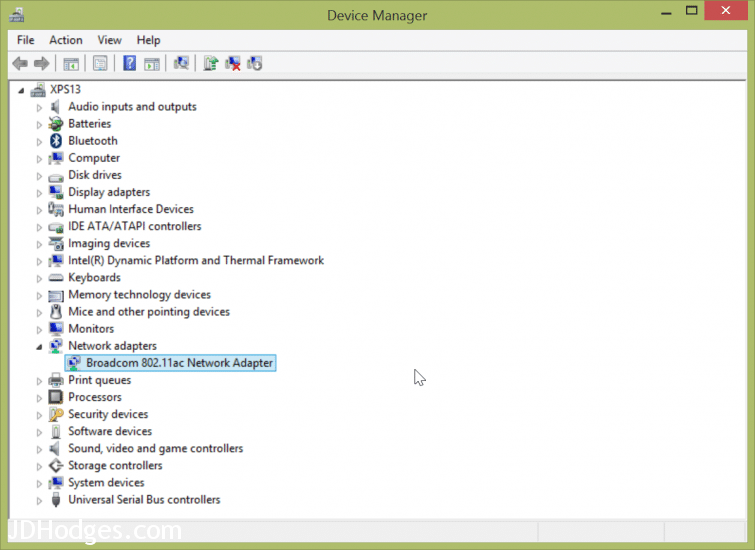
Have windows find new devices, then it will install this default Broadcom driver that works with 5GHz networks
I hope these steps are useful to you! 🙂
PS if you are encountering CPU issues and slow speeds with your Dell, checkout this post!
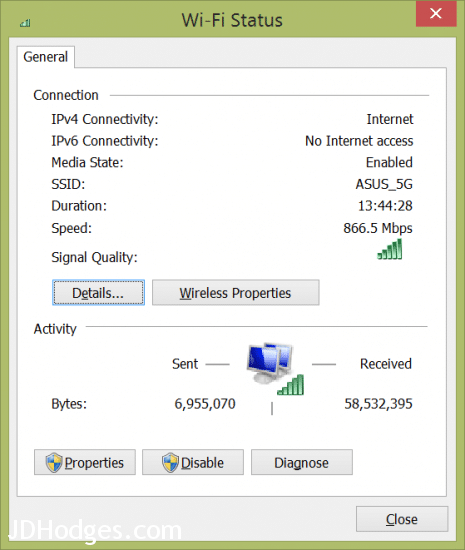
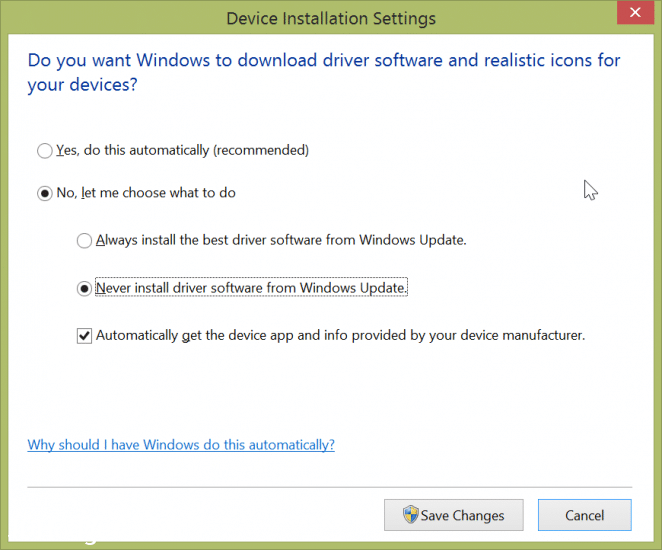
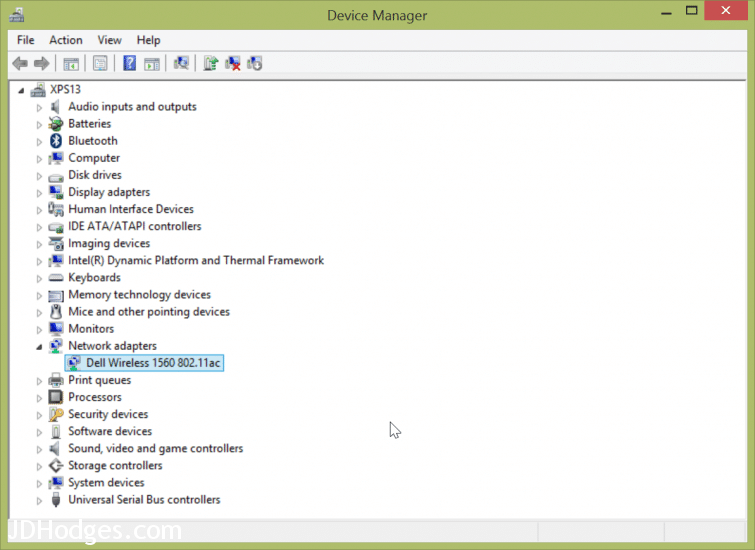
I had really slow wifi speeds on my Dell XPS 13 and your suggestion fixed it. THX!
Hi Kenny,
Thank you for your comment. I am glad my tip helped to fix your WiFi speeds on your Dell 🙂
Have a great day!
Best regards,
-J.D.