Best RDP client for Mac OSX Lion
UPDATE: 2013.03.10 adding a new desktop client to the list as well as info for iOS and Android RDP clients.
UPDATE: 2012.04.05 added more info regarding certificate errors (and ignoring them!)
This week I have been using OSX alongside Windows. I quickly realized that I needed a good remote desktop connection (terminal server) client for Mac OSX Lion. Here are the primary candidates I considered:
UPDATE: new desktop client added to the list of candidates, iTap
UPDATE: For mobile usage, both on iOS (iPhone, iPad, iPod touch) and Android you may want to checkout:
For Mac OSX RDP cleints:
The first option is Microsoft’s official RDC client for Mac OSX.
The second option is CoRD, an open source alternative RDC client for Mac OSX.
I installed both and tested them from my MacBook Air to my Dell M6500 laptop and a variety of other systems over the course of a workweek. Here is the short version of my results:
CoRd has some cool features like automatic screen resizing when you resize the window and it has a nice interface for adding and saving connections. However, overall the perfomance was pretty bad in my setup. Lots of lag and just generally a little flaky in my use.
Conversely, Microsoft’s offering is fairly straightforward if you are used to the Windows RDP clients. It is a bit of hassle to adjust settings and save different connections, however, performance was EXCELLENT.
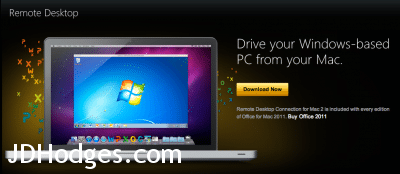
For me, the choice was clear: the official MS RDP client. It performs smoothly even on slow connections and did I not notice any deal-breaking* issues.
UPDATE: Some commenters have suggested that CoRD performance has progressed nicely over since this article was first written and iTap for desktop has also come online as a nice option for those willing to pay money for a RDP cleint. Those two clients are definitely worth taking a look at as unfortunately MS seems to be letting their MS RDP client languish 🙁
*Note, there is one minor annoyance: when connecting to some Windows based PC, Microsoft’s Remote Desktop Connection Client for Mac may display a warning message: “The server name on the certificate is incorrect. Do you want to connect to this computer anyway?” You can bypass this message and still connect to the computer by clicking Continue. I am looking for a permanent solution (so you don’t have to press “Continue” every time)…
UPDATE 1: Commenter Zachary suggested I just fix any certificate errors, but alas this is not always an option for me.
UPDATE 2: you can see how the Windows based Remote Desktop Client handles this situation:
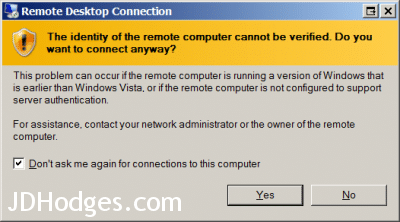
It seems an ideal solution to me… it notifies you once, but you can turn off subsequent notifications.
UPDATE 3: Commenter Dustin has the easy solution for auto-bypassing certificate errors when connecting to Windows machines from Macs, awesome work Dustin!
If you’re working with saved connections…
File -> Edit -> “Edit A Connection”
Pick your saved connection.
Security Tab.
“Always connect, even if authentication fails.”
The authentication they speak of is machine authentication, not user account authentication.
If its not a saved one, go from RDP -> Preferences. Then either let it save as default (not really recommended), or save off a connection.


I agree, MS Remote Desktop Client seems to work better on the mac than CoRD. I’ve never gotten a certificate warning. Are you perhaps talking about the warning indicating the server cannot verify
the identity of the remote desktop? I get that when connecting to computers not running Vista or higher. I think it’s MS subtle tactic for inciting people to upgrade to a later OS XD. I don’t think you can unfortunately get rid of that message…
RDP! not RDC!
True.
You’ll never find a “fix” for the certificate issue. It is by design. The fix is to get a proper certificate for your servers.
Thank you for your comment Zachary.
I apologize for not being clearer: I am looking for a “fix” which will allow the RDP client to save a user’s preference to ignore certificate errors for a particular connection. Please see the screenshot above showing MS’s Windows RDP client presenting a simple check-box to accomplish this task.
I appreciate your advice to “get proper certificates for your servers” but there are times when I am connecting to friends or customers where I cannot (and would not want to) mess with their certificates.
Best regards,
-JD
If you’re working with saved connections…
File -> Edit -> “Edit A Connection”
Pick your saved connection.
Security Tab.
“Always connect, even if authentication fails.”
The authentication they speak of is machine authentication, not user account authentication.
If its not a saved one, go from RDP -> Preferences. Then either let it save as default (not really recommended), or save off a connection.
My experience with Microsoft RDP is very different from yours. It is very slow and lags a lot. When I write something in Notepad for example I have to wait for about half a second before the letters appear. I have tested to connect from a Windows computer and that works very well, but from my Mac it is horrible. I also tested CoRD, and CoRD and Microsoft RPD was equally slow.
Do you have any idea why this could be? You wrote something about some settings? I have disabled everything except the bitmap thing.
Hi Vegard, I am sorry to hear about your poor RDP experience! It seems like it may be a network issue 🙁 Have you tried RDP on a different network or with a different router etc. to see if you have the same experience?
Microsoft RDP has one big problem: The keyboard mapping is horrible. I am working on a Mac with a DK keyboard and I cannot type essential characters like \[]{}. This to me makes Microsoft RDP almost unusable.
Thank you for your comment oha. Bad key mapping would definitely be frustrating 🙁
A klunky workaround is to run the built in “On Screen Keyboard” program on the Windows machine. You then have access to all keys. I use this technique when using a Mac keyboard on a PC in order to press the “Print Screen” button. But of course typing on the on screen keyboard is much slower than typing on a physical keyboard! 🙁
PS What is a DK keyboard?
A DK keyboard is a keyboard with danish layout, that among other things has keys for the special danish characters æøå. This means that there are no dedicated keys for [ ] or \, to type [ you need to press Alt+8, ] is Alt+8, \ is Alt+Shift+7, { is Alt+Shift+8 and } is Alt+Shift+9. These key combinations do not work in Microsoft RDP – even when the Alt key is disabled in RDP keyboard settings.
Gotcha, that is a real bummer! 🙁 Hopefully MS will fix this issue in the future. 🙂
I am having the same issue as Vegard. I am a new mac user, but I’ve come to like the mac experience. I do a lot of windows development via an RDP connection to a development server. I’ve tried RDC and CoRD… they both lag when typing through an RDP session. I know it is not a network issue because I can have my windows laptop connected through the same network, to the same user, at the same time with NO lag at all. The graphs are displayed fine (no faster or slower than MSTSC), but the typing lag is horrible to contend with.. anyone have a solution for this? Does it have something to do with the keyboard mapping?
Hi DF,
Thank you for your comment and for the additional troubleshooting info.
Unfortunately I am no longer using a Mac so do not have any machines to replicate/troubleshoot any potential problems/solutions 🙁 I will however tweet about your issue and ask for solutions to be posted in the comments. Hopefully someone will have a good solution for you soon!
Best regards,
-JD
J.D.H.,
Thanks for the response. I was hoping someone out there had a solution, or at least a reason. I know I’m not the only one experiencing this. Here is a link to answers.microsoft.com from Feb 2012 (not too long ago), with the same OS and the same (it seems) issues. However, no answers at this link (yet):
http://answers.microsoft.com/en-us/mac/forum/macoffice2011-macother/rdp-211-client-for-mac-slow-response-when/1a54ac9c-df4c-4be0-848c-1a30082a5405?tab=MoreHelp
For anyone else that might come across this, the connection is a plain RDP from my home to a development server. I’m not connecting over a VPN or anything like that – just a normal RDP to a Windows 2003 R2 server. Also, I’m typing into notepad, so its not the remote program that’s delaying. MSTSC.exe – typing is good. RDC – typing is slow.
If I find a solution somewhere else, I’ll come back here and post the solution/reason.
Thanks!
This articel is not based on tests on OS X Lion
In OS X Lion the RDP Client from microsoft is not working ….
Below quote from Microsoft website
Microsoft Remote Desktop Connection Client for Mac (version 2.1.1) is not intended for use with Mac OS X v10.7 (Lion) or later
Hi Edwin,
Thank you for your comment. Microsoft may not recommend their Remote Desktop Connection Client for use with Mac OSX Lion, but I have used the client with Lion as I believe some of the other commenters have as well.
Best regards,
-JD
My experience with MS RDP client has been awful. I have to deal with RDP ing to a lot of servers on a regular basis, got a pretty robust backbone connection so latency was never an issue but the client crashes like every other time I use it and to somer servers, it wont event log me in, through other machines, it works just fine. And I cannot remember the last time I could graciously close the application on my mac, I have to force quit the application every time. Started using CoRD for a couple days and my life is so much better already.
Hi Harsha,
Thank you for sharing your experiences with the MS RDP client. I am sorry to hear that you have had such troubles with it 🙁 I am glad to hear that CoRD is working well for you though!
Best regards,
-JD
I have an update on my mac RDP experience, but no solution. As Edwin commented above, the mac RDP client is not supported by Microsoft for Lion. A few hours after my last post, I saw this message on the MS site and decided to give up on any mac client – RDC or CoRD. I decided to get a Windows 7 ISO and install VMWare Fusion. I figured the RDP keyboard latency was because of this (that MS just needed to fix their client, and possibly CoRD needed to catch up too). I gleefully installed the virtual, and fired it up. The virtual itself behaves very well – very responsive. I started mstsc.exe … and … SLLLOW!
At this point, I started to suspect something more fundamental – something is up with the mac os itself. After all, its not the client. I went around the office asking other people using mac rdp. To my surprise, all of the describe the same experience. They all seemed to agree that the slow keyboard action was normal. I showed them the performance on a PC and they were surprised that the keyboard response time could actually be that good.
To make sure its not just the mac hardware, I found a dual booted mac. Mac Lion and Windows 7. I boot to Mac OS = Slow. I boot to Windows 7 = Fast!
So when I run Windows 7, even through virtual, I get poor keyboard performance in RDP session. If I boot directly to Windows, the keyboard latency vanishes. Several people have already remarked that I found my solution – just dual boot your lap top. But I feel I’ll do that as a last resort. I don’t see much use in getting a mac if I’m just going to run Windows on it. (right?) I was willing to accept the virtual because I could run the virtual full screen in another desktop and just slide to it whenever I want – in other words, I would have the best of both worlds. Dual booting is quite different.
BUT – (one more wrinkle) – I decided to use the mac to connect to another network I do development on. This network requires the use of the SonicWall VPN client. SonicWall has a mac client, but its not free. So I decided to install the free SW client on the Windows 7 virtual. After installing the client, I RDP into the development server located in this network. To my surprise, the keyboard latency vanished! I get wonderful performance in this one special case. It doesn’t do me a lot of good since I only use this connection for a small part of my work.
I have no idea why this works – the mac, running Windows 7 virtual, normal RDP to server = slow. BUT, the mac, running Windows 7 virtual, running SonicWall VPN client, then RDP to server = fast!
I’ll let you know if I learn anything else… hopefully there is a resolution before I shoot myself in the face. I really like the mac, but this is driving me nuts.
Thanks,
DF
Hi DF,
Whew, that is a lot of RDP/Mac/Win7 info! Sorry that so much of it was troublesome 🙂 But, very interesting abouot your experience using the SonicWall VPN client.
Hopefully between this and other comments a universal solution/update/fix will eventually be found 🙂
Best regards,
-JD
Hi JD – I have the solution!
There is definitely something going on with the Mac OS. I don’t know what it is exactly, but I was on the right track by going with the virtual. I was able to get the instant keyboard feedback from the RDP session, on a mac by:
1. Running a virtual that can use the actual mstsc.exe client and
2. Chaning the VMWare virtual adapter to be a bridged adapter instead of a NAT adapter. NAT = using mac for connectivity, but a bridged connection = letting the virtual write directly to the hardware.
So, in my opinion, especially because MS doesn’t support RDC in lion, and because RDP through mac even with CoRD yields slow ( perhaps because there is something that MS needs to do for lion ), the best solution for RDP in mac is a Windows virtual with a bridged network adapter.
For those reading this that may not know what I’m talking about: http://communities.vmware.com/docs/DOC-2527
Thanks to all! DF
Hi DF,
Thank you for the additional tips! It is nice to have a solution for those of us that are familiar with VMWare. I use VMWare for work and it has SO many useful applications 🙂 Your tip is really one of the most unique solutions I have seen though… great working getting lagless RDP on a Mac (even if you have to use VMWare and Windows to do it!)
Here’s hoping a simpler mac-native solution presents itself soon though! 🙂
Best regards,
-JD
JD:
Yes, it does seem a little round about, but in reality, there are added benefits. VMWare, at least in my experience so far, handles the clipboard very well. And the native windows mstsc seems to handle clipboard transfers a lot better than RDC and CoRD (I think CoRD even says text clipboard is supported). If you run the virtual route, you can let mstsc marshal the clipboard data between the virtual and Windows server (all formats supported), and then let VMWare deliver that clipboard down to the mac.
Just maximize the VMware, and you’ve got windows off in another desktop that you can get to easily with the gesture pad (three finger move to the left or right). Very nice – and now clipboards work!
Here’s to getting the best solution! YAY!
Thanks,
DF
How about vnc server on your windows machines and run the native apple remote client?
My MS RDP says it will not work with OS X Lion 10.7. I’m trying to connect to a Windows SBS 2011 server using Remote Web. When RDP starts up, it says it can’t find selected computer. It works fine from any windows computer. Any help?
Does anyone know if it’s possible to use RDC to connect to another mac from a mac? Or can I only use it to connect from mac to a window’s machine?
Thanks in advance
Hi nena,
I believe by default Mac OSX uses a form of VNC for its remote access solution. Therefore, you can only use RDC to go from Mac -> Windows not Mac -> Mac…
However, there are some potential solutions for running an RDP server on Mac OSX. Here are some articles that discuss this:
http://superuser.com/questions/25771/free-rdp-server-for-mac-os-x
http://macosx.com/forums/networking-compatibility/298204-rdp-connecting-windows-mac-os-x.html
If anyone else knows more about answers to nena’s question, please feel free to comment 🙂
Best regards,
-JD
I’ve had great experience using Remina (I think that’s the name) RDP client on Ubuntu 11. From there it works great logging into a windows machine. It supports resize and colors, etc and is fast. I suspect that another option would be to have a virtual box running ubuntu on your Mac and use Remina. I’m going to try that as well.
Hi jpc,
Thank you for your comment. Remmina sounds cool, I’ll have to check it out 🙂
If you try it, let us know how the virtual Ubuntu & Remmina on Mac works for you!
Best regards,
-JD
I’m just wondering about the issue of compatibility. I’ve read all over that RDC is not okay for Lion or above and I have lion running on my laptop so I’m just curious as to what effects this could have on my laptop if any. Thank you so much. My boss forced me to put this on my laptop and I’m just a bit stressed about putting hardware on my computer that is not ‘compatible.’
Best Regards,
J
Hi JD,
I am having an issue with MS RDP 2.1.1. I have a iMac 27 running Mac OS 10.7.4. If I RDP into a server in full screen mode RPD crashes. If I RDP into the same server and have the display option set to window frame I am able to connect however if I use the mac 3 finger gester to switch to a different desktop the RDP window/session moves itself to the active desktop. This just started occurring today as I have not have this issues in the past,and have been using this version of RDP for quiet sometime. Our Macbook with the same Mac OS and RDP seems to perform without the above mentioned issue. PLEASE HELP!
Hi,
I used MS RDP client for a while and found two very annoying bugs: 1. Whenever audio support is enabled, the session hangs after a while and become non-responsive. 2. The software is plagued with a memory leak. It ends up using Gbytes of memory. Even though Cord does not show the same problems, trying to do some basic Office document editing is not working well at all leaving some specks all over the place. I am still looking for a better solution…. Please advise
Claude
I am having an unusual problem. I say unusual because I cannot find anyone else on the internet who is experiencing the same thing.
I am using OSX 10.7.1. I VPN into my workplace’s network and use MS’s RDC for Mac to connect to a Windows 7 desktop to do work from home.
The issue is that every 15-45 minutes the connection ends, no warning, no nothing. I’m left having to connect to my W7 desktop again, which is always successful, work for a little while longer, and then get disconnected again.
Does anyone know what could be causing this?
Where to look for error logs?
If CoRD (I have not tried it yet) has the same performance that RDC does and works nicely on Lion?
I have been using the MS RDP client on my Macbook as long as I have had it, beginning with Leopard, then Snow Leopard, and now with Lion. When deciding to upgrade to Lion, I was not aware of Microsoft’s advisory about incompatibility, and I never experienced any noticeable trouble. I would not even have known about the purported incompatibility, except that I was advising a friend how to get set up on his new Macbook Air, and while hunting for a link to the RDP client to send him, I happened to notice the statement from Microsoft. I’m surprised at my good fortune to have avoided the problems so many others have had, since I don’t usually find myself to be especially lucky regarding technological ease, as I’m usually spending an uncomfortable amount of time resolving one problem or another.
I have not experienced any sluggish behavior such as the keyboard lags reported by others. The only trouble I have is that I will occasionally be unable to establish a connection, and only a reboot will restore normal function. I haven’t been able to identify a sequence of events leading to the problem, so without establishing that pattern, there is little hope of understanding or fixing it; since it happens relatively rarely, it isn’t a show-stopper.
I have used the 2.1.1 client to connect to Win 7 and Win XP systems on my local LAN, and to a Win XP system at work using the Cisco AnyConnect VPN client.
Now that I know about the official incompatibility statement, I may think twice about upgrading to Mountain Lion, and I hope that perhaps Microsoft will eventually provide an update (pretty please!)
Hi,
What about Serial or USB port forwarding ? For now the only solution that I’ve found is to build freeRDP for Mac OS X… but it use X11 and must be launched from the command line…
Do you know other solutions ?
Hi Franck,
Thank you for your comment.
I am not aware of any other solutions, but perhaps another reader knows of a good USB/serial over RDP solution?
In the meantime, may I suggest keeping track of:
http://itap-mobile.com/desktop/rdp/
they seem to have RDP based USB & serial forwarding on their ‘todo list’
and one other site I found, not RDP but still interesting:
http://www.nomachine.com/news-read.php?idnews=317
Sorry to not be of more help!
Best regards,
-JD
Hi J.D. H.
Thanks for your answer. I’ll keep an eye on this two products.
There is another issue with Microsoft’s RDP Client for Mac. Connecting to a 2008 R2 server, the client has an issue with TS licensing. This is a known issue and MS does not have a fix. Other have tried mucking about with permission settings on the mac, but to no avail. CoRD does not have USB passthrough which is a deal killer for us. A shame really. RD works just fine from every other mac RD client we’ve tried, just not the MS one.
Hi Craig,
Thank you for the additional information!
Let us hope Microsoft releases an updated client that is fully functional and performs well.
Best regards,
-JD
I’m having a strange problem with OS X 10.7 and MS RDP client 2.1.1. I have several Windows computers running various operating systems using different RDC ports. I can connect to the SBS2011 server on a non-standard port but not to the Server 2008 nor the Windows 7 box (both using different non-standard ports). I can, however, connect to either if I use bootcamp (sorry if that’s a bad word on this forum). I checked the Mac firewall but it is turned off. Any ideas other than trying CoRD?
-TF
Hi Terry,
Thank you for your comment. That is definitely an odd issue. I can’t think of any good suggestions at the moment, but perhaps another reader has some ideas?
Best regards,
-J.D.
For those having trouble with memory leaks in MS’s RDC for Mac app, try disabling the Drives Redirection – set it to None. It’s seems to have worked for me.
Normally I’d not bother or need to use the feature, but it seems that the RDC for Mac app doesn’t support binary clipboard data transfer between remote sessions.
I use 5 or 6 remote machines on a Mac Mini with twin monitors. I usually need to take screen captures on dev. machines and paste to docs and e-mails on another machine. This works on a Windows machine running the Remote Desktop client or RDTabs (an excellent tabbed RDC Client with support for fullscreen on two monitors).
An equivalent to the Windows RDTabs is CoRD for the Mac, but it lacks the multi-monitor support where I want to run a remote machine full screen on one monitor – the remote machines only have a single monitor or are headless.
Anyway, what I noticed was that the machines I interacted with the most would usually start to eat memory. 1 or 2Mb per minute. When they started using 1.5 to 2.9Gb the session would get sluggish and eventually I’d be using Swap memory. Closing the app would be problematic – sometimes it wouldn’t close, or take focus every mouse movement make in difficult to Force Quit it.
Today, I was reconfiguring my MacBook Pro to try out some things with the MS RDC for Mac app – previously I’d only bothered with CoRD as this was a single display machine, I like having just one app to worry about which allowed me to use the Apple/Cmd button as a Windows key on the remote machine as I don’t need to use it to switch remote RDCs.
So, I copied the .rdp connection profiles from the Mac Mini and made sure there was a shared folder in the same location as on the Mini. I started the same 5 or 6 remote sessions and within minutes the memory started being eaten away by at least one Remote Desktop Connection process.
I was thinking there may be a clipboard propagation race condition, but as there is no way to disable the clipboard buffer there’s little I can do if it was the cause. Also, copy’n’paste a large file didn’t result in increased memory use.
I then thought back to some time ago when using MS’s RDC for Mac, before I got the Mini or started using CoRD on the MacBook Pro, as I was sure I didn’t have this problem with Snow Leopard and probably not with Lion either. So the only other thing I could think of was when I moved to using the Mac Mini, I lost that binary clipboard capability and so started using share folders.
I’ve now disabled folder redirection in all my .rdp profiles and have had my remote session up and running now for 80mins or more and none of the 5 sessions have used anything more than I’d expect. They’re all below 90Mb – some are lower than when they started (ranging from 49.6Mb to 90Mb Real Mem. column).
Their Virtual Memory size (double click a process, then Memory tab), are 250Mb lower than when they are leaking memory – now between 753 and 799Mb, same low to high order as Real Mem.
I still need to try this out in anger back on the Mac Mini for a several days worth of work – I usually leave the sessions connected until I get disconnected – VPN weekly timeout or other network issues.
One final thing. There is still an audio issue with RDC 2.1.1 and 2.1.0 for that matter. For instance, the stream of sound from unlocking a locked windows 7 machine plays back very choppy. I’ve also got RDC 2.0.1 and that definitely plays the audio in one continuous stream like you’re at the machine, so this would negate network issues. Although I am running over SSH tunnels to another Laptop that has a VPN connection to my office, so maybe there’s some buffering and chunking that the later clients can’t cope with.
The ping latency from the office (in the UK) back to me is about 40-90ms+ whereas from me (UK) to my companies VPN Server in Germany is just 15-25ms+. Perhaps the jitter buffer on the later RDC clients are smaller and can’t cope with pings of up to 90ms+.
Hope this helps someone.
For other up and coming clients, keep an eye on iTap’s app. They started out with iTap Mobile for iOS devices. But they now have the app available for the Mac. They list some of the above requested passthrough features as not currently supported, but at least they are listing them on their main page …I’d assume with a view to implementing them soon – this is a recent app and still in development … more updates that say MS’s RDC for Mac client!!! One big difference from the others is that it’s not free, but is reasonable at $20.
…I’d certainly pay that if the current RDC 2.0.1 deficiencies impact me too much – I still need to get round this binary clipboard issue … I’ll probably use folders shared between the remote computers instead of the from RDC client.
Hi Adrian,
Thank you for your excellent comments! I greatly appreciate you sharing your experience and tips with other readers 🙂
Best regards,
-J.D.
Moderator, please remove my last two messages.
I’ve since found under a couple of hours of normal developer use, memory usage of that RDC session has increased to 600+ Mb, so it doesn’t seem to be the folder redirection.
I’m seriously considering iTap mobile RDP – demo runs for 10mins with popups every minute. To test 5 or 6 simultaneous connections with the demo version could be tricky!
Cheers
Adrian
Sure Adrian, no problem. 🙂
Best regards,
-JD
The best one is i-tap, and currently the only RDC that supports TS-Gateway’s.
Cool bigbobbyd, thanks for the tip!
Best regards,
-JD
I’m using the MS Remote Desktop Connection program on a Mac (10.6.8), remoting into a Win7 Pro box, but I find it has a fixed window size that’s very small. Is there any way to resize it? There doesn’t seem to be any controls or preference settings for the application…
I checked the resolution settings on the remote computer. Seems the display is fixed at 800×600. And says it can’t be changed from a remote connection. However I don’t have this problem if I remote in from a pc – then I get the resolution the desktop is set for on the remote machine, which I think is 1920×1080.
Hi Christopher,
Thank you for your question. That is a very unusual issue!
I know there was a security preference that I had a hard time finding, as I do not regularly use a Mac.
Along those lines, can you access the ‘display preferences’ as shown in these screenshots?
http://mac.softpedia.com/progScreenshots/Microsoft-Remote-Desktop-Connection-Screenshot-7063.html
(third screenshot down)
If you can find those preferences and set them, please let me know if that resolves your issue. If not, let me know too and I will try to be of more help!
Best regards,
-JD
Oi. No, I’m just an idiot. For some reason I didn’t see the Preferences menu option. Doh! Thanks for pointing that out. Works fine now.
No problem! When I first looked, I also missed the preferences menu 🙂
Has anyone tried the MS RDC with Mountain Lion? It’s essential for my work, so I can’t upgrade to Mountain Lion until I’ve got a remote desktop solution in place. Thanks!
MS RDC “works” on mountain lion as well as it did on lion. (Connects and works, but occasionally crashes the app)
I’m having the same problem with MS RDC for MAC and its even worse on OS X Mountain Lion.
I cannot keep an active connection for longer than 15 minutes. The RDP session locks and the only way to fix is force close and re-open. And the comment regarding CoRD above is spot on, no chance I can use that for document/workbook editing. The cursor/pointer is all over the place.
I noticed that RDC takes up 100% cpu on my mba, which results in the behavior DanM is talking about, that the cursor is all over the place.
Thank you for the information Jörgen!
Best regards,
-JD
I have been running MS RDP on Mountain Lion. MS RDP has always had memory problems on all version of 10.7 and above but is really bad on 10.8. Reading this blog inclined me to give the latest version of Cord version 0.5.7 (5701) a try. At this point I have not had any problem with Cord running on 10.8. I typically connect to 6 to 8 machines at a time.
Thanks for the great info Kurt!
Best regards,
-JD
I have try couple of RDP and non works perfect. I purchase Jump Desktop from App store for my MaC and this apps works perfect. Its fast. I can leave my session open while I work on my other application. Its got RDP and VNC.
Awesome Jon, thanks for the info! I’ll have to checkout Jump Desktop. 🙂
Best regards,
-JD
Unfortunately RDP for Mac only support standard port 3389 🙁
Hi Daniel,:port does work on the Mac RDP client. So for people having issues with non-3389 ports, please try specifying the hostname instead of the IP! 🙂
Thank you for your comment. I believe you are correct and that is quite a bummer that only 3389 is supported by the MS RDP client for Macs 🙁 However, I believe that
Best regards,
-JD
Try Thinomenon RDC.
It supports connection broker, application publishing, local devices and works on any Mac OS X version starting from 10.2.x
Hi Gary,
Thank you for your comment and for your suggestion!
I look forward to trying out Thinomenon next time I need to use RDP on Mac OSX. 🙂
Best regards,
-JD
There is also a very annoying bug and M$ does not seem to want to fix it.
All radio buttons are not displayed.
The only trick I got from a forum is to drag another window slowly over the radio button location and it will appear while dragging.
Hi Gildas,
Thank you for your comment. I appreciate you mentioning that bug so other readers (and maybe even MS) will be fully aware of it.
I am really perplexed as to why MS has not updated their RDP client for Mac OSX as so many people are looking for a reliable client!
Here’s hoping that soon they fix your radio button bug as well as all the other issues people have mentioned 🙂
Best regards,
-JD
The current 5.7 version of CoRD has been very stable and responsive for me. I’ve found it to be much better than the previous version when this was article was first written. Where as I used to jump from one program to the other in disgust, I now use CoRD exclusively and never touch the MS RDP anymore. I suggest anyone that hasn’t tried CoRD in a while re-visit it.
Hi Greg,
Thank you for your helpful comment!
I’m happy to hear that CoRD is steadily improving 🙂 especially when it is so sad that MS RDP is languishing without updates 🙁
Best regards,
-JD
Guys with MS RDP if you want to type the characters ({,[,’,”) you need to hold down the FN key on your mac keyboard.
Thank you for the tip Marbin!
Best regards,
-JD
Microsoft’s RDP really sucks. It lags a lot. So, usually I use TeamViewer on other side to make it faster. Never heard of CoRD. Just now downloading and gonna give that a test drive 🙂
Hi Vincent,
Thank you for your email. Please let us know how you like CoRD. 🙂
Best regards,
-JD
Just today I’ve come to this issue myself. I’d not seen your article prior to trying out both MS RDC and CoRD for myself, and I have to say I much prefer CoRD.
From the (albeit limited) tests I’ve done connecting to two machines (one local WinXP, one far-away Win2008R2) I see no difference in terms of performance. CoRD looks like it’ll be much nicer to live with outside of the actual connection too.
But perhaps the most important point for me as a heavy keyboard user, is that CoRD allows Left Command through to the remote machine as the Windows key. I use the Win-key shortcuts all the time in Windows environments, and the official MS client I found really annoying for intercepting Command-E.
Regards,
Simon.
Hi Simon,
Thank you for your comment and for the great tip! 🙂 I am very glad that CoRd is working well for you and that it correctly passes through Left Command as the Windows key, I am certain that info will be quite useful to many users.
Best regards,
-JD
I was just looking at this set of posts and wanted to share that I’m using Microsoft RDC 2.1.1 on Mountain Lion on 2 different Macs. I’m not experiencing any unusual problems. Of course, the app is not as robust as it is on Windows but it works. RAM usage is a bit high, showing 50MB on the session I have connected. I’ve run at least 4 sessions simultaneously on an iMac with 8GB RAM and at least 2 on a MacBook with 4GB RAM.
That said, it would be nice if MS would put a bit more effort into this app, like certifying it for newer versions of OS X.
Good luck to all,
Jack
Hi Jack,
Thank you for your comment. I apologize for taking so long to respond!
I am glad to hear you have had some good success with MS RDC 2.1.1 on your nice iMac and MacBook. 🙂
Please keep us posted on your experiences if anything changes.
Best regards,
-JD
Thank you to whomever mentioned iTap mobile previously.. After suffering through MS RDP and CoRD, it is amazing! It’s not free, but it works perfectly!!
Hello Guys. I’ve read all your comments with great interest – so I’m positive you’ll have some good advice for me.
I have a couple MAC OSX-Clients (Mac OS X 10.8.2 BldID: 12C60 and 10.8.3 BldID: 12D78) who used to connect via the Microsoft RDP Client. They have been doing okay with it so far.
Now we changed the connected server from a Windows Server 2003 to Server 2008 R2.
Result is that the original Microsoft Client no longer allows connections, stating:
“You were disconnected from the Windows-based computer because of problems during the licensing protocol”
It doesn’t matter if I use the older 1.0.3 client or the newer 2.1.1 from (http://www.microsoft.com/mac/downloads) — I even tried an unofficial release 2.1.2 found in some forum. Same Issue.
So I gave CoRD a shot (version 0.5.7).
Well it doesn’t complain about any licensing and just connects — so far so good.
BUT users (OS X 10.8.3) complain about some lagging issues that the Microsoft clients in the same bureau don’t have, plus additional graphics problems. So moving the cursor within a text (by arrow keys or by clicking) leaves black bars where the cursor was.
This one gets pretty annoying in editing texts.
Another one is the disappearing mouse pointer during text editing. But I myself would consider that a minor issue.
Our favourite would be using the MS client. But still after some internet research I haven’t found a useable approach to getting around the licensing problem (We do use official CALs, entered in the Remotedesktop licensing server).
Do you have any ideas on that?
On the other hand: do you happen to know any tweaking potential using CoRD?
Or may iTap be the solution to make everybody happy?
Thanks in advance.
BR,
Matthias
Hi Matthias,
Thank you for your comment.
I do not know a solution to that connection issue, but hopefully some of the other readers will know how to resolve it or have a good alternative for you! I will make sure to email you if anybody posts a solution or suggestion. 🙂
Best regards,
-JD
http://www.2x.com/rdp-client/windows-linux-mac/downloadlinks/
Another free client you might consider is the 2X Client RDP/Remote Desktop for OS X app available in the Mac App Store. I just discovered it while looking for an alternative to CoRD, which is buggy and crashes a lot.
Only a couple of downsides to the 2X Client: You can’t change defaults, and you can’t duplicate a connection. So if you want any settings other than the defaults, you have to manually change them for each connection. I have to access dozens of servers, and it gets tedious setting up all those connections individually.
But it’s a nice-looking app, with noticeably better performance than CoRD.
Hi Charles,
Thank you for your comment. The 2X Client sounds promising!
Does the client author have a contact/suggestions page? It sounds like your idea of duplicating connections would really increase the usability of the app.
Thanks again for your tip Charles, I look forward to trying out the 2X Client. 🙂
Best regards,
-JD
At time of writing (April ’13), Mac Mountain Lion users, Cord appears to be the ONLY working solution if you’re first connecting through a VPN.
Microsoft RDC appears to be in dire need of an update.
Performance is fast – and is as simple as entering an IP address. (just the RDC… when it works!)
Hi Kevin,
Thank you for your comment and the positive report on using Cord with RDP over VPN.
Best regards,
-JD
About remote desktop clients: I use iTap Mobile because on my retina macbook pro the fonts look clearer. It lacks some functions that the MS client has but I love my eyes more so I prefer to see clearer fonts. The shortcuts on MS client are better, it works better with file transfer (iTap sometimes crashes) but I rarely do that so I don’t really care. I tried CoRD – the fonts look as blurry as on the MS client. Jump Desktop isn’t performing any better either. Splashtop Remote Desktop is using it’s own protocol and I cannot install 3rd party software on the server.
So in my experience – if you have macbook retina display and you have to work on a windows server for more than 30 minutes AND you’re as picky as I am about fonts – I suggest iTap – they do some magic and scrolling is way smoother too, it’s just the full screen mode that I wish it worked like microsoft’s client without popping up the menu bar when I move the mouse to the top.
If you’re not as picky or not willing to pay for a remote desktop client – stick to the microsoft client – it works perfectly on Lion (I didn’t have a single problem with it while using it to transfer files).
Hi Nick,
Thank you for your nice comment. It is great to hear that iTap retains maximum font quality when used on retina displays. 🙂
I also appreciate you pointing out the issues you encountered with other RDP clients when used with your retina display. It would certainly be a shame to let such a good display go to waste!
Please keep us posted if you have any other tips or tricks related to RDP on Mac OSX, thanks again Nick.
Best regards,
-JD
Looks like iTap was discontinued. Says to look for new official MS app this month. Was HLW Software acquired by MS?
Hi J.D.,
you might want to give Royal TSX a try!
It supports a lot of different connection types (Remote Desktop, VNC, SSH, Telnet, Web), does support Network Level Authentication and Terminal Services Gateway (in beta). It’s also available on iOS and Windows and is free if you’re not using more than 10 connections and 10 credentials.
cheers,
felix