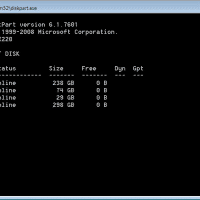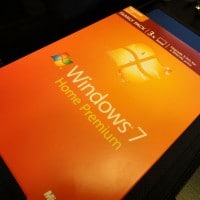ACPI\SMO8800 Dell [SOLVED]
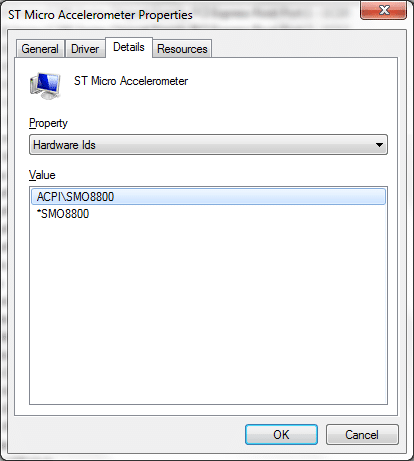
Q. Hello, I have a Dell laptop and I just reinstalled Windows 7 Ultimate x64 on it. Now I have an unknown device ‘ACPI\SMO8800’ in device manager. What driver can I download to fix it? A. Here are the download links for the driver that should solve your ACPI\SMO8800 Unknown Device issue: [download id=”10460″ format=”1″], Dell dl link NOTE: The driver is for your Dell laptop’s ST Microelectronics Free Fall Sensor (accelerometer), it is what shows up as Unknown Device ACPI\SMO8800 🙂 More