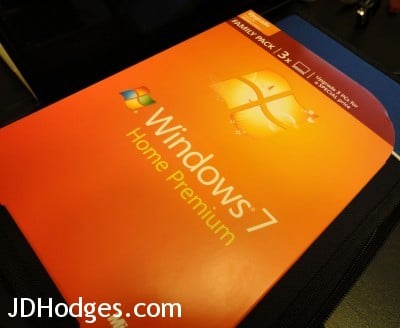HOW TO do a (relatively) clean install using Windows 7 Upgrade DVD
In the past it seemed like you could do a straight-up clean Windows 7 install using an upgrade DVD on a new PC.
Last night we tried a clean install on my buddy’s new PC, using just such a Win7 x64 “Family Pack” upgrade DVD, and everything installed just fine (selecting “custom install” instead of upgrade install). BUT, after booting the Windows product key wasn’t accepted…
So, the solution was #1 to go ahead into Windows (by not entering the product key and not activating). At that point it’s a 30 day trial install.
Step #2 is to then do an Upgrade Install from WITHIN Windows. Specifically, make sure you’re booted into the clean Win 7 “trial” install. Then navigate to your Windows 7 DVD media, run setup from that DVD. Select Upgrade Install this time. Proceed with the upgrade installation. Enter the upgrade product key and activate, you should be good to go now!
Of course it would be nice to be able to do a normal “clean install” using upgrade media and upgrade product key, but so far the only ways I know of to do that involve registry editing and a bit of other work. That’s well and good, but this “double install” method should be relatively bulletproof and is actually very simple (if time a bit time consuming). There are of course also activation hacks etc. available out there but that raises its own set of issues (both ethical and technical).
If you’re in a similar situation, I hope this helps!