How to access the files on a Network Device (NAS, QNAP, Thecus, etc.) using SMBv1 in Windows 10
After upgrading to Windows 10, are you no longer able to access legacy SAMBA v1 shares? Here are the steps to enable SMB V1 access on a Windows 10 PC:
Step 1. Open Control Panel in your PC/Notebook/Laptop/Tablet.
Step 2. Click on Programs.
Step 3. Click on Turn Windows features on or off link.
Step 4. Expand the SMB 1.0/CIFS File Sharing Support option.
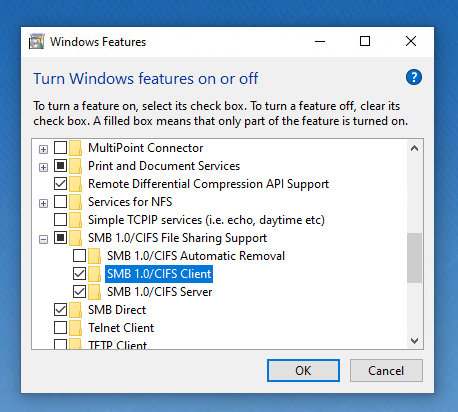
Step 5. Check the SMB 1.0/CIFS Client option.
Step 6. Click the OK button.
Step 7. Click the Restart now button.
After rebooting, you should now be able to connect to network devices running the SMBv1 protocol on your local network from your Windows 10 PC. 😁👍