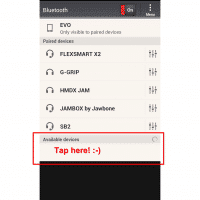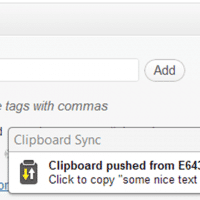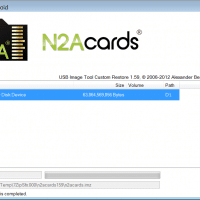What is the status of 64GB MicroSDXC cards and N2A?
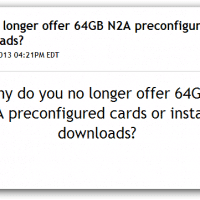
When I tried N2A (Nook to Android) I had pretty good luck with a 64GB Class 10 Sandisk card: N2A cards 64GB Nook HD+ Android reviewhttp://www.jdhodges.com/blog/n2acards-64gb-nook-hd-android-review/Santa brought a shiny Nook HD+ for Christmas this year. I immediately started hacking/enhancing this delightful gift by utilizing N2A’s Nook to Android 64GB Android Jelly Bean conversion… However, it seems that N2A no longer supports 64GB cards 🙁 N2A Cards | Why do you no longer offer 64GB N2Ahttp://desk.n2acards.com/customer/portal/articles/1051674-why-do-you-no-longer-offer-64gb-n2a-preconfigured-cards-or-instant-downloads-The answer is very simple; the cards