How to set time on Amcrest IP camera [SOLVED]
Amcrest makes a variety of IP based security cameras. Overall the camera do a good job at a reasonable price. However, occasionally after setting up a new camera there can be issues with an incorrect timestamp date/time.
The issue is easily resolved via the following configuration screen:
Therefore, if your Amcrest wifi/Ethernet camera is showing an incorrect date/time, here are the steps to manually update the date and time:
Open the camera’s local IP address in a web browser:
#1 http://192.168.0.35/ (substitute your camera’s IP)
#2 Login: default username admin, default password admin
#3 Click “Setup” near the upper right hand corner
#4 Select “System -> General” in the left hand navigation bar
#5 Select the “Date & Time” tab, then manually set the time (or sync with NTP server if you prefer).
Hopefully that helps 🙂
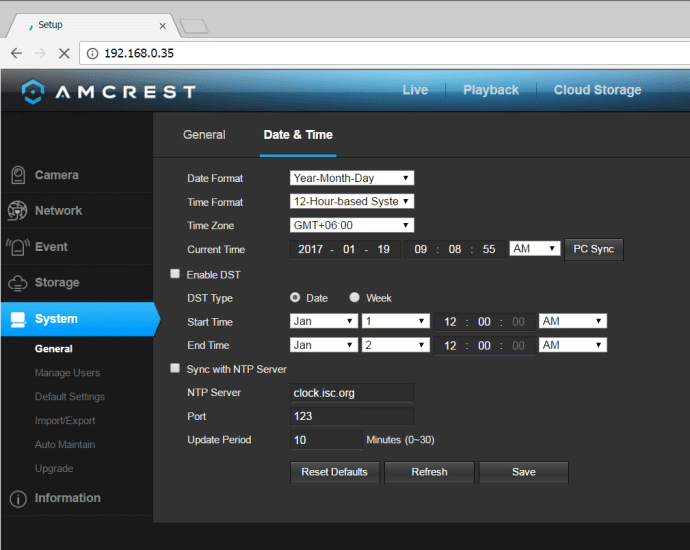

Thank You very much for posting this time setting info. I’ve spent a week trying to set the time on my camera without success.
Hi John. Thanks for taking the time to comment. I’m very glad that I was able to help you. Have a great weekend!! 👍
Best regards,
-J.D.
Thank You very much for posting this time setting info. I’ve spent a week trying to set the time on my camera without success
Dear John,
Thank you for the kind comment. You are very welcome and have a great day!! 👍😀
Best regards,
-J.D.
Thank youuu! The clock never changed with daylight savings time and I kept getting bugged with too many alerts when I came home.
No problem! Thanks for taking the time to comment and have a great weekend!! 👍
Best regards,
-J.D.
Thanks for sharing this blog this is very useful for me
Dear Amcrest security camera,
You are very welcome. Thank you for the kind comment and for taking the time to comment. Have a great day!! 👍😀
Best regards,
-J.D.