Format FAT32 on 64GB, 128GB, 256GB USB flash drives on Windows
Need to format a > 32GB USB flash drive as FAT32 but Windows won’t let you? No problem, here is a free and safe utility that you can use to format your thumbdrive:
(dl website)
More details and background:
Recently I needed to format a 64GB USB flash drive as FAT32. This was for use in a Chevrolet vehicle that requires FAT32 and 32K cluster sizes in order to read from high capacity USB flash drive. I ordered a snazzy flash drive from Amazon, prepared to format it in Windows 8.1 and discovered that Windows would not format a drive larger than 32GB as FAT32 🙁 This issue will likely occur on Windows 7, Windows 8, Windows 8.1 and Windows 10.
Thankfully, there was an easy fix:
#1 Download fat32format
#2 Extract the downloaded ZIP file in a directory of your choice (C:\Users\User\Documents\X\fat32format in my example below)
#3 Open a command prompt and run the fat32format command, with the drive letter you want to format as the parameter.
Here is a transcript of my command prompt session where I formatted my drive:
Microsoft Windows [Version 6.3.9600]
(c) 2013 Microsoft Corporation. All rights reserved.
C:\Users\User>cd C:\Users\User\Documents\X\fat32format
C:\Users\User\Documents\X\fat32format>dir
Volume in drive C has no label.
Volume Serial Number is 70CE-03EB
Directory of C:\Users\User\Documents\X\fat32format
04/22/2015 12:10 AM <DIR> .
04/22/2015 12:10 AM <DIR> ..
04/22/2015 12:10 AM 49,218 fat32format.exe
1 File(s) 49,218 bytes
2 Dir(s) 62,225,920,000 bytes free
C:\Users\User\Documents\X\fat32format>fat32format d:
Warning ALL data on drive ‘d’ will be lost irretrievably, are you sure
(y/n) :y
Failed to allow extended DASD on deviceSize : 62GB 121438208 sectors
512 Bytes Per Sector, Cluster size 32768 bytes
Volume ID is 7ea:93d
32 Reserved Sectors, 14821 Sectors per FAT, 2 fats
1897008 Total clusters
1897007 Free Clusters
Formatting drive d:…
Clearing out 29738 sectors for Reserved sectors, fats and root cluster…
Wrote 15225856 bytes in 0.51 seconds, 28.20 Megabytes/sec
Initialising reserved sectors and FATs…
Done
C:\Users\User\Documents\X\fat32format>
That is all there is to it! 🙂
- failed to allow extended dasd on device (21)
- format fat32 128gb (17)
- format 256gb fat32 (15)
- fat32 256gb (13)
- format 256gb to fat32 (13)
- format fat32 256gb (11)
- format 128gb fat32 (10)
- fat32 256 gb formatter windows (8)
- format 256gb usb to fat32 (8)
- format 64gb flash drive fat32 (8)
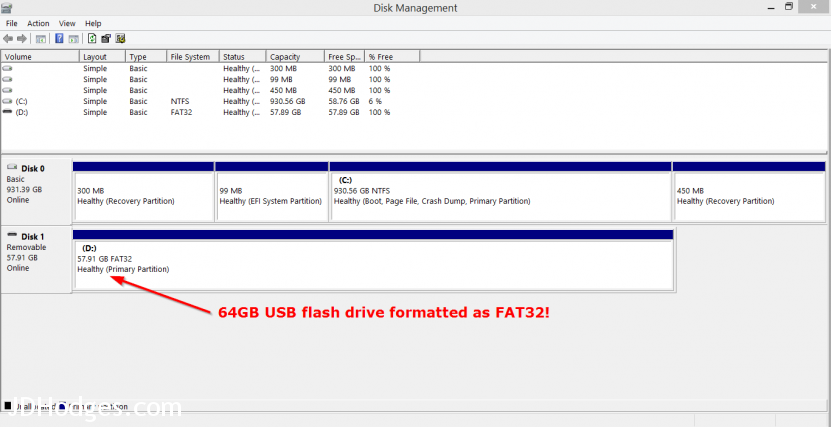
Thanks very much for the tip re formatting a larger USB stick to fat32 so i can use it in my TV.
Oh god why, FAT32 is just terrible.
Hello and thank you for your comment. Agreed, compared to modern file systems, FAT32 has some limitations. However, in my instance it is what my 2011 vehicle (Chevrolet) supported so I was willing to deal with it 🙂
Best regards,
-J.D.
FAT32 is not terrible. It is the most appropriate filesystem for USB flash drives.
Hi GPO,
Thank you for your comment 🙂 FAT32 definitely gets the job done for basic tasks and I use it regularly for flash drives.
However, as big USB flash drives get cheaper (like this 256GB flash drive which is $49.99 at Amazon today) there are some attributes of FAT32 that may be limiting:
-FAT32 only supports up to 4GB file sizes (can be a problem for videos/movies)
~FAT32 only supports up to 2TB volume sizes (not really a problem for USB flash drives today, maybe in 5 years)
-FAT32 is not journaling, thus file corruption can sometimes occur more easily (vs NTFS etc.)
+FAT32 does not support permissions (this is almost a plus though for USB flash drive and ease of accessibility/sharing/transfer)
I do like FAT32 though as it is nearly universally supported and it is simple to use. 🙂
Sorry for the long response, I just wanted to go into a few of the pros/cons.
Thanks again for commenting and have a great day!
-J.D.
Thanks!
You are very welcome Milos 🙂
Have a great rest of the week!
Best regards,
-J.D.