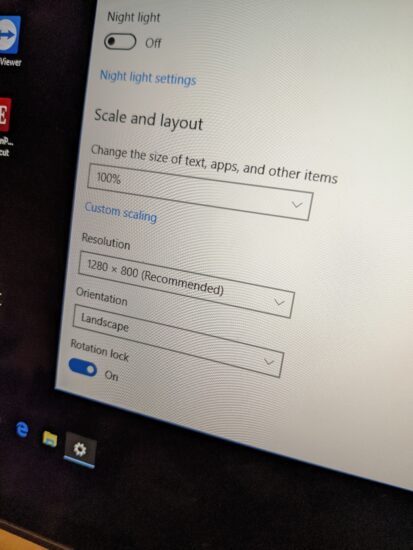Rotate a tablet screen when using TeamViewer or remote work software
Summary: sometimes a PC or tablet may be stuck in the wrong screen orientation when you log in via TeamViewer or other remote software.
Solution:
- Turn rotation lock ON
- Rotate via the “orientation setting”
- Apply settings and you are done!
Details:
Recently I had to do some work for a client via TeamViewer. While that is normal, the ruggedized tablet that I was logging into was a little out of the usual. Specifically, the tiny tablet was running Windows 10 and had its screen set to portrait mode rather than landscape mode. Likely the tablet’s rotation sensor was detecting that it was sitting upright.
This was causing me problems as the application I needed to use remotely would not fit properly in portrait (upright) mode. I needed to adjust the tablet to be in landscape mode (sideways).
Originally I tried going into display settings but the rotation option was greyed out. I then tried the Intel HD Graphics (taskbar) rotation setting which worked for about 15 seconds but then it would revert back to the old rotation setting. That would not be sufficient.
Finally, I scrolled down farther in the Windows display settings application and enabled/checked the “Rotation Lock” toggle button. After that, I could select the orientation that I wanted and apply the changes. This time the changes stayed permanently!