How to take a screenshot Android ICS & Acer A100
Recently I received the Ice Cream Sandwich Android upgrade on my Acer A100. one of the first things I wanted to try was taking a screenshot using ICS. Thankfully, it is super easy to take a screenshot using Ice Cream Sandwich:
- Press and hold the Power button and the Volume button (the volume button closest to the corner)
- After simultaneously holding those two buttons for 2-3 seconds you will see the screen capture!
- You will receive a notification showing that you took a screenshot
- Your screenshot should be located in a folder location similar to /sdcard/Pictures/Screenshots
- Enjoy 🙂
PS general impressions of ICS: so far it is not much different than Honeycomb, but I do appreciate being the screenshot capability and being able to load Google Chrome onto my tablet now!
Top Search Terms:
- acer a100 screenshot (24)
- how to take a screenshot on acer a100 (15)
- screenshot acer a100 (14)
- acer a100 screen shot (12)
- acer a100 screen capture (10)
- screenshot android acer (6)
- screenshot android acer a100 (6)
- how to take screenshot on acer a100 (5)
- how to screenshot on acer tablet (5)
- how to screenshot on acer a100 (5)
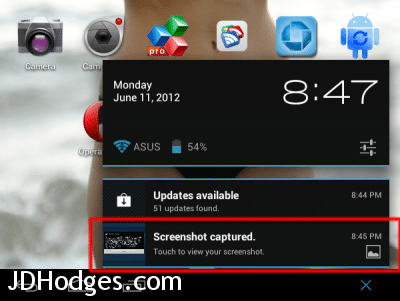
whew thank you had been struggling with this forever and now got it thanks to good instructions and photos. thank you!!
ps nice background wallpaper hehe!!