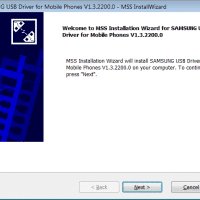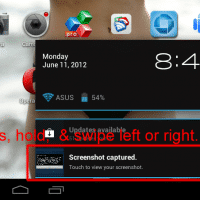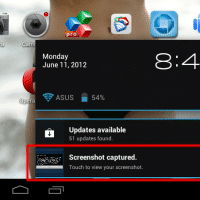7″ Android ICS tablet for less than $100 [birthday]
Samantha got me a really cool little Android tablet for my birthday. 🙂 I will write more about it soon. But to start with, here are the specs: Size: 190*120*10mm, Weight: About 450 g. LCD Resolution: 7 inch 800 x 480 pixels. Output: Cable, HDMI & CVBS Output to HDTV. Touchscreen: 5 point. CPU: 1.Processor: A10 1GHZ-1.2GHZ (1.5GHz at Max) Multi Core. 2. PMU (Power Management system): AXP209. 3.GPU ( 3D Graph Engine): Mali-400 GPU @350MHZ. Camera: Front Camera 0.3MP,