How to enable Lenovo ThinkPad Yoga backlit keyboard? [SOLVED!]
The Lenovo ThinkPad Yoga is available with a backlit keyboard, here are photos of mine:
However, Lenovo makes the “on” button for the keyboard backlight a little hard to find… you have to press the Fn key + the Spacebar key to turn enable/disable the backlight.
🙂
Overall, a very nice machine with a rather cool keyboard!
PS here are some other Lenovo laptops that use the same keyboard shortcut!!!



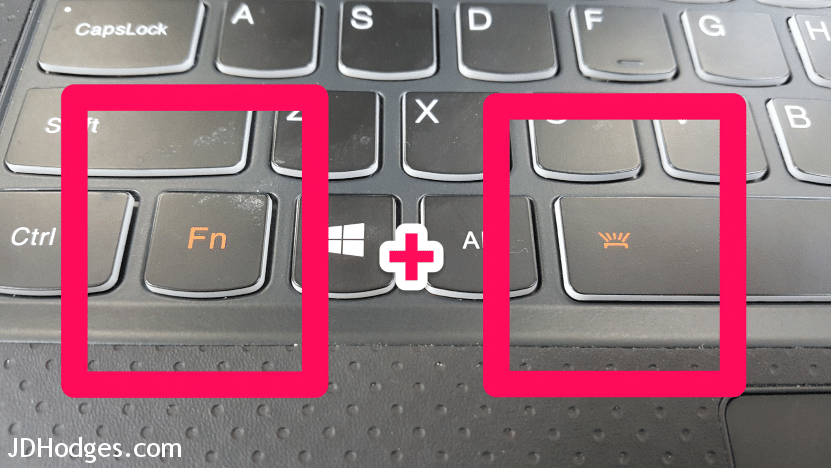
THANK YOU!!! THANK YOU!!! THANK YOU!!! I HAVE BEEN TRYING TO FIGURE OUT HOW TO TURN ON THE BACKLIGHT TO THIS KEYPAD AND YOU HAD THE INFORMATION RIGHT THERE!!! HEAVY, HEAVY SIGH!! I TRIED EVERYTHING, LOOKING IN THE ONLINE MANUAL, CALLING SOME 3RD PARTY TECH FOLKS AND NOTHING! A SIMPLE Fn + SPACE BAR AND THE HEAVENS OPENED UP FOR ME!! MANY THANKS!!
Hi Stephanie,
Thank you for your very nice comment, I am glad my page helped!
Enjoy your nice Yoga laptop and have a great week Stephanie 🙂
-J.D.
thank you so much for posting this solution,I went through everything and i couldn’t figure it out,who new it was this simple. Thank you so much you have been a real life saver… have a wonderful day !!!
Hi Petra,
Thank you for your nice comment. I am very happy that my backlight tip was helpful 🙂
Have a great week and please visit again!
-J.D.
YES, your comment is very helpfut I couldn’t figure out how to turn the lighting on for the keyboard either so I returned the 740 and upgraded to the 940. I couldn’t find the switch on the 940 either until I did a search again which I had done before.
WAHLAH!! You solved my frustration, Thank You JD (that is my sweethearts initials)
Im 75 and she is 77. We have been a pair for going on 26 years and proud of it.
Keep up the good work… and God Bless You and yours!
Dear Steer,
Thank you so much for your wonderful comment! It made me smile to hear about your success. 🙂 I am very glad you upgraded to the Lenovo 940 and that you are enjoying using the keyboard backlight. 🙂
I hope you and your lovely sweetheart have a wonderful week!
With much happiness,
-J.D.
Oh man, I second this. Thanks for posting, I’ve been expecting something convoluted like getting the screen autorotate to work so I was overthinking it.
Hi Cari,
Thanks you for your comment 🙂 Sorry it took me so long to respond.
Have a great week and enjoy your Lenovo laptop!
-J.D.
Ditto everything Stephanie said!
Hi Cynthia,
Thank you and enjoy your nice Lenovo laptop!
Best regards,
-J.D.
Thank you very much. 🙂
Dear Edward,
You are very welcome! Thank you for your kind comment and have a GREAT week 🙂
Best regards,
-J.D.
Thank you!! Just purchased a new Yoga and was scratching my head how to backlight the keyboard.
Lynn
Hi Lynn,
Thank you for your nice comment! I am glad my post helped 🙂
Which Yoga model do you have and how do you like it?
-J.D.
You solved it for me. Awesome look all lite up… now I can work in the dark.
Thanks for commenting Pete, I’m glad my page helped 🙂 Have a great week and enjoy your nice Lenovo Yoga laptop!
Best regards,
-J.D.
Hey, thanks! I was also confused about how to turn on the backlight and was even worried that it didn’t ship with one! Thanks to you, now I too can work in the dark and still see what I’m typing! I love this keyboard, it is awesome to type on!
Hi Applemsith, I am glad to hear that my page helped 🙂
Enjoy your nice backlit Yoga keyboard!
Omg thank you so much
Hi Felisha,
Thank you for your nice comment 🙂 Enjoy your nice Yoha laptop and have a great week!
Best regards,
-J.D.
Thank you!! Just what I needed. I never would have found it just by poking around.
Hi Molly,
Thank you for your nice comment, I am glad that the instructions helped!
Enjoy your nice Lenovo laptop and have a great week 🙂
Best regards,
-J.D.
Thank you! I say the little lit key on the space key and I was like (what… the space key is SPACE…). THANK YOU!
Hi Elijah,
You are very welcome, I am glad that the instructions helped!
Enjoy your nice laptop and have a great week 🙂
Best regards,
-J.D.
Just thanks!
You are very welcome Chad, have a great week!
–J.D.
Awesome….I was about to call the guy who sold this Yoga 2 pro and tell him it was faulty. now I am able to type this in the dark…lol. thanks heaps.
On another note has anyone had issues with a flickering screen with these? mine (6mths old and bought from a second hand trader) flickers.
Also how come the tent display function on mine does not flip the screen in tent mode. It flips in tablet mode but not in tent….any ideas?
Hi Ross,
Thank you for your nice comment!
I am very glad that your keyboard backlight is getting some good use now 🙂
I have not encountered flickering on a Yoga yet, but I have on some other laptops. Have you checked the ambient light setting?
https://forums.lenovo.com/t5/ThinkPad-Edge-S-Series-Knowledge/Random-changes-in-screen-brightness-every-few-minutes-in-Windows/ta-p/915291
https://forums.lenovo.com/t5/Idea-Windows-based-Tablets-and/Yoga-2-Pro-Auto-brightness-feature-and-how-to-disable-in-Windows/ta-p/1294763
if that does not resolve the issue, it looks some other users are having similar flickering issues:
https://forums.lenovo.com/t5/Idea-Windows-based-Tablets-and/Screen-Flicker-Keyboard-Backlight-Y2P/td-p/1281321
The tent issue seems particularly perplexing since it does flip in tablet mode! Here are some people discussing the issue, https://forums.lenovo.com/t5/Idea-Windows-based-Tablets-and/Yoga-2-Pro-Tent-Mode-Mode-Switch-Issues/td-p/1317619 but I did not see a particular solution 🙁
Please keep us posted!
Best regards,
-J.D.
THANK YOU FOR THE SIMPLE BACKLIGHT KEYBOARD TIP – DIDN’T THINK I COULD INCREASE MY PRODUCTIVITY ANY MORE!!
No problem! Glad I could help!! 👍😀
Your guidance made this sooo………… simple
Thanks !!!
Hi bob. I’m so glad that I was able to help you. Thanks for the nice comment!
Have a great day!! 👍😀
Thanks a fricking ton!
No prob! 👍
big thanks, even works on the yoga pro 3!
Hi Mark,
Thanks you for your comment 🙂 I am very happy to hear that the tip works on your Yoga 3 Pro as well!
Have a great week and enjoy your nice laptop!
-J.D.
PS I saw your email included ‘solarpower’ in it, do you deal with solar energy? We live off the grid and are big fans of solar energy 🙂
Thank you! can’t believe I couldn’t find this info on Lenovo’s web site
My pleasure Bob!
Thank you for your nice comment and have a great week 🙂
Best regards,
-J.D.
THANK YOU!!!!!!!!!!!!!!!!!!!!!!!!!!!!!!!!!!!!!!!!!!!!!!!!!!!!!!!!!! Now working late on school work as my kids are trying to go to sleep is my easier!!!!!!!!! This will save on a lot of rush work!
You are very welcome Kyle!!! Enjoy your nice laptop and please accept my best wishes to you and your family 🙂
PS I agree 100%, backlit keyboards are AMAZING for not disturbing the kiddos or spouse… it is simply splendid not to have to turn on a bright lamp just to see the keyboard!
Thanks so much, JDH!
No problem! Glad I could help. Have a great day!! 👍😀
THANK YOU!
I’ve been looking for this feature. Great that you took the effort to post something about it.
Hi Wouter,
I am glad my page helped 🙂 Thank you for your kind comment!
Best regards,
-J.D.
And there was light! Thank you for your information to lighting my keyboard, my new computer!
Hi Michael,
Thank you for your nice comment, I am glad my tip helped 🙂 Enjoy your awesome new computer and the backlit keyboard!
Best regards,
-J.D.
excellent. thanks!
Glad I could help 👍
Thank you so much! Your solution has made my job so much more pleasant!
No problem! Glad I could help!! 👍😀
sooooo happy right now like omgeeeeee this works awesome! on yoga 3 not pro 14”maybe all Lenovo same!
Glad I could help 👍
OMG. Looked everywhere for this simple answer. Thank you so much.
No problem. Glad I could help!! 👍
Yeah, so, I’ve spent the last ten minutes searching the control panel, the search bar, etc., because the backlit keyboard wasn’t working. I thought I’d ordered the wrong computer. Why they wouldn’t include this information in the start up guide is beyond me. THANK YOU!
Hi Casey, thank you for your nice comment 🙂
I am glad my tip was helpful. It is definitely crazy that they do not include instructions on how to turn on the backlight. Enjoy your cool laptop!
Best regards,
-J.D.
Ditto to all the comments – thank you so much! It’s soooo much easier typing in the dark with the backlit keyboard. My life is so much easier now. I had noticed the keyboard would light up when the computer turned on but couldn’t figure out how to keep it backlit. You rock!
Hi Debbie. I’m glad that the tip helped. Thank you for the nice and positive comment!
Have a great day!! 👍😀
Whoop whoop! I have a Lenovo Yoga Pro and never could figure out how to turn on the backlight….wish these things were in the owners manual. Thank you sooooo much!!
Hi Shelby,
Thank you for your kind comment. You are very welcome and I am super happy my backlight tip helped! 🙂
Have a great week and enjoy that cool Yoga Pro laptop!
-J.D.
thank you so much yoga 3 is my dream computer and now I can play in the dark ya
Thank you for your nice comment, I’m very glad my tip helped! 🙂
Have a great week and enjoy that cool Yoga 3 laptop!
-J.D.
Thank you JD, your assistance is invaluable. Who would have ever guessed that it was this simple to turn on the backlighting to the keyboard for my Lenovo yoga ThinkPad. But it would have helped to have read the user manual. Nevertheless, a thousand thank yous for making it a seamless effort.
Dear Lazarus,
I’m so glad that I have been able to help you. Thanks for the nice comment!! 😀
Have a great day!! 👍
Thank oh so so much. 2 secs on google, click on your page and I have the solution to a question that has been hounding me forever! Bless you for sharing this tip!!
Hi Tsitsi,
Thank you for your kind comment 🙂
I am very glad that my tip worked for you!
Best regards,
-J.D.
Thanks! I just got mine and was hoping this could be done. 🙂
No prob. Glad I could help!
Have a great day!! 👍
legend! it’s been bugging me since I got it but you nailed it!
Thanks Jason! Have a great weekend and enjoy your awesome backlit keyboard 🙂
Seriously, thank you so much! I got this laptop from the university I started attending about 5 months ago and could not figure it out! None of the school tech people knew either! This is so cool and I can’t believe I didn’t think to look this up earlier! Thank you again!
Hi Hannah,
Thank you for your kind comment. I hope you have been enjoying the keyboard backlight, it is one of my favorite laptop features 🙂
Thanks again Hannah and I hope your 2016 is off to a great start!
Best regards,
-J.D.
Real thanks for taking the time to post this – just got Yoga 900 and it totally nails it – way to go!!!
Hi JJ,
I am very glad to hear this tip worked to turn the keyboard backlight on for your Yoga 900. 🙂
I hope your 2016 is off to a great start and enjoy your nice laptop!
Best regards,
-J.D.
Thank you so much!!! this was driving me nuts!!!
Hi Glen,
Thank you for your kind comment 🙂
You are very welcome, I am very glad you are able to utilize the Lenovo’s keyboard backlight now!
Best regards,
-J.D.
yoga 900 owner…worked great!
Hi Homewrecker,
Glad to hear the tip also works to turn the keyboard backlight on for the Yoga 900!
The Yoga 900 looks like a stellar laptop, a very nice upgrade over the Yoga 3 Pro. Enjoy that awesome laptop and thanks again for commenting. 🙂
Best regards,
-J.D.
It is my turn to say “Thank you, thank you, thank you!”. The solution is so simple but yet I could not get it by myself. I noticed the simbol on the Space Bar button but I didn’t occur to me that I had to use the Fn key to activate it! Again, thank you very much!
Hi Encho,
I am very glad the solution worked for you!
I hope your 2016 is off to a great start and thank you for your nice comment 🙂
Best regards,
-J.D.
Oh man thank you soo much, My son has a new airbook and he had a beautifully lit keypad and I said “I know my keypad lights up because I see it when I start my machine”
Found this message board and shazam there it is.
I wonder how many other features we are missing out on????
Do you have any other tips that may be hiding within the machine that we could use???
Hi Tom,
Thank you for your nice comment! Could you yell me your exact Lenovo model? I will try to find something else cool for you once I know the exact model 🙂
I hope your 2016 is off to a great start and that you and your son enjoy your nice laptops!
Best regards,
-J.D.
Thank you!! My computer help couldn’t help me but you did.
Hi Deb,
Thank you for your nice comment 🙂
I am very glad I could be of help, enjoy your nice Lenovo and the backlit keyboard!
Best regards,
-J.D.
Posted for over a year and still helping many of us!! Thank you very much for your clear explanation. As I usually have my fingers over the keyboard I had overlooked this feature. I had tried all of the top and side function options… never occurred to me it was right under my fingers. 🙂
Hi Sergio! Thank you for your nice comment 🙂
I am very glad you are now able to enjoy the backlight on your Lenovo!
Have a great day,
-J.D.
Thank you so much couldn’t find my user manual and this helped a lot!!!
Hi Mikaela,
Thank you for your kind comment. I am very glad this backlight tip worked for you on your Lenovo!
Best regards,
-J.D.
Thank you! Just bought the Yoga 700 last week and wanted to turn off backlight if not needed while on battery – like so many others posted, I was looking all over under settings, etc. and couldn’t find it anywhere. How simple!! Added bonus, it’s available on my work laptop too (ThinkPad) and I didn’t know it! Thank you!!!
Dear Elaine,
You are very welcome. Thank you for taking the time to comment and have a GREAT week! 🙂
Best regards,
-J.D.
Thanks so much!!!!!!!!!!!!!!! Never in a million years would i have known or figured out how to get the keyboard to stop switching off its light shortly after the computer starts up. have been having eyestrain from typing in a darkroom, so this makes a big difference. Your photos and instructions were clearer than on manufacturer’s sites.
Hi krys. I’m so glad that I could help. Thanks for the nice and positive comment!
Enjoy using your laptop. Have a great day!! 👍😀
Your the first person, after about a half hour of searching google to finally explain how it works on the yoga 14. Thank you so much, this feature was something that made me wanna get the yoga 14 and I really wanted to learn how to use it. Very much appreciated. Please continue with teaching us how to use this cool laptop. Thank you!
Hi Hector. I’m so glad that the tip helped and that I was able to help you. Thanks for the nice and positive comment! I’ll be sure to keep on giving you guys some tips.
Enjoy using your laptop. Have a great day!! 👍😀
Thank You! Had a yoga 900 for 6 months and never could figure out how to turn on the back lights! Thank a bunch for this post!
Hi Jeff. I’m so glad that I could help you. Enjoy using your laptop!
Have a great day!! 👍
I read the entire manual and searched their site couldn’t find the keyboard backlighting enable. Thanks!
No problem! 👍
I’ve had my Lenovo Yoga 12 for over a year now (purchased in summer 2016) and JUST found out how to get the keyboard backlit using your page. Thank you!!!
Hi Jess!
Thank you for your nice comment. I am VERY happy that you were able to enable your keyboard backlight 🙂
Enjoy your nice laptop and its backlit keyboard!
Best regards,
-J.D.
I too have had my Yoga 14 for a year, and could not figure out how to turn this on…. Thank You!
Glad I could help! Have a great day!! 👍😀
Thank you so much – I’ve had my Lenovo for over a year and this has helped a lot.
No prob! Glad I could help. 👍
very helpful and first answer to pop up from google.
Glad I could help! Enjoy using your laptop. 👍
This was super helpful – even years after you published it. Thank you!
Excellent, Joe!
I am very glad this tip was helpful to you 🙂
Enjoy your nice ThinkPad keyboard backlight and have a GREAT week!
-J.D.
thank you soo much
Hi Akansha,
You are very welcome. Have a GREAT weekend!
Best regards,
-J.D.
Ditto all the super appreciative THANK YOUS!!!!
I’ve developed new sleeping habits for some reason and now find myself most productive between 3:30 am and 9 am or when I work in the afternoon, I need to do so in a darker or dimly light room and the lack of light on the all black keyboard was killing me!!!
You have probably provided more of a service to more people than you could possibly know!!!
Dear Heather,
I’m so glad that I was able to help. Thanks for the nice comment! Try to get some sleep. 😉
Enjoy using your laptop. Have a great day!! 👍
Thanks
You are very welcome! 🙂
Thank you! You explained it quickly. So easy, yet obscure.
Hi Christopher, I’m so glad that the tip helped and that I was able to help you. Thanks for the nice and positive comment!
Enjoy using your laptop. Have a great day!! 👍
Amazing. This isn’t really a reason I purchased this laptop, but I’m super happy it came with the backlight because I’m a night owl. A thing I didn’t know I needed! Searched all through the laptop settings typing in “keyboard” and “backlight” to no avail. Google was the next step. Thanks to this post, didn’t take me long. Have only had this laptop for a day.
Hi L. I’m so glad I could help you. Enjoy using your laptop!
Have a great day!! 👍😀
Thanks for the help. FINALLY I can see the keyboard at night.
Glad I could help. Enjoy using your laptop!! 👍😀
Thanks for the help !! FINALLY I can now see the keyboard at night.
No prob! Enjoy using your laptop!! 👍
Thank you so much!!!
Glad I could help! Have a great day!! 👍😀
Thank You!! I am setting up my new laptop in a dark room and could not figure this out. I went to the keyboard settings… nope… I went to the tips and tricks and went through them all… nope I continued all kinds of combinations to try to hold down the spacebar with that little rainbow light and I was not able to realize “FUNCTION” FN plus the light… gheesh. Again, THANK YOU!!
Hi K. I’m so glad that I could help! Thanks for the nice comment.
Enjoy using your laptop and have a great day!! 👍😀
awesome Thanks
No prob! 👍
Thanks, JD. Got the keyboard backlighting turned back on.
Excellent, Dave!
Enjoy your backlit keyboard and have a GREAT weekend!
Best regards,
-J.D.
Thank you!
No prob! I’m glad I was able to help.
Have a great day! 👍😀