How do I keep emoji colors when printing them from Google Docs/Drive? [SOLVED]
It is well documented that printing from Google Docs (Google’s online Word equivalent) will result in black and white emojis. This happens despite the face that the emoji appear in full color on your screen before printing. Likewise, adjusting printer settings does not make any difference.
Thankfully, here is a workaround so you can print color emojis in Google Docs!
- Save the Google Drive document as a PDF before printing
- Print the resulting PDF with full color emojis
Voila, you have color emojis on your printout! 🙂
Screenshots shown below… the 3rd screenshot shows SUCCESS!
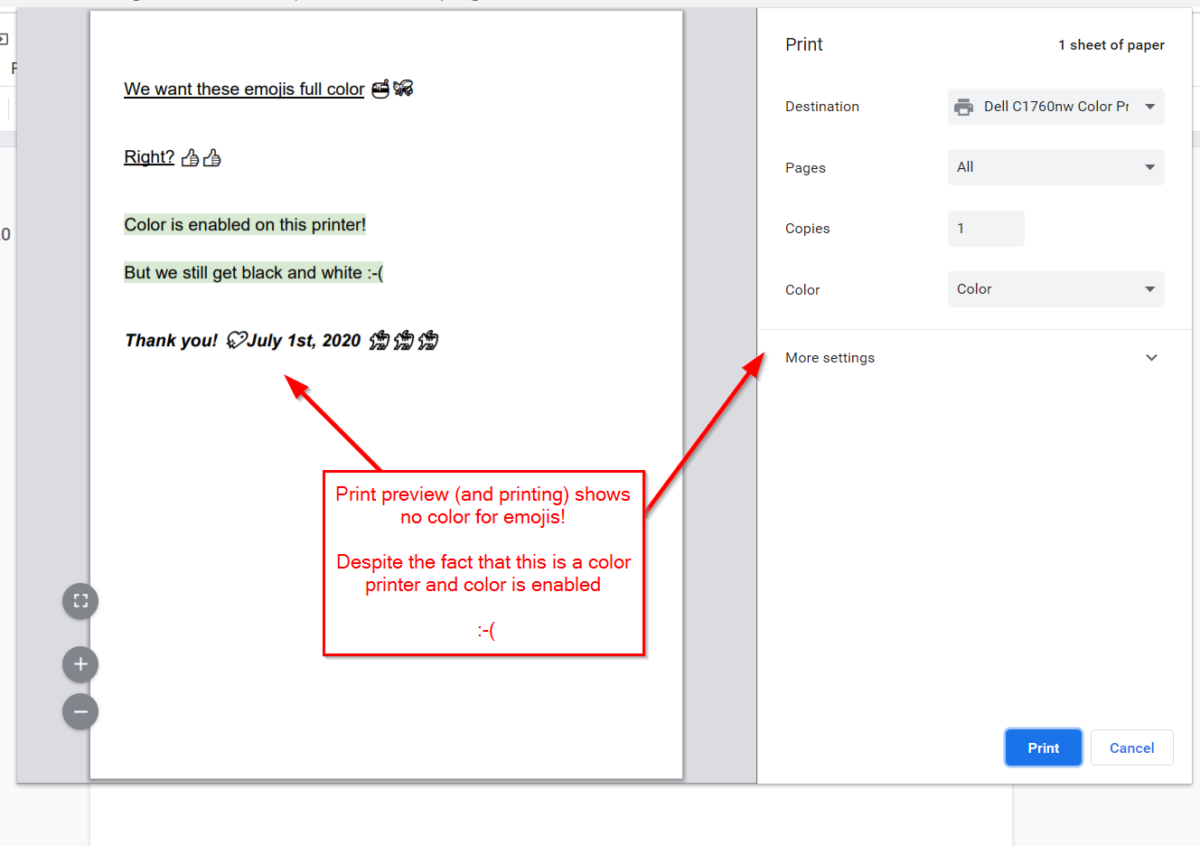
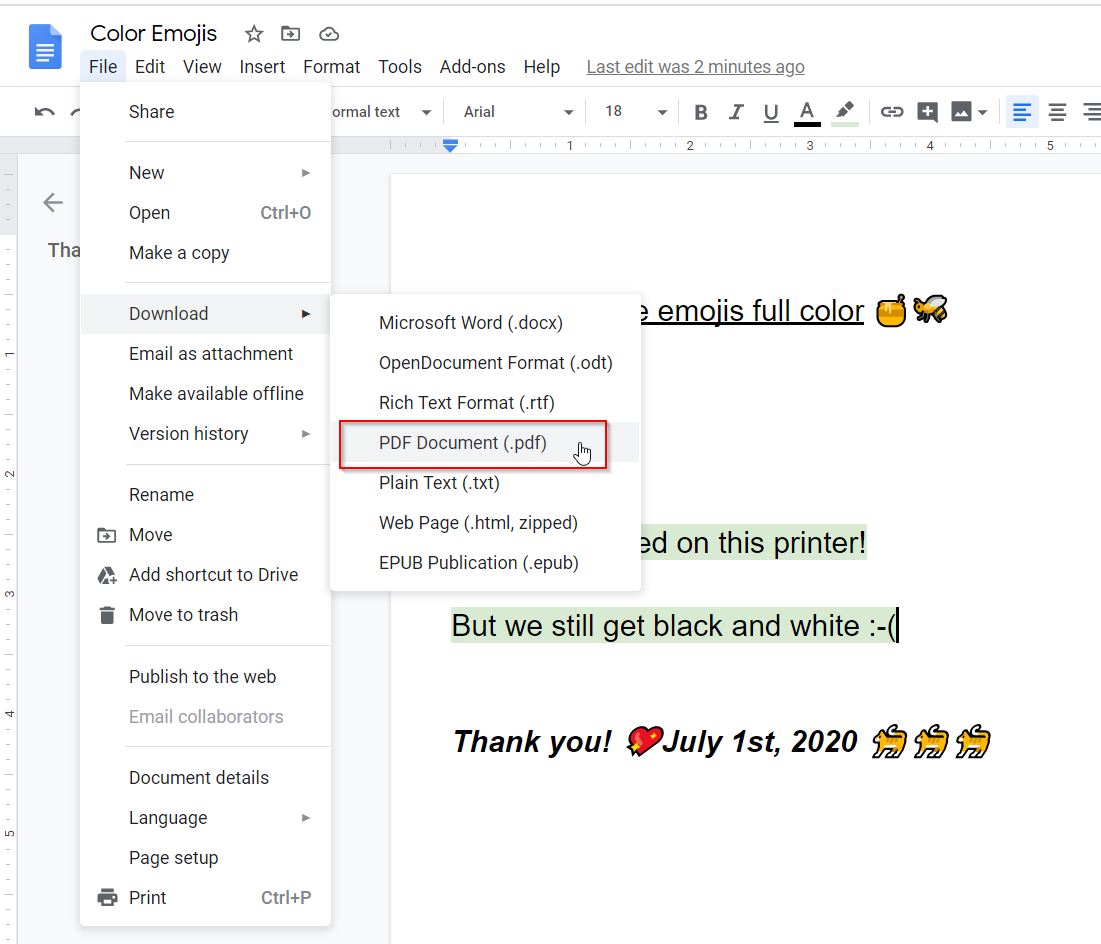
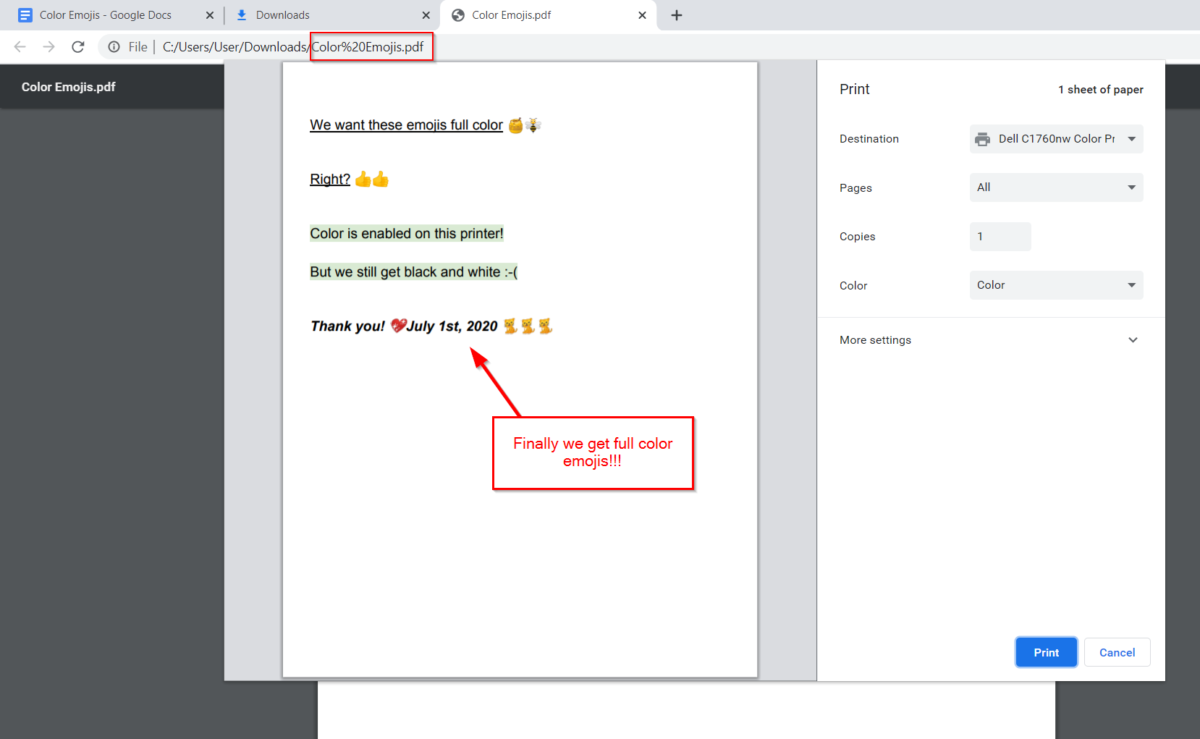
I hope these tips help you enjoy fun emojis!!! ⭐✅👍😎😉
Downloading as pdf changes the format of the document unfortunately
Dear Brandon,
Thank you for comment.
Yes, I usually just export as a PDF and then delete the PDF (while keeping the original Google Doc totally separate). This lets me print with color emojis (via PDF export) but keep editing the Google Doc in the future. I hope this makes sense. 🙂
Have a GREAT weekend!
Best regards,
-J.D.