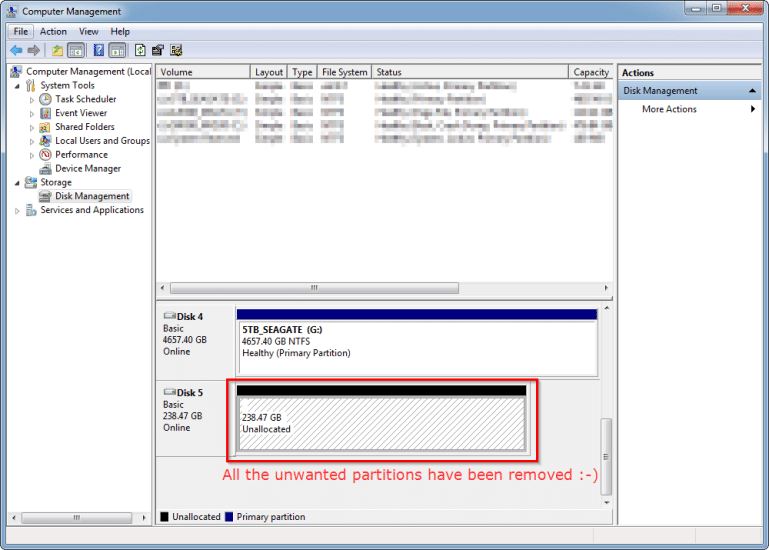Deleting system/protected/recovery partitions from SSD [SOLVED]
The various system vendors (Dell, Lenovo, HP, etc.) generally use a large number of partitions on their SSDs and HDD. Here is an example from a recent Windows 10 laptop with a 256GB m.2 SSD boot drive:
Partition 1 Recovery
Partition 2 System
Partition 3 OEM
Partition 4 Reserved
Partition 5 Primary
Partition 6 Recovery
Wow, that is a ton of partitions!
Normally that many partitions is not a big deal, but if you want to quickly re-purpose an old boot SSD into a data SSD it is nice to be able to delete those partitions so you can utilize ALL the space. Here is a quick command prompt session showing the deletion of all those partitions. Make sure you select the right disk when performing any of these steps!
Microsoft Windows [Version 6.1.7601]
Copyright (c) 2009 Microsoft Corporation. All rights reserved.
C:\Windows\system32>diskpart
Microsoft DiskPart version 6.1.7601
Copyright (C) 1999-2008 Microsoft Corporation.
On computer: XWING
DISKPART> list disk
Disk ### Status Size Free Dyn Gpt
——– ————- ——- ——- — —
Disk 0 Online 119 GB 0 B
Disk 1 Online 476 GB 0 B
Disk 2 No Media 0 B 0 B
Disk 3 Online 7388 MB 0 B
Disk 4 Online 4657 GB 0 B *
Disk 5 Online 238 GB 228 GB *
DISKPART> SELECT DISK 5
Disk 5 is now the selected disk.
DISKPART> LIST PARTITION
Partition ### Type Size Offset
————- —————- ——- ——-
Partition 1 Recovery 1000 MB 1024 KB
Partition 2 System 260 MB 1001 MB
Partition 3 OEM 1000 MB 1261 MB
Partition 4 Reserved 128 MB 2261 MB
Partition 6 Recovery 8191 MB 230 GB
DISKPART> SELECT PARTITION 1
Partition 1 is now the selected partition.
DISKPART> DELETE PARTITION OVERRIDE
DiskPart successfully deleted the selected partition.
DISKPART> LIST PARTITION
Partition ### Type Size Offset
————- —————- ——- ——-
Partition 2 System 260 MB 1001 MB
Partition 3 OEM 1000 MB 1261 MB
Partition 4 Reserved 128 MB 2261 MB
Partition 6 Recovery 8191 MB 230 GB
DISKPART> SELECT PARTITION 2
Partition 2 is now the selected partition.
DISKPART> DELETE PARTITION OVERRIDE
DiskPart successfully deleted the selected partition.
DISKPART> SELECT PARTITION 3
Partition 3 is now the selected partition.
DISKPART> DELETE PARTITION OVERRIDE
DiskPart successfully deleted the selected partition.
DISKPART> SELECT PARTITION 6
Partition 6 is now the selected partition.
DISKPART> DELETE PARTITION OVERRIDE
DiskPart successfully deleted the selected partition.
DISKPART> LIST PARTITION
Partition ### Type Size Offset
————- —————- ——- ——-
Partition 4 Reserved 128 MB 2261 MB
DISKPART> SELECT PARTITION 4
Partition 4 is now the selected partition.
DISKPART> DELETE PARTITION OVERRIDE
DiskPart successfully deleted the selected partition.
DISKPART> LIST PARTITION
There are no partitions on this disk to show.
DISKPART>EXIT
That’s it, now the drive is unallocated and ready for adding a volume and formatting 🙂