How to calibrate Motorola Photon extended battery
2012.07.20 UPDATE: So far the battery life with the extended battery is simply phenomenal!
I recently purchased a Hyperion extended battery for my Motorola Photon (about $18 on Amazon). Mugen is another popular brand of extended batteries, however, they seem to be $60+. So for now I am pleased to try out this lower cost battery and see how it performs
After switching to an extended battery it seems that the Photon will report that the battery is running down fairly quickly and then the battery meter will stay at around 5% for a long time. This inaccurate reporting would be a real bummer, so priority number one for me was to calibrate the battery. Here are the steps:
[if rooted, app method]
#1 Install Battery Calibration Free by Potente Mobile [in the Google Play store]
#2 Fully charge your phone to 100%
#3 Run Battery Calibration Free
#4 Allow Superuser access
#5 Press Calibrate Battery button
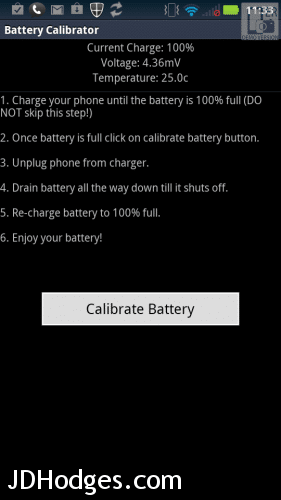
Press the Calibrate Battery button to wipe your Android battery stats and calibrate for your new extended battery
That’s it!
[if rooted, manual method of wiping battery stats]
- Charge new extended battery to 100%,
- Go into recovery and wipe battery stats:
- (adapted from these original instructions: https://forums.motorola.com/posts/957a7e6b58
http://forum.xda-developers.com/showpost.php?p=21700558&postcount=45) - Power off the phone, and wait a moment to be sure it is off.
- Press and hold volume down button, then press and hold power button
- “Fastboot” will show up on the top of the screen
- Press Vol down key to cycle through choices until you get “Android Recovery”
- Press Vol up key to select Android Recovery
- Wait for the “triangle ! / Android” screen
- Now press both Vol up and Vol down key simultaneously (you have to do this quick for about 10 second, up down up down up down).
- Watch for a menu to come up
- Tap on Vol down key until “wipe battery stats” is highlighted, then tap Power button to select wipe battery stats.
- Confirm and wait for it to complete.
- After battery stats are cleared, the “reboot system now” option will be highlighted by Default. Tap Power key to select reboot system now.
- Phone will reboot to initial setup screen. DONE.
- Let the phone run until it dies due to 0% battery without connecting to the charger
- Then charge it fully be letting it go from 0% to 100% without disconnecting.
- Presto chango, you are calibrated!
[non-rooted, potential method]
- Install extended battery
- #1 Fully charge 100% (without disconnecting power during the charge), repeat the cycle 4-5 times
- #2 Fully discharge (use your phone until it shuts off, without doing any charging at any point)
- repeat #1 four to five times and calibration should be updated/accurate
I did the rooted automated app calibration last night after installing my battery and charging it fully. I will report back after a few full charge/discharge cycles. 🙂
I bought this battery back in August. Did the calibration thing on a non rooted phone. The battery life was awesome. I think now though that it is starting to threshold. It seems to run down very quickly. Is there anyway to freshen this one up or should I just start again with a new battery and commit to always letting it fully run out even if the timing of having a dead phone is incontinent?
Annette
Hi Annette,
Thank you for your comment. I am sorry that your extended battery seems to be running down more quickly now. 🙁
I’m not sure of the correct answer to your question. But since you just got the battery in August it really seems like it shouldn’t be dieing this quickly… A few thoughts:
+Have you considered contacting Amazon or the manufacturer to see if they will send you a replacement battery?
+Have you tried re-calibrating the battery? (I know that there are some reports that this doesn’t really do anything, but it can’t hurt to try ;-))
+Is the phone actually dying (turning off), or is it just giving you the low battery warning at 5% etc and then staying there a while?
+Have you considered resetting your phone? (I did this recently and general performance as well as battery life are much better now that I’m back to a more ‘stock’ experience without a lot of data intensive apps running in the background)
+If you don’t want to reset the phone, are there perhaps any new apps you’ve installed that could be eating through your battery life?
+If you don’t really want to get a new battery, and the other stuff doesn’t help, you might try using an app like Juice Defender https://play.google.com/store/apps/details?id=com.latedroid.juicedefender&hl=en
as they can sometimes significantly increase battery life (but you do have to make sure they are installed and configured)
Sorry to not have a more definitive answer for you Annette! I hope something works out for you one way or another 🙂
Best regards,
-JD
PS here is a pretty cool app called PowerTutor for observing energy usage on Android phones:
http://ziyang.eecs.umich.edu/projects/powertutor/
http://gigaom.com/mobile/android-power-consumption-app/
Thanks so much JD for such a detailed response. The phone is actually dying. When I first got the battery I was really good about making sure it was fully dead before recharging. But that often left me with a dead phone at times that I needed it, so I started putting it on the charger before it was dead. USB was more convenient (at desk) but is really slow. It seems like it has a shallow threshold now.
You’ve given me some things to try. I really appreciate it.
Have a wonderful day.
Annette
Hi Annette,
Thank you for your follow-up comment. I hope something works to get your phone back on track!
Best regards,
-JD