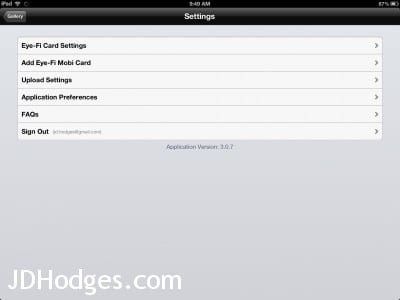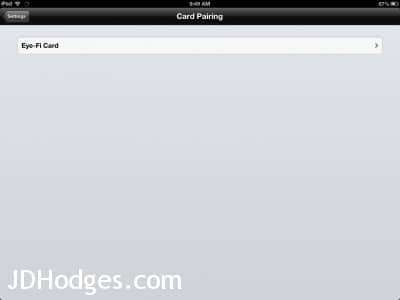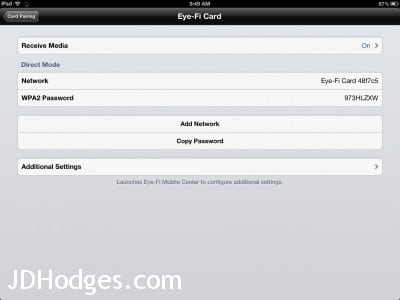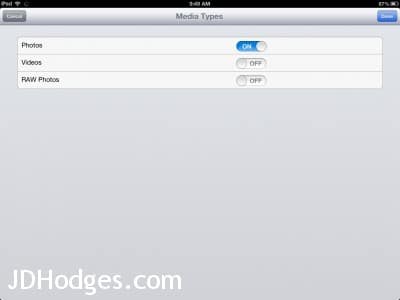Disable RAW transfer to iPad when using Eye-Fi
The Eye-Fi is a great match when paired with an iPad. My wife uses her Olympus XZ-1 with an iPad 3 (or ‘New iPad’) and the combination is quite capable 🙂 However, by default if you shoot RAW+JPEG the Eye-Fi will transfer both to the iPad. This is a bit overkill for our purposes, since if we are going to edit RAW we are going to do it on a full blown laptop or desktop PC rather than an iPad. It took me a while to find the applicable setting so here is some info to make it easier for you:
Four simple steps to disable Eye-Fi RAW transfer on an iPad
Dtart in the Eye-Fi app’s settings screen, then follow the screenshots below:
That’s it! After you complete those steps simply press the blue ‘Done’ button and enjoy faster upload completions by not waiting for those big RAW files to transfer over wifi anymore 🙂