Safely install ImgBurn without OpenCandy malware
Without a doubt ImgBurn is an awesome ISO creation too. However, at some point in the past they started bundling OpenCandy with ImgBurn. OpenCandy is an adware application that many people feel falls within the definition of malware or spyware. This is obviously quite a bummer!
From some of the licensing text and the way the options are presented during installation it seems like OpenCandy installation is inevitable. 🙁 However, if you are willing to check some options and uncheck some boxes you can get a completely adware free version of ImgBurn to install! 🙂 Here are the steps:
#1 Proceed normally through the install process, but be careful and watch for screens similar to the following. The ‘OpenCandy’ portion of the installer is going to present you with some ‘Recommended by ImgBurn’ apps and you want to do everything in your awesome powers to prevent them from installing!
Voila, enjoy your totally awesome non-OpenCandy ImgBurn experience, woot!!!
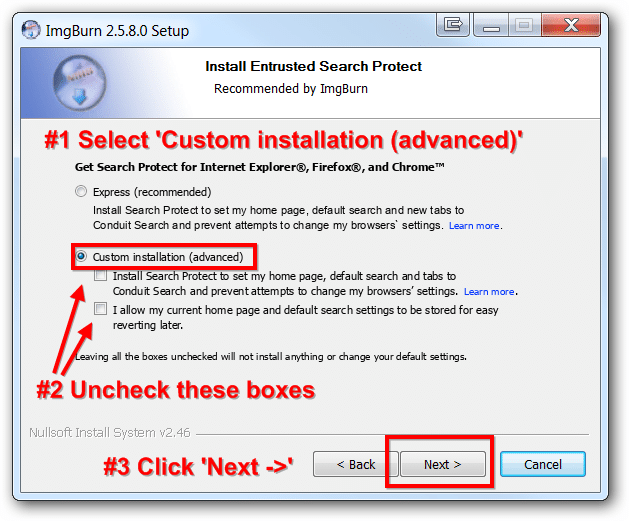
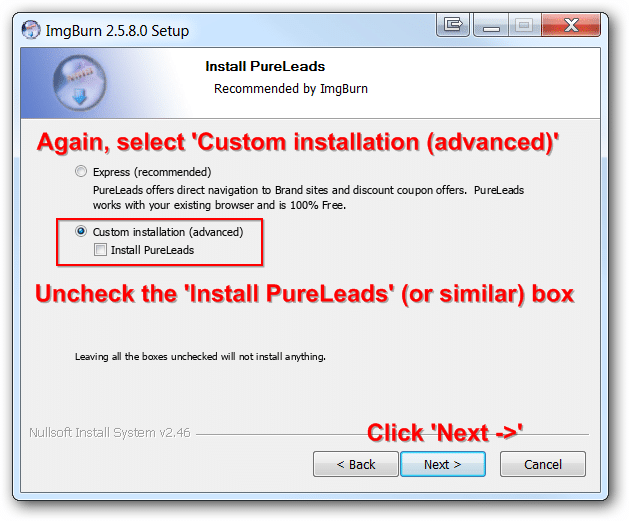
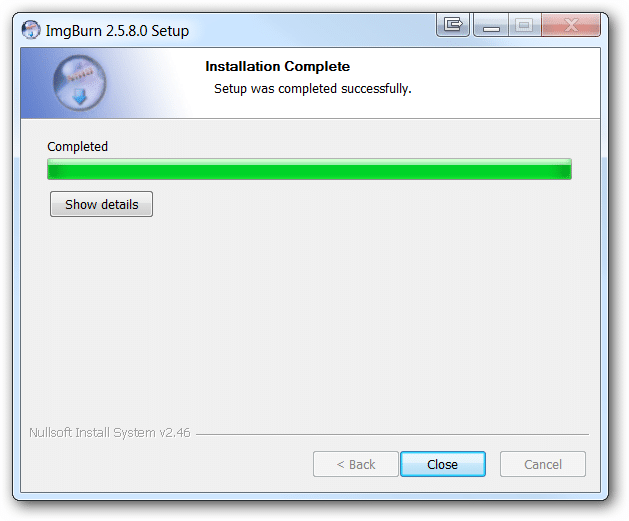
Thanks for providing this! I should note that it is not always the same programs that are offered – but as long as you check for the “Custom” or “Advanced” install mode and uncheck the boxes as you did, you should be able to avoid any tag-along programs just as you showed 🙂
Hi BurnerGuy,
Thanks for the awesome tips!
Have a great week,
-J.D.
The version I had came with slightly different “add-ons” but the concept was the same. Thanks for sharing dude!
Thanks for commenting Jimmy! They seem to have a variety of add-ons but you are right, the process is always very similar. I am glad you got ImgBurn installed without the adware, have a great week 🙂
-J.D.
Here’s an alternative method:
1. Create a shortcut of “SetupImgBurn_2.5.8.0.exe” in the same folder.
2. Give the shortcut a descriptive name like “SetupImgBurn_2.5.8.0.exe – Clean Install”
3. In the shortcut Properties, modify the Target line to look like this (disregarding the dots of course):
………………..\SetupImgBurn_2.5.8.0.exe” /S /D=”C:\Program Files\ImgBurn”
4. Click the Advanced button and check the “Run as Administrator…” box.
5. Click OK to close the windows and apply the changes.
Now, whenever you want to install it, simply run the shortcut and the program will be silently installed either in “C:\Program Files” or in “C:\Program Files” (depending on whether it’s a 32-bit or 64-bit program), without OpenCandy.
Hi abvgd,
Thank you for the tip! I have not tried it but perhaps another reader will give it a go 🙂
Have a great weekend,
-J.D.
This actually didn’t work for me. I had the same version of imgburn, but the UI looked different. I selected Custom install, but program files was greyed out, and I had to install the whole mess. I’m just going to use what I want and then try to uninstall, I guess. I couldn’t find any other weird programs listed in installed programs – just the imgburn proggie. But my anti-virus detected opencandy in the install file. So… maybe I have adware now. :O Good thing I’m about to wipe my whole system and do a fresh OS install.
Hi Carrie,
Sorry to hear the steps did not work for you!
Please be aware, sometimes the ImgBurn installer shows an option as ‘greyed out’ when really it is available. This is a rather sneaky ploy to get people to choose another option…
Glad to hear you are doing a fresh OS install and have a great weekend 🙂
-J.D.
Carrie is right, I’m afraid. Imgburn has officially become a non-option as there’s no way to opt-out of the malware now. Even choosing custom install on the latest version only gives you checkboxes for main program files, icons and shortcuts, install for all users, enable SPTI access and reset settings. Main program files is not expandable and is grayed out and cannot be selected. You also have to agree to the Open Candy EULA (a EULA for malware.. if I don’t agree to it, do I lose my right to be spied on by them?) right up front along with the ImgBurn EULA.
It’s such a shame to see all these reliable staple programs that I’ve used for years become malware infected. I guess it’s time to find a clean replacement.
Hi Jeff,
Thank you for your comment.
The last I checked, there was still an option to opt out of the malware they just made the option ‘grey’. You can still click it though!
It is a shame though that they do it that way 🙁
Best regards,
-J.D.
FYI, it is greyed out but you are still able to select it… Tricky and a little deceitful if you ask me….
Hi Brandon,
Thank you for your comment! Yes, you are certainly correct: they grey out the option but it is still fully selectable/clickable. Kind of lame on their part 🙁
Thanks again and have a great day 🙂
-J.D.
Here’s another way to install it while avoiding the malware: turn your internet connection off, install, then reconnect after the installation finishes. If your computer isn’t connected to the internet, then those malware prompts won’t show up at all. I ran a scan after the installation and it didn’t find any malware!
Hi Peter,
That is an awesome tip! Thanks for sharing it and I look forward to trying it on my next install 🙂
Thanks again and have a great weekend!
-J.D.
I followed what Peter recommended and disconnected from internet while installing. I did not get the malware prompts. But how can I be sure they weren’t installed without asking?
Is there a way to check if OpenCandy has been installed without installing any additional malware/virus scan S/W?
Thanks guys
Hi Houman,
I have used Peter’s method repeatedly and ran numerous antivirus/malware scanners before and after. The method Peter suggest works great! Or if you prefer to utilize the method that I describe, that method works too 🙂
Please let me know if you have any other questions and have a great week!
Best regards,
-J.D.
Search Protect is malware, no question about it. Its hard to get rid of also. Just google Search Protect.
avoid at all cost.
bob
…
Search Protect is designed by Conduit, and is spread with different free software, in most cases – it’s a pre-selected option during the main program installation. There is no direct download link for Search Protect even on the Conduit home page which is already suspicious.
Although the description says that it “saves your preferred browser’s homepage”, during installation, Search Protect changes your home page to their preferred one (Conduit) and removing yours. Once installed, a blue icon with a white magnifying glass always seats in your system tray, because its service starts running when you load your PC, taking away your performance speed. To protect your homepage settings in the future, download Web Companion.
Hi Bob,
Thank you for your comment and the warning about Search Protect.
Best regards,
-J.D.
Method 1) SetupImgBurn_2.5.8.0.exe /S /D=C:\Program Files\ImgBurn
Method 2) SetupImgBurn_2.5.8.0.exe /NOCANDY
Method 3) Disconnect your internet connection before running the installer.
I recommend a combination of method 3 combined with either 1 or 2.
Hi Robert,
Thank you for the great tips!
To help other users, here is a brief summary of your methods:
#1 Silent install (/S flag) with destination (/D flag) to C:\Program Files\ImgBurn
-or-
#2 Manual install with nocandy flag to avoid malware installation
-and-
#3 Disconnect internet to avoid malware installation
Thanks again for the great additional tips Robert!
Best regards,
-J.D.