HOWTO Reset Synology DS1813+ login info
If you forget your Synology login info, or if your credentials simply are not working, here are the steps to reset the login to factory defaults. Note: this should only reset the login info, but regardless I recommend backing up your data first if you are able to. Especially if your data is important, please always make 100% sure before doing anything that could endanger your data!
Reset administrator login credentials and network settings
- Locate the RESET button on your Synology NAS.
- Use a paper clip to gently press and hold down the RESET button for about 4 seconds until you hear a beep, and then release the button immediately.
- Launch Web Assistant (find.synology.com). Double-click on your Synology NAS. On the login page, enter the system default username admin, leave the password field blank (empty), and click Sign In.
- Create a strong password and click Submit.
- Sign in to DSM with the username admin and the password that you have just created. (You should have full access to everything now!)
- OPTIONAL if you do not want to continue allowing that full admin access
Go to Control Panel > User > the User tab and double-click on the administrator account you want to use. - In the pop-up window, go to the Info tab and reset your password. Click OK.
- Disable the admin account by first signing in with your administrator account, and then going to Control Panel > User > the User tab. Double click on admin and tick the Disable this account checkbox. Click OK.
- The admin account status should now be Disabled.
- OPTIONAL if you do not want to continue allowing that full admin access
I hope this helps! 👍👍
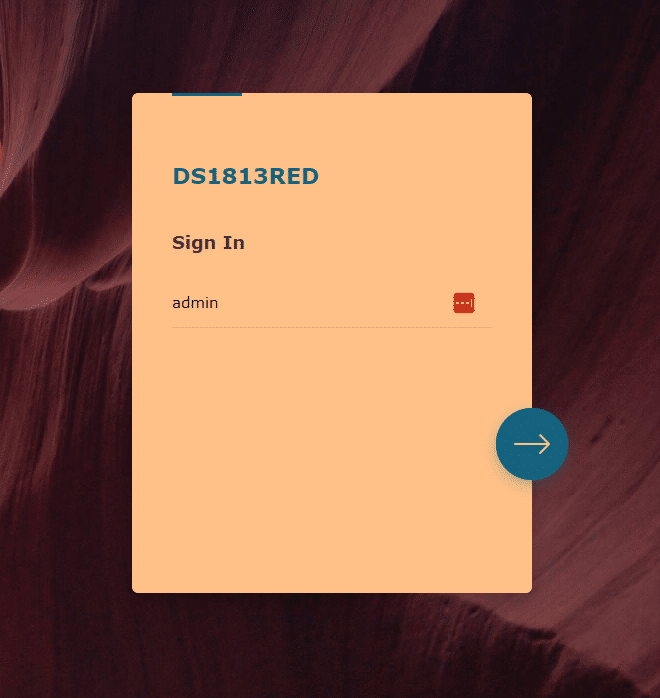
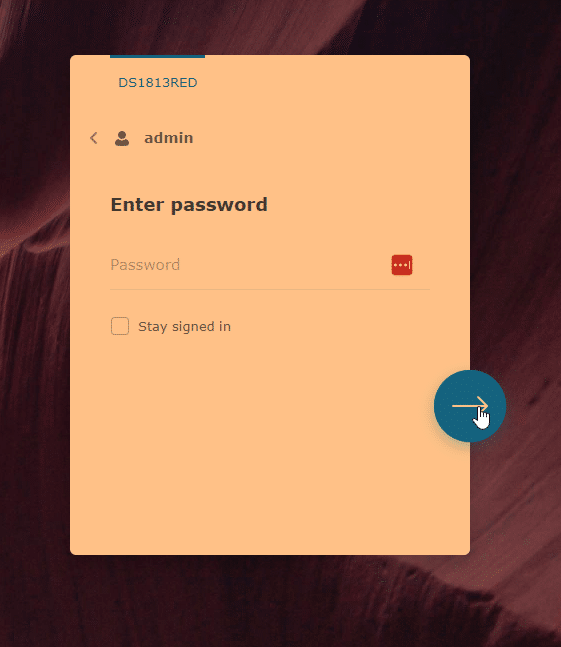
References: https://kb.synology.com/en-us/DSM/tutorial/How_to_reset_my_Synology_NAS