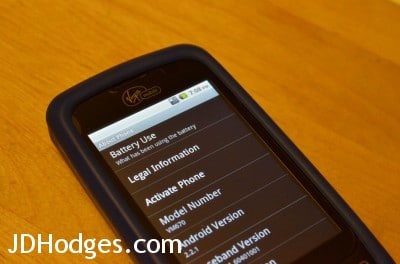Android phone battery – How to save
One of the biggest troubles with Android smartphones is, the battery will often run flat quickly. A lot of this has to do with the amount of things you do with your phone. The rest is not knowing what functions are eating at the battery in the first place.
Where is it going?
What can you do to preserve your battery life for longer than 24 hours? You might be able to ask your service provider, like Virgin Mobile or O2 if you are in the UK, for help and tips regarding your phone. Or work out what is draining the power for yourself. Certain components and applications will use more power than others.
To check: Press the Menu key, tap Settings and scroll to the bottom. Tap the About Phone option, press on Battery Use and you can see for yourself what is eating away at your battery.
Display
The likelihood is, the biggest drain is the actual display. If this is the case, it is simple to save some of your battery power. Go to the Settings menu again, tap on Display and view your options. If you tap on Screen Time-out and set a short period, the screen will go dark when you aren’t using the phone. It’s the same as if you keep the back light on your iPod on at all times. It drains the power.
You can also control the brightness of the screen. Tap the Brightness option to select your preferred brightness, or enable the automatic adjustment. By ticking ‘Power saving mode’, the brightness of the screen will vary dependant on the image on screen.
Turn off
If you aren’t using a feature, turn it off. For example, the Wi-Fi and Bluetooth options will drain your battery if you aren’t actively using it. Also it would be helpful to turn off two of the biggest drains in battery life: auto-sync and 3G. Remember, there is no point in something being turned on, if it isn’t used.