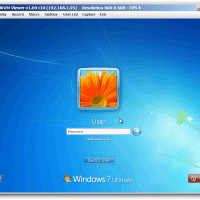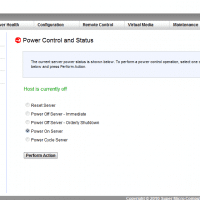Download the latest version of ESXi for Dell
Today I needed to download the latest Dell customized ISO of VMWare ESXi. It took me a moment to find the latest version, so here is a link to help you find it faster: http://www.dell.com/support/drivers/us/en/19/driverdetails?driverid=RD5JN This is VMware ESXi 5.1 Update 1 and it was released on April 29th 2013. You can burn it to a CD or mount it via an IPMI/DRAC interface if you so desire. Also, you will need a USB thumbdrive to install ESXi to as you