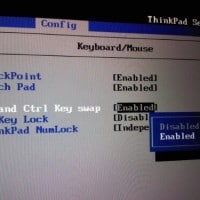X230 ThinkPad vs 2016 MacBook Pro
The new 2016/2017 MacBook Pro is a fine looking piece of machinery. It packs a legitimately high-end display into a svelte package and it also offer excellent battery life. For a graphic designer or individual that deals with an exclusively Apple ecosystem it is a splendid update to a historically solid line of machnes. However, for an attorney and IT professional dealing with legacy applications and a variety of real world situations, there are some major drawbacks to Apple’s mobile workstation.