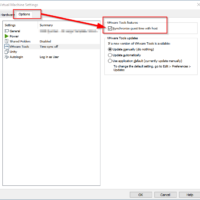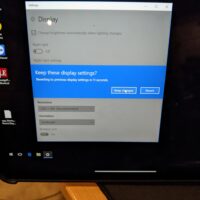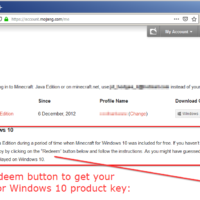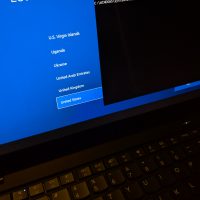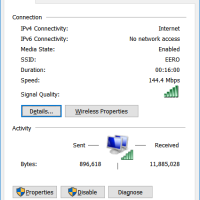Combined two unallocated 2TB partitions into 4TB [SOLVED]
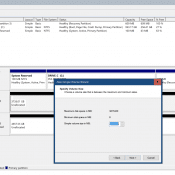
Recently I started to repurpose a 4TB 2.5″ SATA SSD but ran into an issue utilizing the entire SSD. Specifically, even after deleting the existing partitions I could only allocate ~2TB and ~2TB (as shown on Disk1 below) Eventually, I realized that the issue was the drive had been setup as MBR instead of GPT. Here are the steps to remedy that and create a large contiguous 4TB partition. First the screenshot shows the steps, then the commands are listed