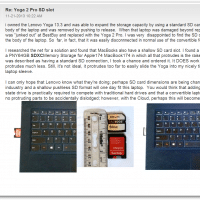Windows 8 disable left swipe (Yoga 2 Pro etc.)
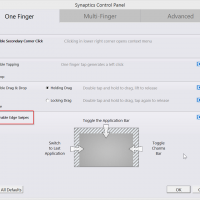
In Windows 8 left swipe is fine for touchscreens, but it is majorly annoying with touchpads 🙁 Thankfully, on laptops like the Lenovo Yoga 2 and Lenovo Yoga 2 Pro it is fairly easy to disable the edge swipe recognition on the trackpad: #1 Open the Synaptics Pointing Device Properties Detailed instructions: at the Windows 8 desktop look at the taskbar notification area (bottom of the screen, right-hand side of the taskbar). Find the Synaptics icon which looks like a small