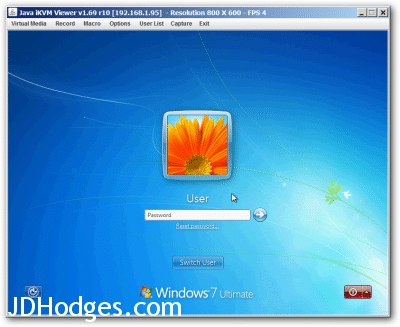Run a Java .jnlp file without installing JRE
NOTE: these instructions are tailored toward working with an IPMI remote console JNLP application called launch.jnlp, however, the same principles will work for other .jnlp applications as well 🙂
Some of my favorite Supermicro servers use IPMI for remote server management. Using a simple web browser interface the Supermicro servers expose a wide variety of configuration options.
However, if you want to view the remote console (and thereby remote control the server), you have to use Java to launch a VNC like viewer. Specifically, the Supermicro web interface gives your web browser a .jnlp (Java Network Launching Protocol) file which works with Java to show the remote console.
It sounds more complicated than it is… but regardless if you do not have the Java Runtime Environment (JRE) installed then you cannot run the .jnlp file to remote access the Supermicro server.
Thankfully, there is a workaround so you do not have to clutter your computer with a full-on JRE install. Rather you can use a portable installation of Java (storable on a thumbdrive or any other storage media) to run the .jnlp file.
Here are the steps for running a .jnlp on Windows without a full JRE install:
#1 download jPortable from PortableApps.com
http://portableapps.com/apps/utilities/java_portable
#2 extract the resulting download to a location of your choice
C:\PortableExample\Java\
#3 navigate to the appropriate folder
C:\PortableExample\Java\bin\
#4 drag and drop the launch.jnlp file onto the
C:\PortableExample\Java\bin\javaws.exe executable
Voila, the remote console will then launch! 🙂