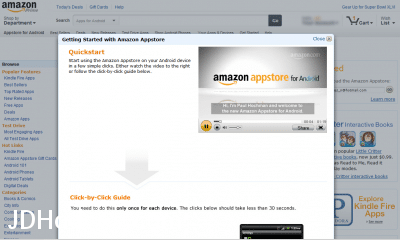Download the Amazon App Store for Android [instructions]
After returning my Kindle Fire, I still wanted to used the Amazon App Store for Android…
So I had to install the app on my Acer A100 tablet. The Amazon website seemed to be having issues tonight so it took me forever to get the email from Amazon containing the download instructions. To save you the same potential hassle, here’s a verbatim copy of that installation instructions email:
Download the Amazon Appstore app immediately by clicking https://www.amazon.com/app-email from your Android device, or follow the click-by-click guide below. Click-by-Click Guide You need to do this only once for each device. The clicks below should take less than 30 seconds. Click 1 Open your device Settings and click "Applications". Click 2 If unchecked, click "Unknown sources". If "Unknown sources" is already checked, skip to Click 4. Note: AT&T Wireless does not support the Amazon Appstore for Android. See Help for more details. Click 3 Click "OK" on the "Attention" dialog. "Unknown sources" will now have a green check. Click 4 Open your notifications and click the e-mail message from Amazon Appstore. Click 5 Click the link: https://www.amazon.com/app-email. The Amazon Appstore app will download to your device. Click 6 Open your notifications and click "Amazon_Appstore.apk". Click 7 Click "Install". Click 8 Click "Open". That's it! Sign in with your Amazon.com account and start enjoying thousands of apps for Android. You need to do this only once for each device.
The end! 🙂