Chrome ‘Downloading proxy script’ ?! [solved]
If Google’s Chrome web browser seems to take forever to load a web page, you may see a “resolving proxy” or “downloading proxy script” message appears in the lower-left corner of the browser’s window.
Thankfully, you can change your proxy setting (for Windows) and fix Chrome’s corresponding behavior:
- Click the Chrome menu button on the browser toolbar
- Select Settings
- Click Show advanced settings
- In the “Network” section, click Change proxy settings. This will open the Windows Internet Properties dialog
- Click LAN settings
- Deselect the “Automatically detect settings” checkbox
- (instructions adapted from Google Product Forums.)
This should eliminate the delay and make Chrome work properly again!
As of 2017-2018 this tip is still applicable to:
- Google Chrome on Microsoft Windows 10 (including creators update etc.)
- Chrome on Windows 8
- Chrome on Windows 7
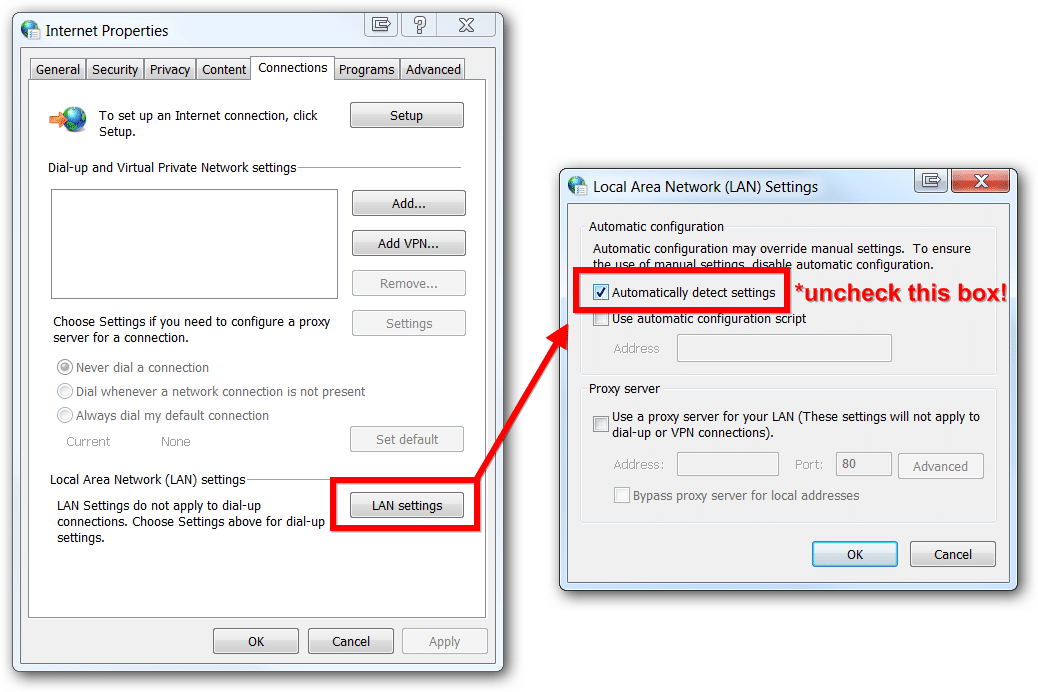
Cheers for the tip J.D!
Hi Dom,
Thank you for taking the time to comment. I am very glad my page was useful to you 🙂
Best wishes,
-J.D.
Thanks J.D.H.
Your Solution works perfect 🙂
Regards
Nawaz
Excellent, Nawaz! I am very glad my solution worked. 🙂 Enjoy your Chrome browser and have a GREAT day!
Best regards,
-J.D.
Thank you for the help on “downloading proxy setting”. It comes on and slows things down all the time. I am very Non-Technical when it comes to computers. Thank you again for the help, I did what you said and found it easy. I sure hope this will help. thanks again, Danna
Hi Danna,
Thank you for your kind comment. I hope everything goes well with Chrome and your computer 🙂
Best regards,
-J.D.
Worked like a charm, thank you!
Hi Ryan,
Thank you for your kind comment. I am very glad the tip worked for you!
Best regards and have a great week,
-J.D.
I never leave comments but had to say THANK YOU for this information. I was one click away from deleting Chrome forever.
Chris
Hi Chris,
Thank you for your nice comment! I really appreciate you taking the time to comment 🙂
I am glad Chrome is working well for you now and I hope you have a great day!
Best regards,
-J.D.
Thanks!!!
You are welcome Ted!
Thanks for commenting and have a great day 🙂
thank you so much, it made my browser fast!
Hi Karisha,
Thank you for your nice comment! I am very glad that my tip helped speed up your Chrome browser:-)
Have a great week Karisha!
-J.D.
A simple solution often is the best. Thanks JD for your great help!
No problem! Thanks for taking the time to comment! 👍
Have a great weekend,
-J.D.
This was life-saving!
Andreas,
I am very happy that my page was helpful to you. Thank you for the kind comment and have a great weekend! 😀
Best regards,
-JD
This worked. Thank you very much.
Hi Eddie. Thank you for your kind comment, I am very happy that my page was helpful to you. Have a great weekend! 🙂
Best regards,
-JD
That is so cool thanks for solving years of frustration, you the man. You pay good money for a fast computer but they dont tell you things like this, incredibly faster now. Thank you so much.
Good morning Phil, thank you for your kind comment!
I am very happy that the tip helped speed up your computer 🙂
Have a great day and thanks again for commenting.
Best regards,
-J.D.
This is great. My moment of frustrations is over. Hope this works good into the future.
Thank you for your comment Jay. I am very glad this Chrome tip worked for you!
Wow! I was skeptical that this would actually work, given that the symptoms in my case were a little different: Chrome would say “CONNECTION CHANGED” every so often (every hour or so) and then hang for about 5 seconds before loading the page. But, lo and behold, this worked! This has been frustrating me for years and I had tried just about everything, finally giving-up under the assumption that the problem was somehow related to my VPN software. I grew so annoyed again that I elected to take one more swing at it and found this post. THANK YOU!!!
Hi Ben,
Thank you for your comment. I am super glad this solved your age-old Chrome problem!
Enjoy your faster browser and have a GREAT weekend 🙂
Best regards,
-J.D.
Thanks so much for the tip! Was going crazy and only way to resolve was re-booting laptop! Your tip fixed right away! Cheers
Hi Brian,
Thank you for your kind comment. I am very glad my tip fixed your issue 🙂 It is nice to not have to reboot a ton!
Have a great week and thanks again for commenting!
-J.D.
THANK YOU VERY MUCH FOR THIS!
It has been driving me insane for months.
You are very welcome Jeffrey! Enjoy your Chrome browser 🙂
It was indeed auto proxy discover issue on mac as well. Disabling Auto Proxy Discovery under SystemPreferences->Network solve issue for me.
Hi Nilay,
Thank you kindly for your comment and for sharing your experience. I am very glad you were able to get Chrome working well on your Mac!
Best regards,
-J.D.
Thank you so much. Chrome was choking up my new WIN 10 machine and I was about ready
to switch it to Linux Mint, but I want to keep this new Dell for programs that demand MS and
will not work on Linux even with WINE.
Hi Roy,
Thank you for your comment. I am glad that this tip helped you with Chrome and Windows 10!
Best regards,
-J.D.
Thanks. Had to find it under System/Internet properties/LAN Settings.
Seems to have worked.
Thanks a bunch
Hi D,
Thank you for your comment. I am very glad that it worked for you!
Have a great week 🙂
-J.D.
Thank you for the tip, it worked like a charm. Thankfully your post came up at the top when I searched for Downloading Proxy Script!
Hi Alex,
Thank you for taking the time to comment on my site 🙂 I am very glad that my tip worked for your “Downloading Proxy Script” issue!
Best regards,
-J.D.
Holy smokes, since the new update Chrome has been so slow, this was an instant fix – the 1st I found that actually worked. Thank you so much for sharing this with us.
Hi Judy,
Thank you for your nice comment!
I am very glad my tip helped speed up your slow Chrome 🙂
Have a great day and thanks again for commenting on my Chrome downloading proxy script article!
-J.D.
October 2017 … Windows 10 … and this tip still does the trick! Thank you!
Excellent, I am very glad to hear that the tip is still working!
Have a great week 🙂
Best regards,
-J.D.
Really thank you from bottom of my heart.you helped me from getting irritated 🙂
Dear Bindu,
Thank you kindly for your nice comment. I am very glad I could help you. 🙂
Best regards,
-J.D.
Thanks a lot. It does work for me also.
You are very welcome, Sunil. Thank you for commenting and I hope you have a great weekend!
-J.D.
I call myself a tech savvy person yet I’ve struggled with Chrome for all these years. Have googled earlier as well but never reached your page (strange!!). I deserted Chrome for Edge, can you believe it?? Finally a 3 year old post to the rescue!
Thanks man, people like you keep the hope alive in this world. 🙂
Cheers
Dear Imran,
Thank you for your very kind comment 🙂
I am happy that you can return to Chrome and have it work well for you. Please stay in touch and have a wonderful week!
Best regards,
-J.D.
December 2017, Windows 10, and this tip still works beautifully! Thank you so much!!!
Dear Corine,
Thank you for your comment. I am delighted to hear this tip worked for Chrome on Windows 10!
Have a great day!
-J.D.
Thank you!
It worked out well,
now no more waiting…
Excellent, Shanu. I am very glad my page helped solve your Chrome waiting issue. 🙂
Best regards,
-J.D.
Thanks it solved my Chrome issue!!!
Thank you for your comment, GY. I am very glad this tip helped you fix your Chrome issue. 🙂
Have a great weekend!
-J.D.
After the Creators update on Windows 10 this became an issue… google search pointed me to your site. Did the trick, thanks for the info.
Thank you, sir. I am glad to hear that this tip helped you fix Chrome on Windows 10 after the Creators Update.
Have a great weekend!
-J.D.
Short and to the point, no bull. Glad to know this post has helped people over the past two years while also holding the top result for a Google search. Good work.
Hi John,
I am glad this Chrome tip worked for you! Thank you for taking the time to comment. 🙂
Have a great week,
-J.D.
Add me to the list of people who had been struggling with this problem for months and was about to kick Chrome to the curb. Your fix worked perfectly, thanks very much!
Awesome, Mike! I am so glad my fix worked for you 🙂
Have a GREAT weekend!
-J.D.
Thanks, worked a treat
Excellent, Nick! Thank you for commenting. I hope you have a great week 🙂
Best regards,
-J.D.
THANK YOUUUUU THIS PROBLEM WAS IRRITATING ME FOR A VERY LONG TIME
Dear Nabeel,
Thank you for your nice comment. I am very glad this tip helped you fix your Chrome browser 🙂
Have a great rest of the week!
-J.D.
Thank you very much. I thought my internet was secretly being stolen for bitcoin mining. Just a weird bug that gets turned on from updates I guess.
Hey John! Thank you for your comment and I am very glad my page helped 🙂
Have a GREAT weekend!
Best regards,
-J.D.
Thanks, that was appreciated. It was helpful for me & other as well.
Hi Rajesh,
Thank you for your comment. I am very glad that the tip helped!
Best regards,
-J.D.
THANKS A LOT
You are very welcome! 🙂
THANK YOUU SIRRRR
You are very welcome, Billy!
Best regards,
-J.D.
Very helpful and solved my problem! Thank you for sharing, made my night 🙂
…also, love that you live off the grid. Good for you. I feel like we are getting closer to that.
Excellent, Melody!
Thank you for your nice comment and have a GREAT day 🙂
Best regards,
-J.D.
PS we do love living off the grid, sustainable power (with no utilities bills) is awesome IMHO! 🙂
Thank you! This worked perfectly. I tried everything from resetting chrome settings, clearing history/cache, checking other proxy settings, to nearly deleting chrome.
Hi Jonathan,
Thank you for your nice comment! I am very glad the tip worked for you 🙂
Enjoy your Chrome browser and have a GREAT week!
Best regards,
-J.D.
Still does not work.
Hi Sasha,
I am sorry to hear that the tip did not work for you 🙁
Best regards,
-J.D.
Hi J D,
You are a Star. Thanks a ton for the post. One of our users, was having issues with chrome and was getting below error:
Your connection was interrupted, A network change was detected, ERR_NETWORK_CHANGED, with downloading proxy script” message appearing in the lower-left corner of the browser’s window
Your tip just worked like magic.!!!
Thanks Again!!!
Hi Soumya,
Thank you for your kind comment 🙂 I am very glad this tip helped your user!
Have a GREAT weekend!
Best regards,
-J.D.
Thank you so much for your help. I worked like magic!
Hi Tracy,
Thank you for your nice comment! I am very happy this tip worked for you 🙂
Enjoy your faster browser and have a happy New Year!
Best regards,
-J.D.
January 2019, still works a treat.
Windows 10 build 1803, Google Chrome version 71 (64-bit).
Thanks for sharing what you found.
Dear Tim,
I am very glad that my tip helped!
Have a GREAT weekend and enjoy Chrome on Windows 10 🙂
Best regards,
-J.D.
Thank you!!!
Dear Mark, you are very welcome!
Have a GREAT weekend 🙂
Best wishes,
-J.D.
Years of frustration with this. Thanks for the great tip!
Excellent, Jim! I am very happy this tip helped you 🙂
Have a GREAT day!
Best wishes,
-J.D.
Thanks a lot sir …
Appreciate your efforts;)
Dear Mahesh,
Thank you for your kind comment. I am very glad my tip helped you with your Chrome downloading proxy script error! 🙂
Best regards,
-J.D.
Thank you
Dear Y,
You are very welcome! 🙂
-J.D.
Thanks so much for the help, and bless you!
Dear Jane,
Thank you for your nice comment. I am very glad this helped improve your Chrome browsing experience!
Best regards,
-J.D.
Great 🙂 That helped me
Hi dheeraj. I’m so glad the tip helped. Thanks for taking the time to comment and have a great day!! 👍😀
Best regards,
-J.D.
thanks this helped me.
No problem. Glad I could help. Have a great day!! 👍
Best regards,
-J.D.
Thanks you so much…Keep it up bro
Dear Lukman,
You are very welcome! Have a GREAT day. 🙂
Best regards,
-J.D.
Thank you so much. It helped to solve the “Downloading Proxy Script” issue with Chrome.
No problem! Thanks for the kind comment and have a great weekend! 👍😀
Best regards,
-J.D.
Thank you, You rock, explained in a precise and via easy to follow instructions
Hi Kaneez. You are very welcome. Thank you for taking the time to comment and have a GREAT week! 🙂
Best regards,
-J.D.
WoW, Thank you so much… I have been trying to understand and fix this issue for ages…. at last I have now fixed it thanks to you… way to go!!!
Dear Brian,
You are very welcome. Thank you for taking the time to comment and have a GREAT week! 🙂
Best regards,
-J.D.
It was very helpful and solved my Chrome browsing issue. Thanks you for sharing, god bless you.
Excellent, Vicente!
I hope you have a GREAT week 🙂
Best regards,
-J.D.